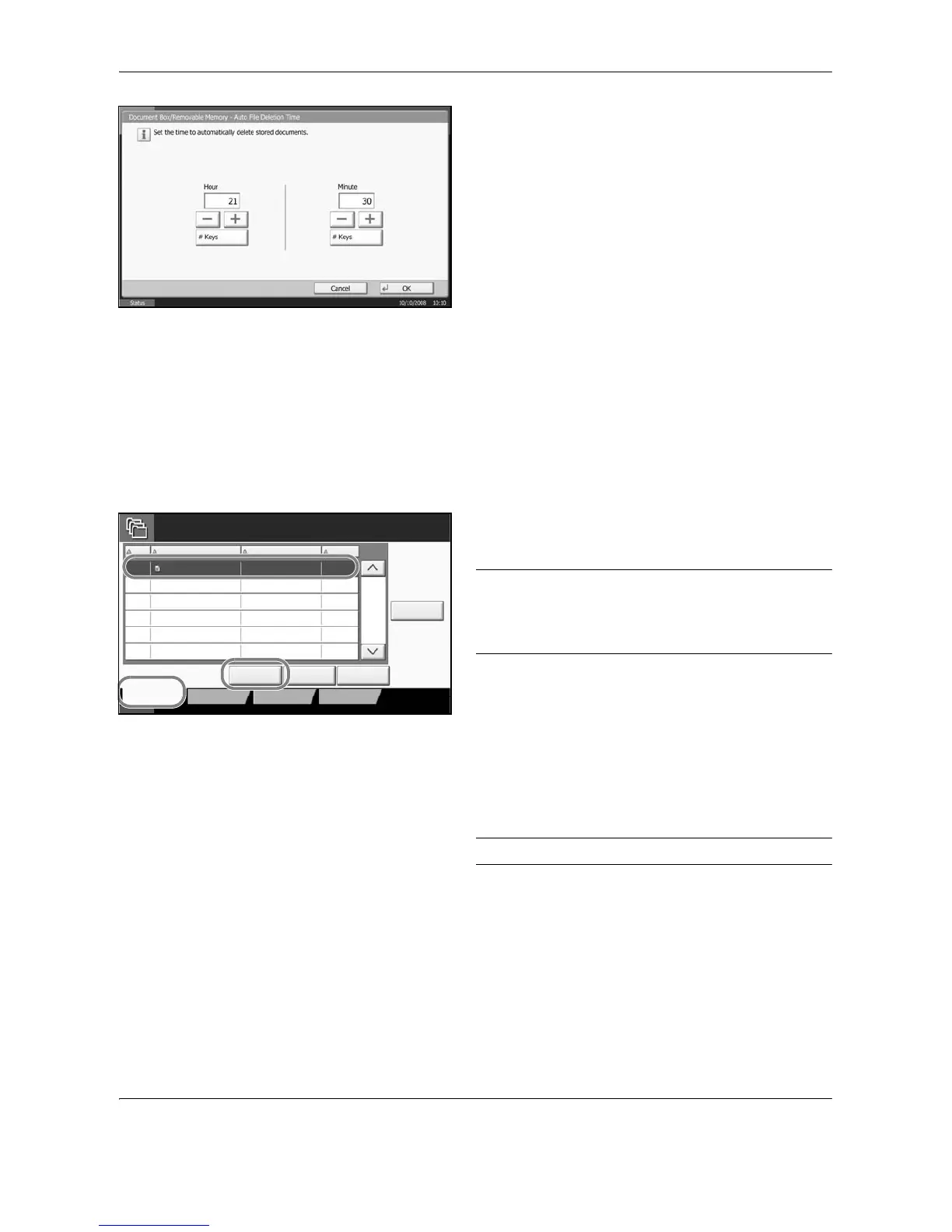Document Box
6-4 OPERATION GUIDE
3 Set the time at which the document is deleted by
pressing [+], [-]. Press [# Keys] to enter the time
directly using the numeric keys.
4 Press [OK]. The time for document deletion is set.
Storing Documents
The procedure for storing documents in a custom box is explained below.
1 Press the Document Box key.
2 Place the originals in the document processor or on
the platen.
3 Press [Custom Box], select the box where the
document will be stored and then press [Store File].
NOTE: The Custom Box to store a file needs to be
created in advance.
If a custom box is protected by a password, enter the
correct password.
4 Select the type of originals, scanning density, etc.,
as necessary.
5 Press the Start key. The original is scanned and the
data is stored in the specified Custom Box.
NOTE: Enter up to 64 characters as the file name.
