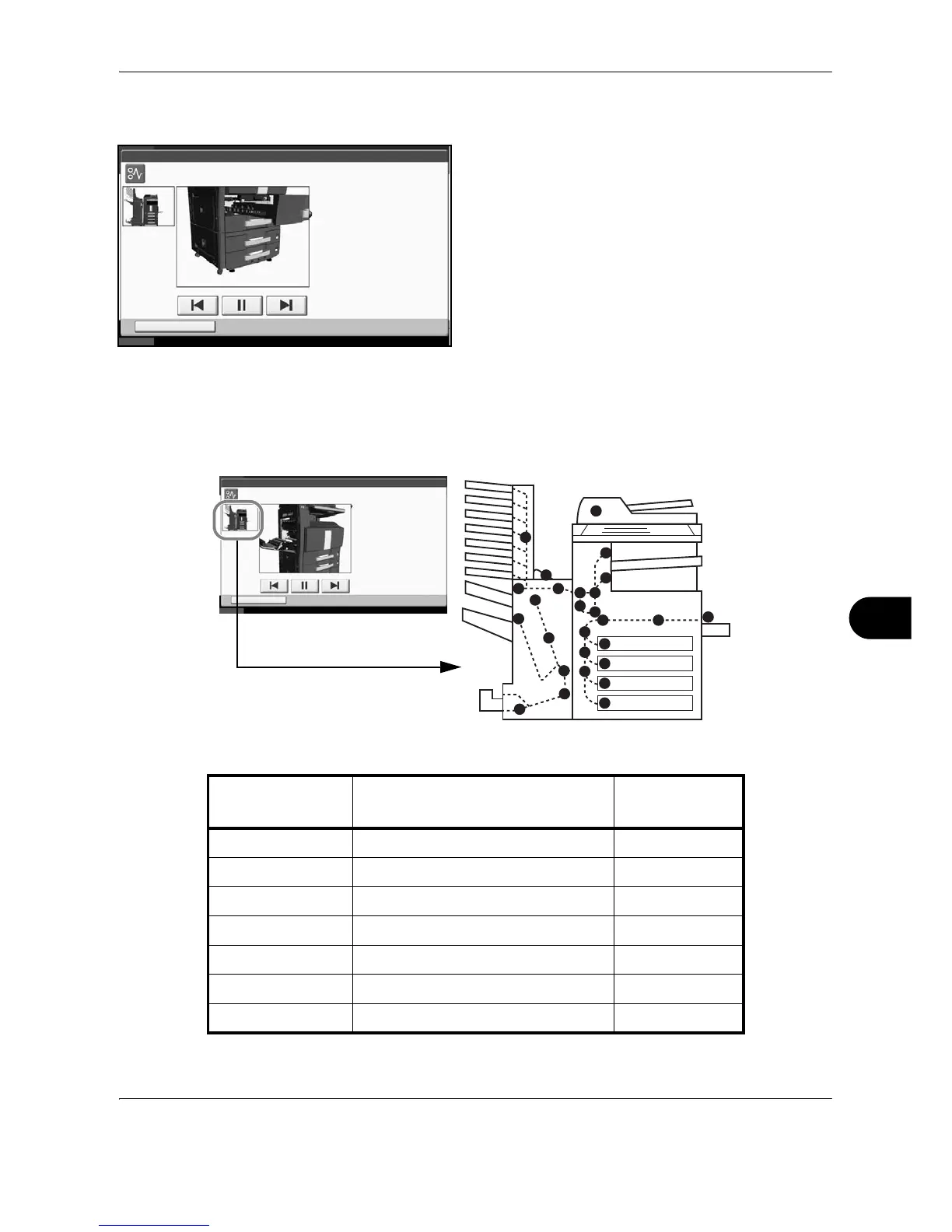Troubleshooting
OPERATION GUIDE 10-15
10
Clearing Paper Jams
If a paper jam occurs, the touch panel will display Paper
misfeed and the machine will stop. Refer to these
procedures to remove the jammed paper.
Jam Location Indicators
If a paper jam occurs, the location of the jam will be displayed as the following figure with a letter corresponding
to the affected component in the machine. Clearing instructions will also be displayed.
Status
10/10/2008 10:10
Hold
JAM
1.Remove any paper that is inside.
2.Open the fuser cover and remove
the jammed paper.
3.Open cassette 1.
4.Remove the paper.
5.Set the cassette
and close the cover.
Paper jam.
03/05
Job No.: Job Name: User Name: doc200810101010000021 Mike
Status
10/10/2008 10:10
Hold
JAM
Paper jam.
01/03
1.Remove the paper.
2.Open the fuser cover and remove
the jammed paper.
3.Close the cover.
Job No.: Job Name: User Name:doc200810101010000021 Mike
I
I
II
H
G
G
GE
D
DD
E
E
I
I
I
E
A
B
C
F
F
C
I
I
I
Paper Jam
Location Indicator
Paper Jam Location Reference Page
A Cassette 1 10-16
B Cassette 2 10-17
C Cassette 3 or 4 (Option) 10-18
D Multi Purpose Tray 10-19
E Duplex unit 10-23
F Inside the left cover 1, 3 or 4 10-22
G Fixing unit 10-25
