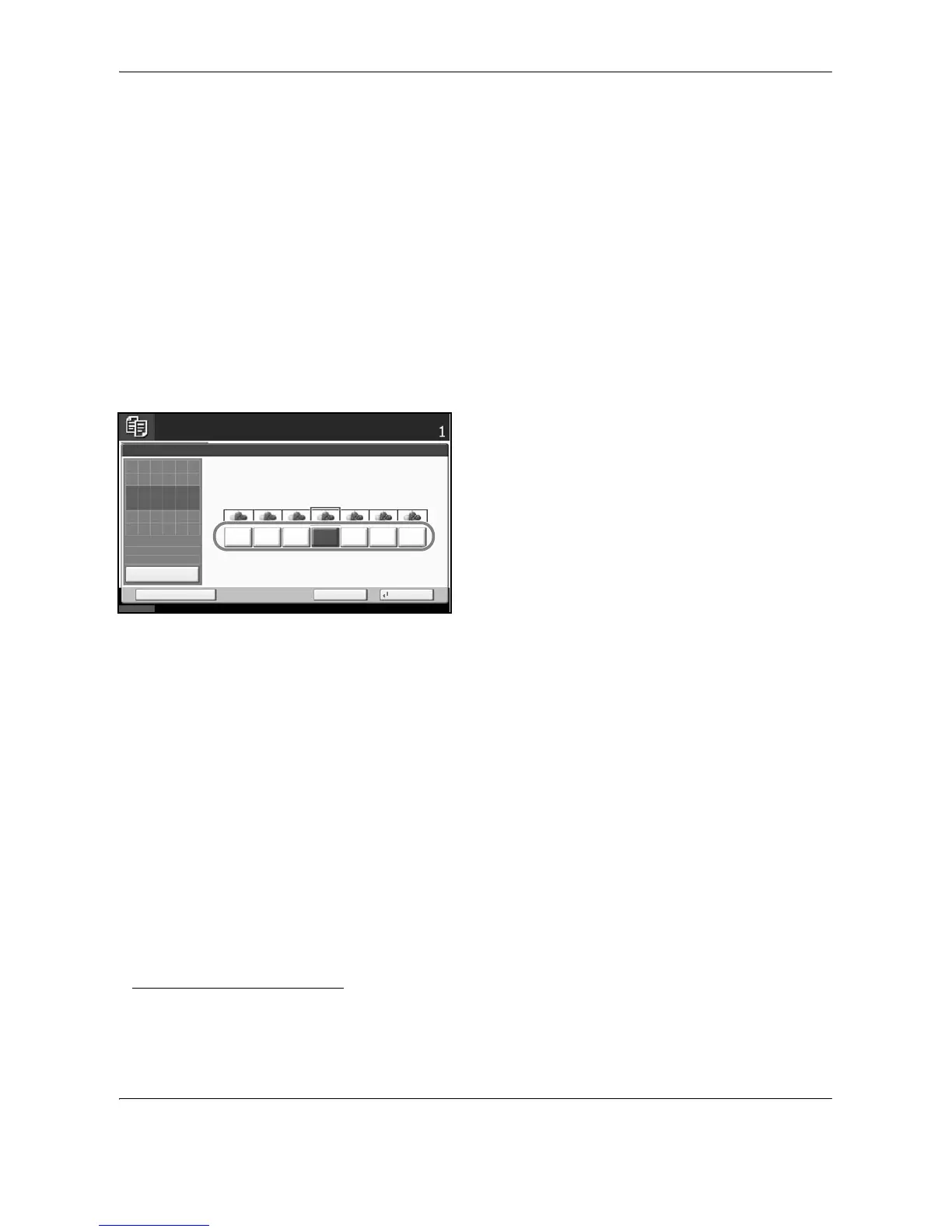Copying Functions
4-20 OPERATION GUIDE
Sharpness Adjust
Adjust the sharpness of image outlines. When copying penciled originals with rough or broken lines, clear copies
can be taken by adjusting sharpness toward [Sharpen]. When copying images made up of patterned dots such
as magazine phots, in which moire
†
patterns appear, edge softening and weakening of the moire effect can be
obtained by setting the sharpness toward [Unsharpen].
Refer to the sample image in Quick Guide to Adjusting Image Quality.
Follow the steps below to adjust sharpness.
1 Press Copy key.
2 Place the originals on the platen.
3 Press [Color/Image Quality] and then Press
[Sharpness].
4 Press [-3] to [3] (Unsharpen - Sharpen) to adjust
the sharpness.
5 Press [OK].
6 Press the Start key. Copying begins.
†Patterns that are created by irregular distribution of halftone dots.
