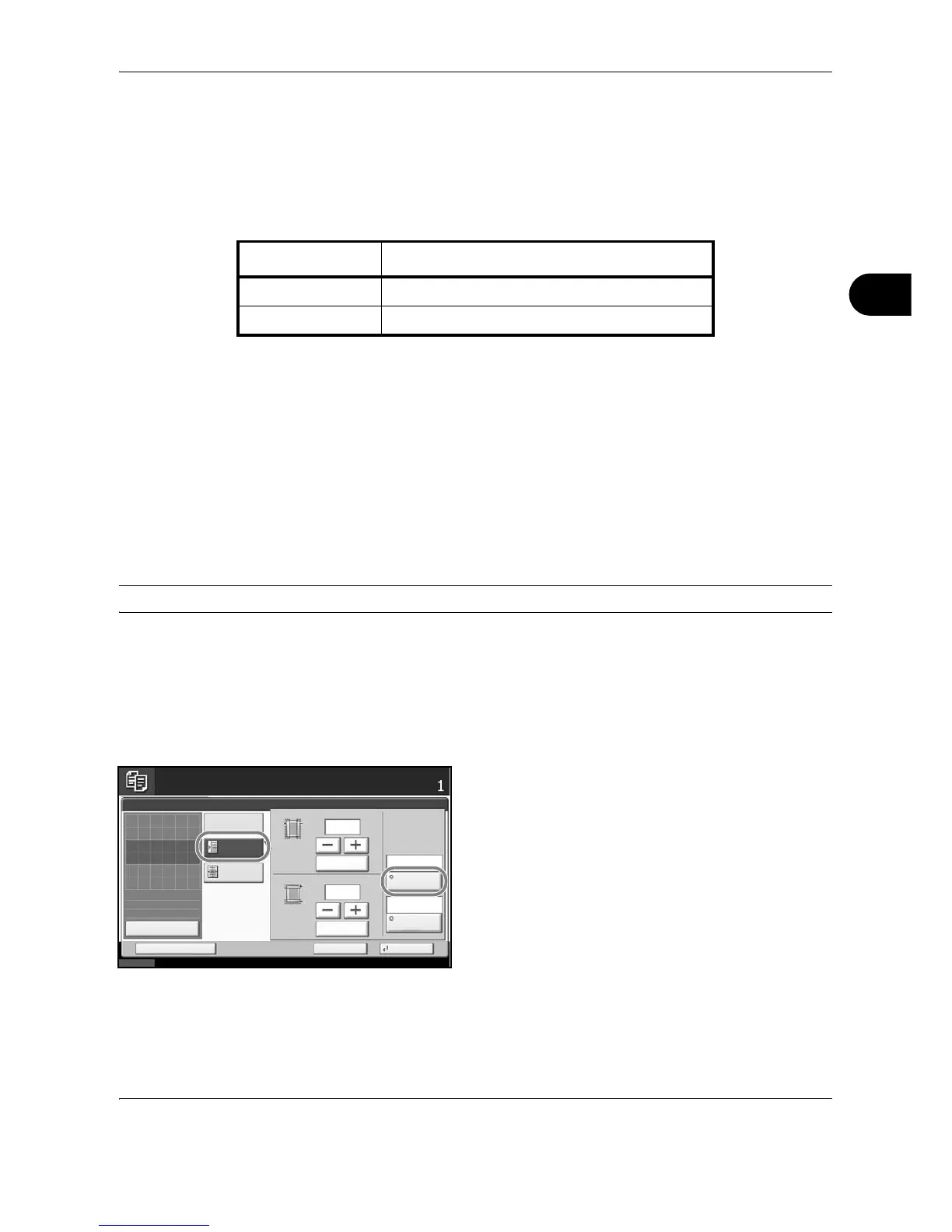Copying Functions
OPERATION GUIDE 4-25
4
Margin/Centering Mode
Shift the original image to make space on the copy for binding on the left (right) or top (bottom) side.
When you copy onto paper different from the original size, you can center the original image on the paper.
The following margin widths are available.
Margin on the Back Side
When duplex copying, you can also specify the margin on the back side.
Auto
When [Auto] is selected, an appropriate margin is applied automatically on the rear page depending on a margin
specified for the front page and a binding orientation.
Separate Front/Back Margins
Enables you to specify the front and back settings separately.
NOTE: You can set the default margin width. Refer to Margin Default on page 8-27 for details.
Use the procedure below to make copies with margins.
1 Press the Copy key.
2 Place the originals on the platen.
3 Press [Layout/Edit] and then [Margin/Centering].
4 Press [Margin] to select the copy with margin.
Use [+] or [–] to enter the margins for Left/Right and
Top/Bottom. Press [# Keys] to use the numeric
keys for entry.
For duplex copying, press [Back Page] and select
[Auto] or [Manual].
Input units Margin Width
Inch Models -0.75 to 0.75" (in 0.01" increments)
Metric Models -18 mm to 18 mm (in 1-mm increments)
