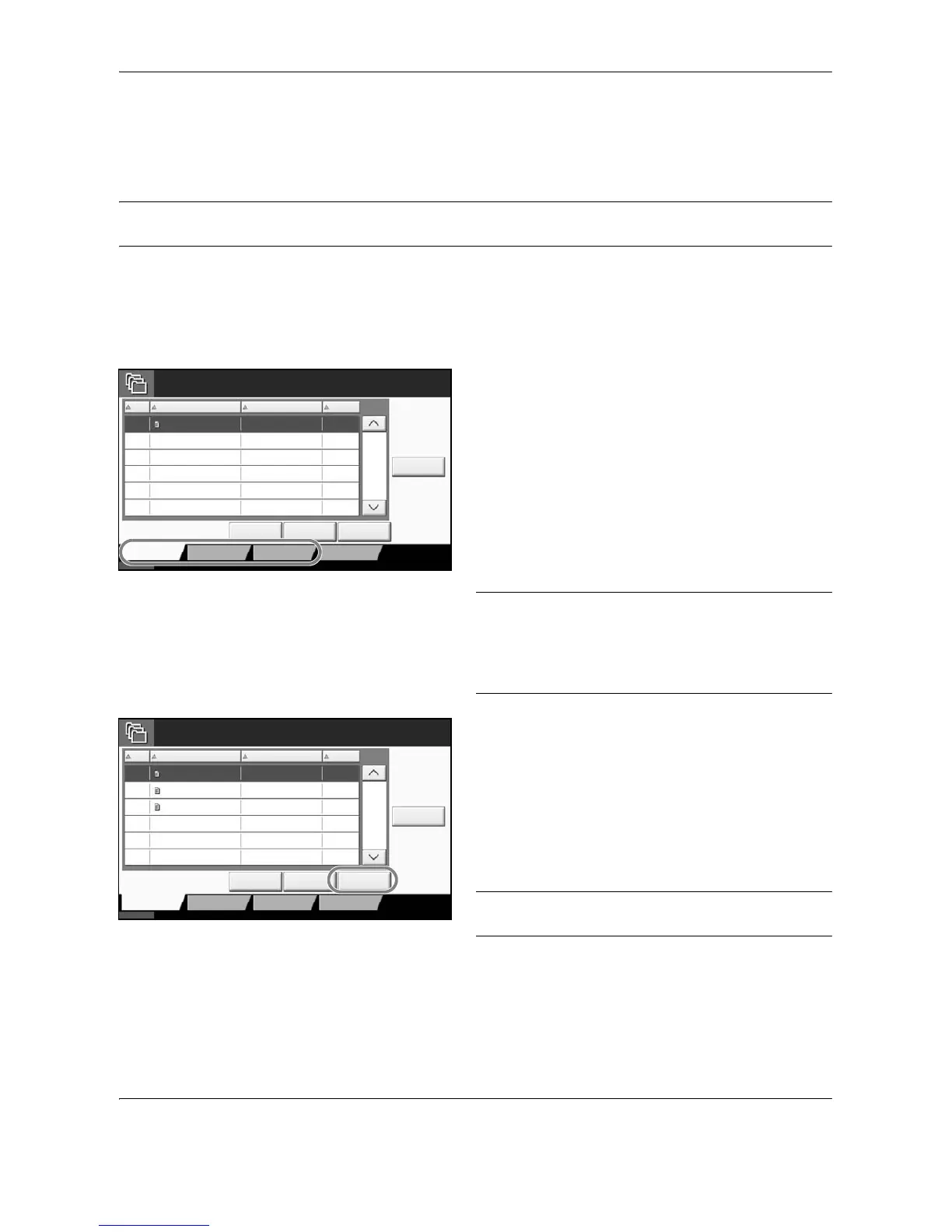Basic Operation
3-42 OPERATION GUIDE
Basic Operation for Document Box
This section explains basic operations for document boxes, using examples where tasks are carried out with
custom boxes.
NOTE: In the following explanation, it is assumed that user login administration is enabled. For details on User
Logon privileges, refer to User Privileges on page 3-47.
The basic procedure for using document boxes is explained below.
1 Press the Document Box key.
The default document box screen appears.
2
Press [Custom Box], [Job Box] or [Removable
Memory] to select the type of document box you
want to work with.
In this example, press [Custom Box].
The box list screen appears.
You can use this screen for tasks such as
registering and editing boxes. For more information
on using the box list, refer to Custom Box List on
page 3-43.
NOTE: For more information on registering boxes,
refer to Creating a New Custom Box on page 6-2.
You cannot access boxes if you forget your password.
In this event, access the machine using administrator
privileges and overwrite your box password.
3
Select the box containing the document you want
to work with and press [Open].
The document list screen appears.
You can use this screen for tasks such as printing
and sending documents. For more information on
using the document list, refer to Document List on
page 3-44.
NOTE: If a custom box is protected by a password,
enter the correct password.
