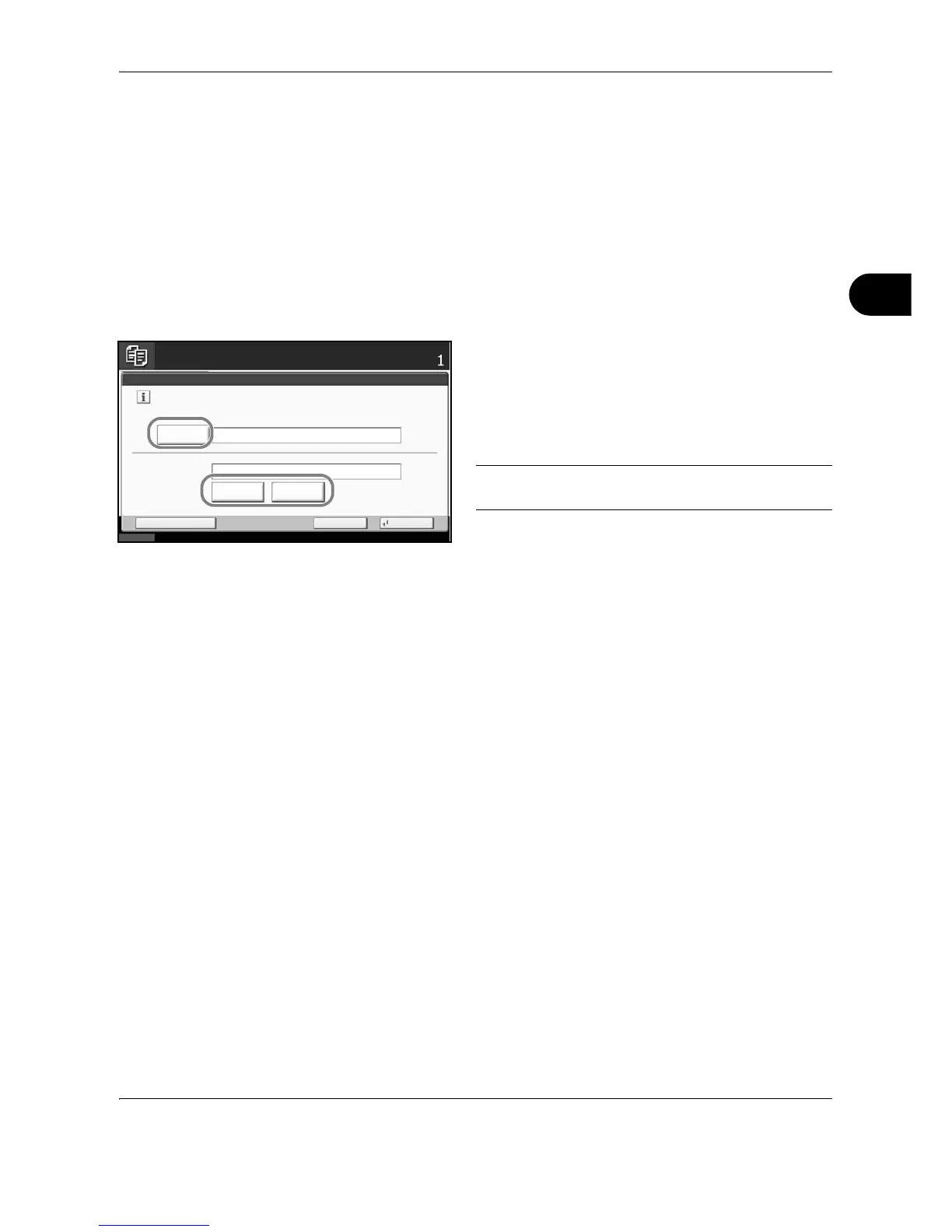Copying Functions
OPERATION GUIDE 4-49
4
File Name
Names a copy job. Add other information such as date and time or job number as necessary. You can check a
job history or job status using the job name, date and time, or job number specified here.
Use the procedure below to assign a name to your copy job.
1 Press the Copy key.
2 Place the originals on the platen.
3 Press [Advanced Setup] and then [File Name
Entry].
4 Press [File Name], enter the name for a copy job,
and press [OK].
To add date and time, press [Date and Time]. To
add job number, [Job No.]. Added information is
displayed in Additional Info.
NOTE: The maximum length of the file name is
32 characters.
5 Press [OK].
6 Press the Start key to start copying.
