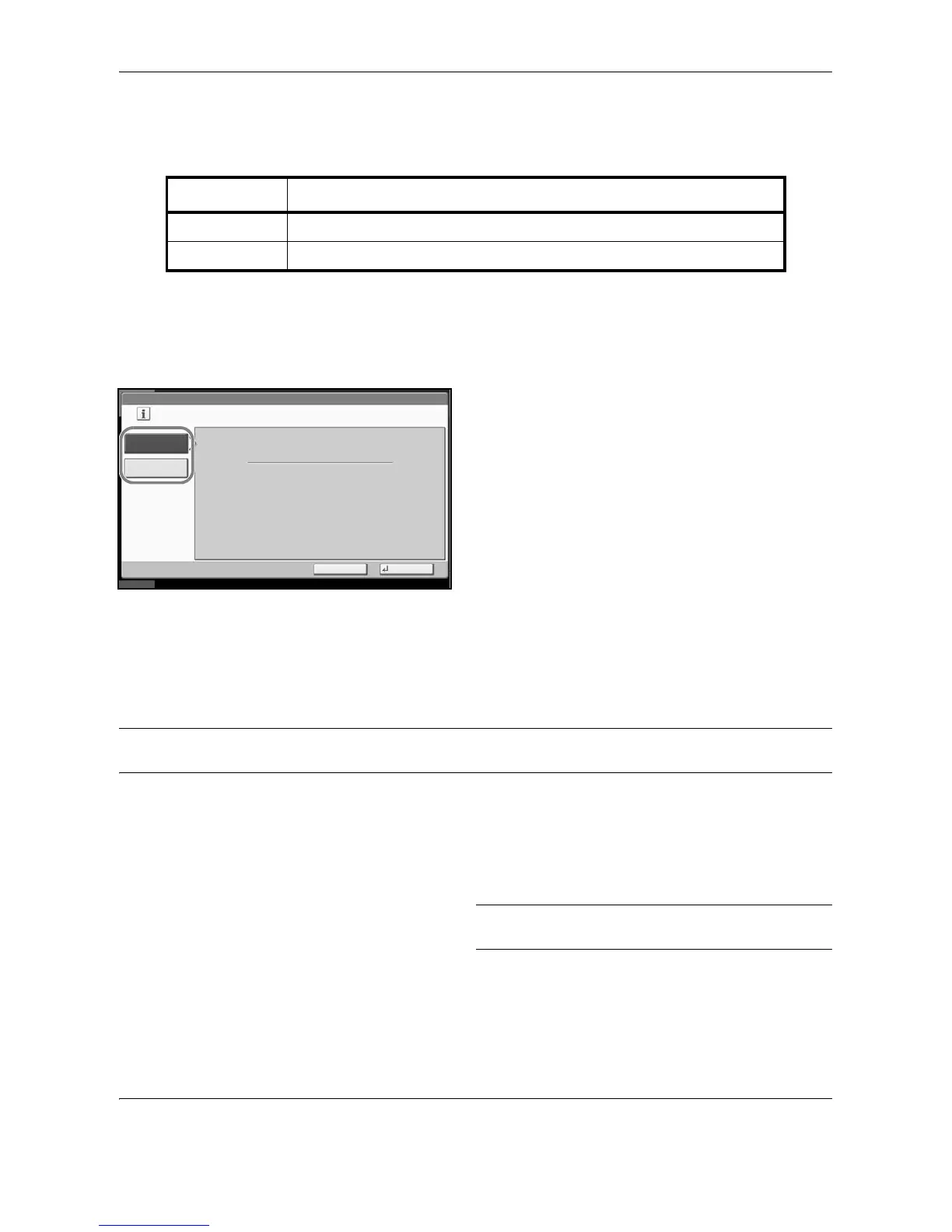Sending Functions
5-36 OPERATION GUIDE
Color Type
This sets the color type when you send color documents. The table below shows the available settings.
Selecting RGB displays the color profile values set on the machine.
1 Press System Menu key.
2 Press [Send] and [Change] of Color Type.
3 Select [RGB] or [sRGB].
4 Press [OK].
About Color Profiles
The color scanner provides color profiles to adjust color.
NOTE: The color profile data import method varies for every TWAIN/WIA-compliant software. Use the color
profile after carefully reading the manual included with your TWAIN/WIA-complaint software.
Selecting a color profile compatible with this device
1 Select the color profile found in the CD included
with this scanner CD (Product Library) under the
Color Profile folder.
NOTE: Use the indicated color profiles when you
chose RGB in color type.
Item Detail
RGB –
sRGB Match the color reproduction space between sRGB compatible systems.
