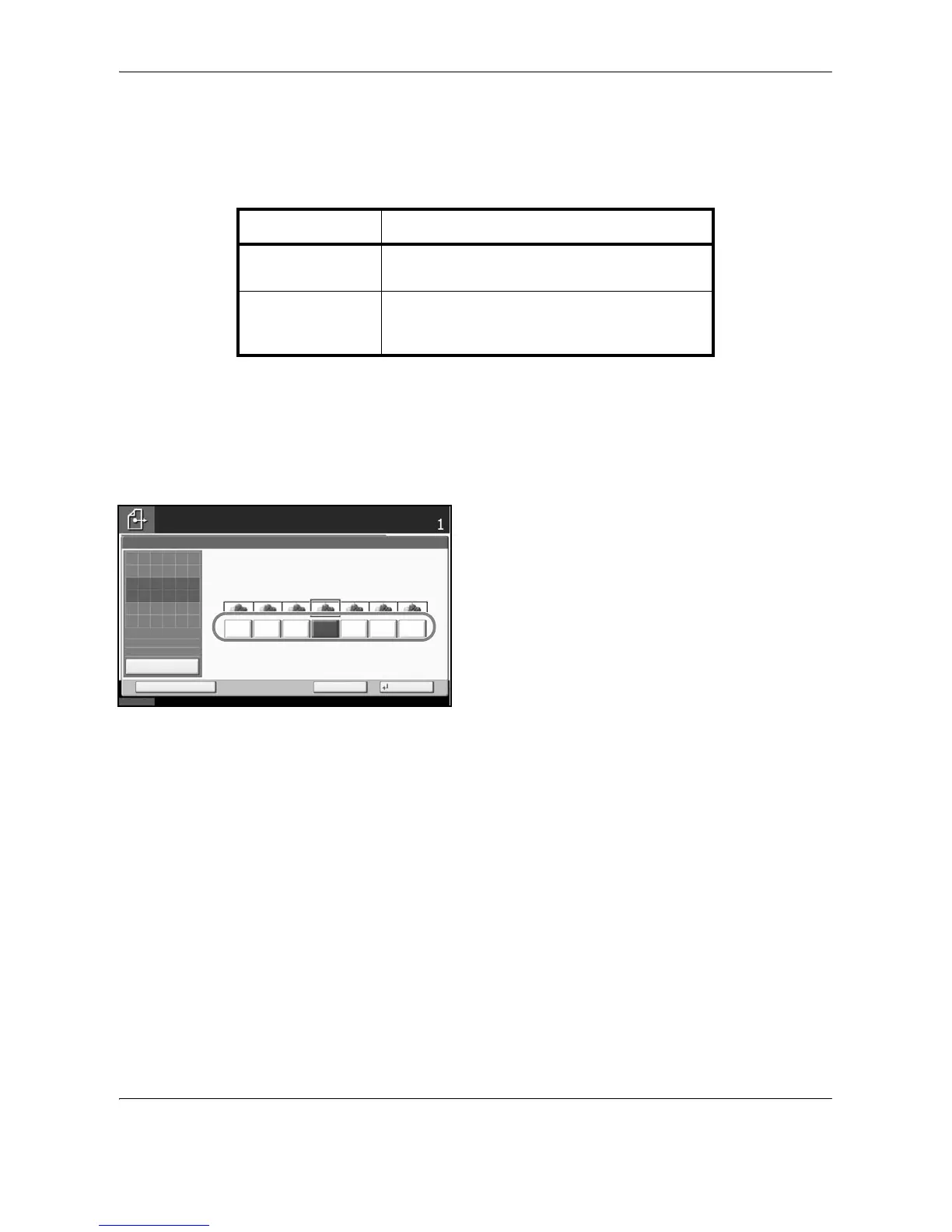Sending Functions
5-22 OPERATION GUIDE
Sharpness
Select the sharpness of the image outline.
The table below shows the available settings.
Use the procedure below to set the sharpness when sending scanned images.
1 Press the Send key.
2 Place the originals on the platen.
3 Press [Color/Image Quality] and then [Sharpness].
4 Press [-3] to [+3] (Unsharpen - Sharpen) to adjust
the sharpness.
5 Press [OK].
6 Specify the destination, and press the Start key to
start sending.
Item Detail
Sharpen Emphasize the image outline. Make letters and
lines appear sharper.
Unsharpen Blur the image outline. Can weaken a Moire
effect (grids appearing as wavelike patterns
when scanning printed photos).
