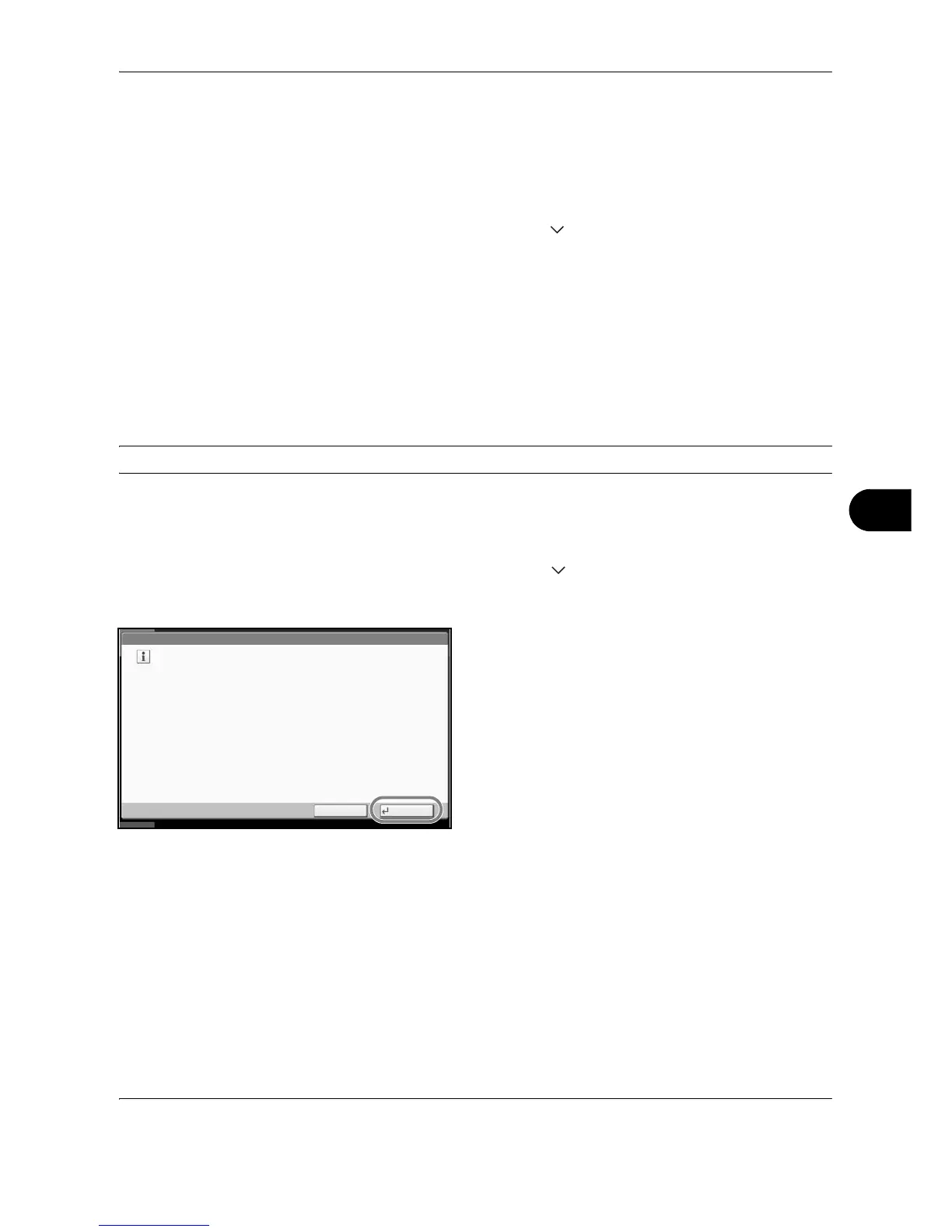Default Setting (System Menu)
OPERATION GUIDE 8-55
8
Send/Box Density Adjust
Adjust scan density when sending or storing the data in Document Box. Adjustment can be made in 7 levels
both in auto and manual density modes.
1 Press the System Menu key.
2 Press [ ], [Adjustment/Maintenance] and [Next] of
Send/Box Density Adjust..
3 Press [Change] of Auto or of Manual.
4 Press [-3] - [+3] (Lighter-Darker) to adjust density.
5 Press [OK].
Drum Refresh
Refresh the drum when image blur or white spots appear on images in copies.
CAUTION: Drum Refresh cannot be performed while printing. Execute Drum Refresh after the printing is done.
Use the procedure below to refresh the drum.
1 Press the System Menu key.
2 Press [ ], [Adjustment/Maintenance].
3 Press [Next] of Drum Refresh.
4 Press [Execute] to Drum Refresh.
5 After Drum Refresh is completed, press [OK] to
return to the Adjustment/Maintenance screen.
Correcting Fine Black Lines
Correct fine black lines (black streaks caused by contamination), which may appear on the copies, when the
optional document processor used.
