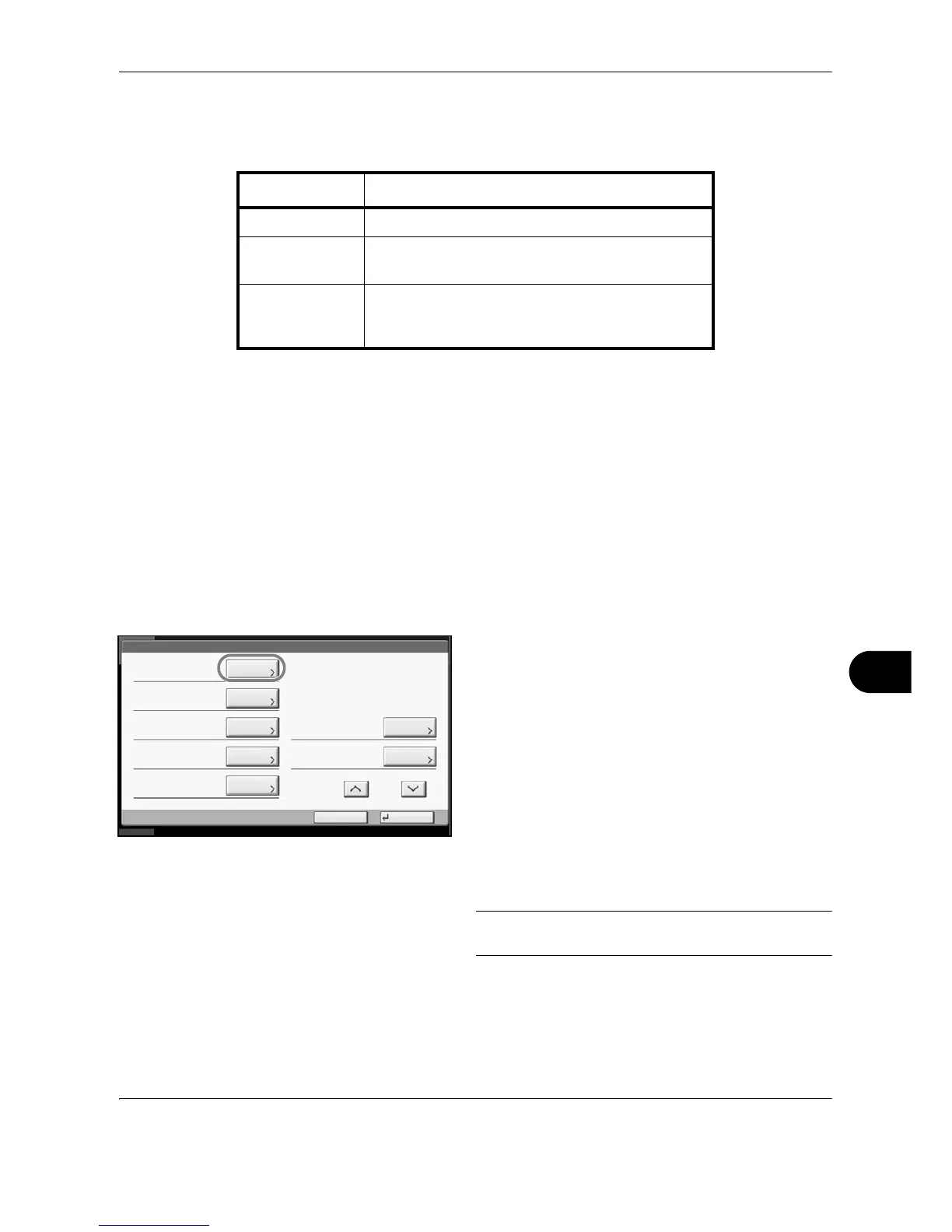Management
OPERATION GUIDE 11-17
11
Adding an Account
This section explains how to add a new account. The following entries are required.
Use the procedure below to register a new account.
1 Press the System Menu key.
2 Press [User Login/Job Accounting].
3 If user login administration is disabled, the user
authentication screen appears. Enter your login
user name and password and then press [Login].
For this, you need to login with administrator
privileges. Refer to Adding a User on page 11-4 for
the default login user name and password.
4 Press [Next] of Job Accounting Setting, [Register/
Edit] of Accounting List, and then [Add].
5 Press [Change] of Account Name.
6 Enter the account name and press [OK]. The
Account screen reappears.
NOTE: Refer to the Character Entry Method on
Appendix-7 for details on entering characters.
7 Follow steps 5 and 6 above to enter the Account ID.
Item Description
Account Name Enter the account name (up to 32 characters).
Account ID Enter the account ID as many as eight digits
(between 0 and 99999999).
Restriction This Prohibits printing/scanning or restricts the
number of sheets to load. Refer to Restricting the
Use of the Machine on page 11-20.
Account: xx
Print Restriction (Total):
Copy Restriction (Total):
Register
Copy Restr. (Full Color):
Account ID:
Cancel
OffOff
Off
00001000
Print Restr. (Full Color):
Off
Account Name:
Change
10/10/2008 10:10
Status
Copy Restr. (SingleColor):
Off
Change
Change
Change
Change
Change
Change
1/2
01 Account
