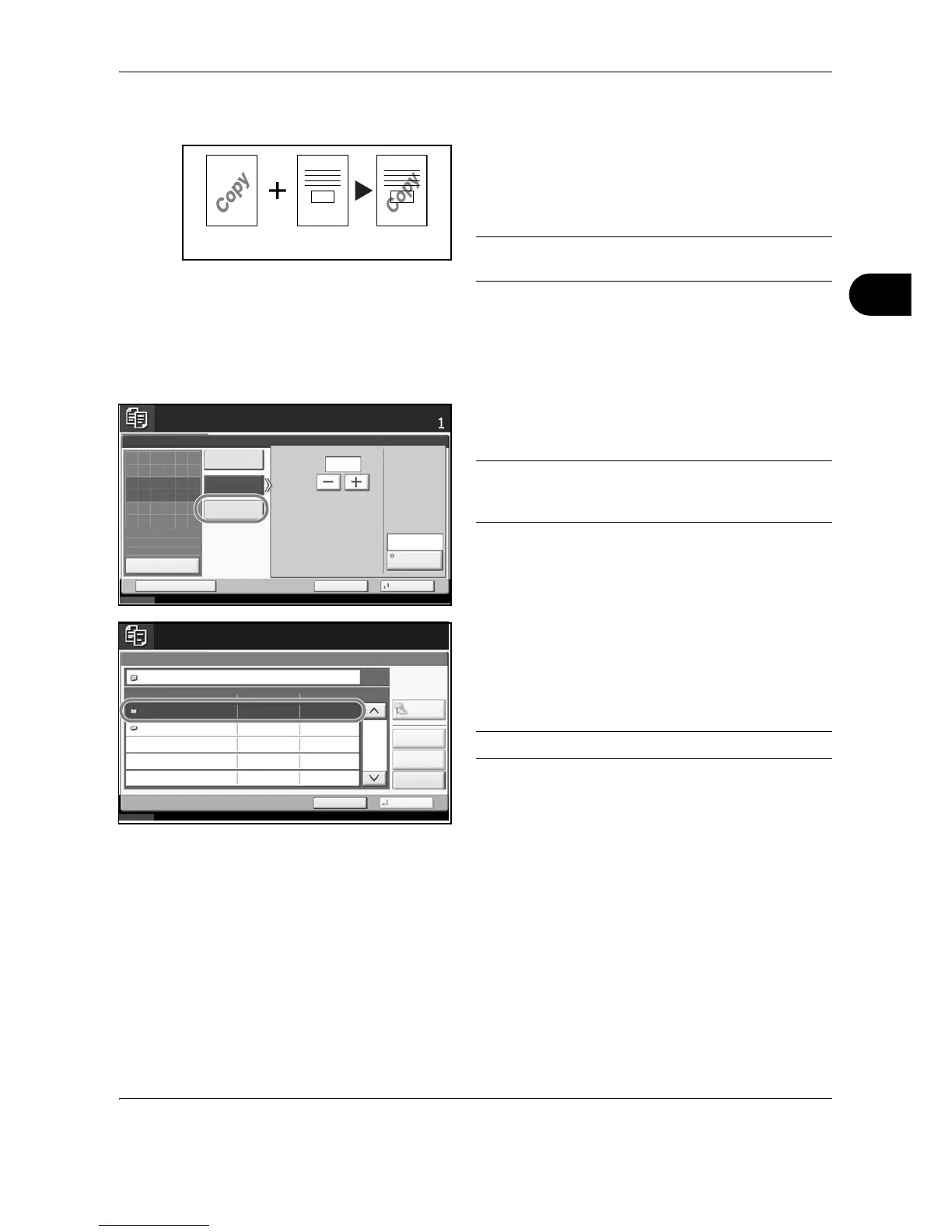Copying Functions
OPERATION GUIDE 4-33
4
Form Overlay
Copy the original images onto the form. Once you scan
and register the form, the form is overlaid onto the
original. You can also use a form that is already
registered in the machine's memory.
NOTE: To register a form in advance, refer to Form for
Form Overlay Box on page 6-18 for details.
Follow the steps as below for form overlay.
1 Press the Copy key.
2 Press [Layout/Edit] and then [Form Overlay].
3 Press [Scan New Form] to use the first page of
originals as a form.
NOTE: Press [+] or [–] in [Density] to adjust the
density of the form. Choose from ten levels in 10%
increments.
To use the forms already registered, press [Select
Stored Form]. Press [Select Form] to display the
document boxes that store documents which can
be used as a form. Select the desired form from the
list and press [OK].
NOTE: To return to a higher level folder, press [Up].
4 Press [OK].
5 Place the originals.
Place the original for the form on top of the other
originals. When using the optional document
processor, the first page of the originals should be
placed on the top.
6 Press the Start key to start copying.
