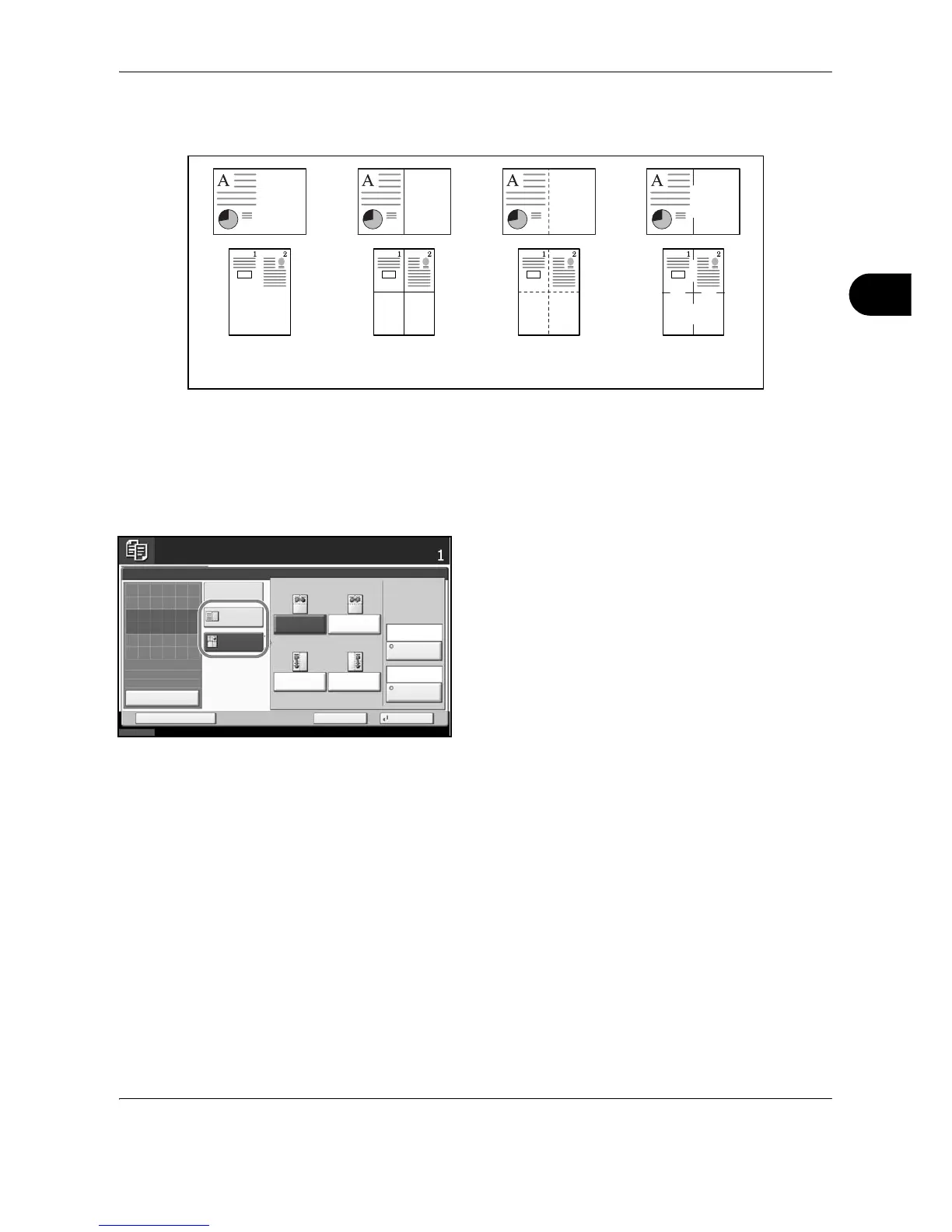Copying Functions
OPERATION GUIDE 4-37
4
Types of Page Boundary Lines
The following boundary lines are available.
Use the procedure below to insert page boundary lines on your copies.
1 Press the Copy key.
2 Place the originals on the platen.
3 Press [Layout/Edit] and then [Memo Page].
4 Press [Layout A] or [Layout B]. Select the page
layout from Layout.
5 Press [Border Line] to select the page boundary
line. Press [OK].
6 Press [Original Orientation] to select orientation of
the originals, either [Top Edge Top] or [Top Edge
Left]. Press [OK].
7 Press [OK].
8 Press the Start key to start copying.
