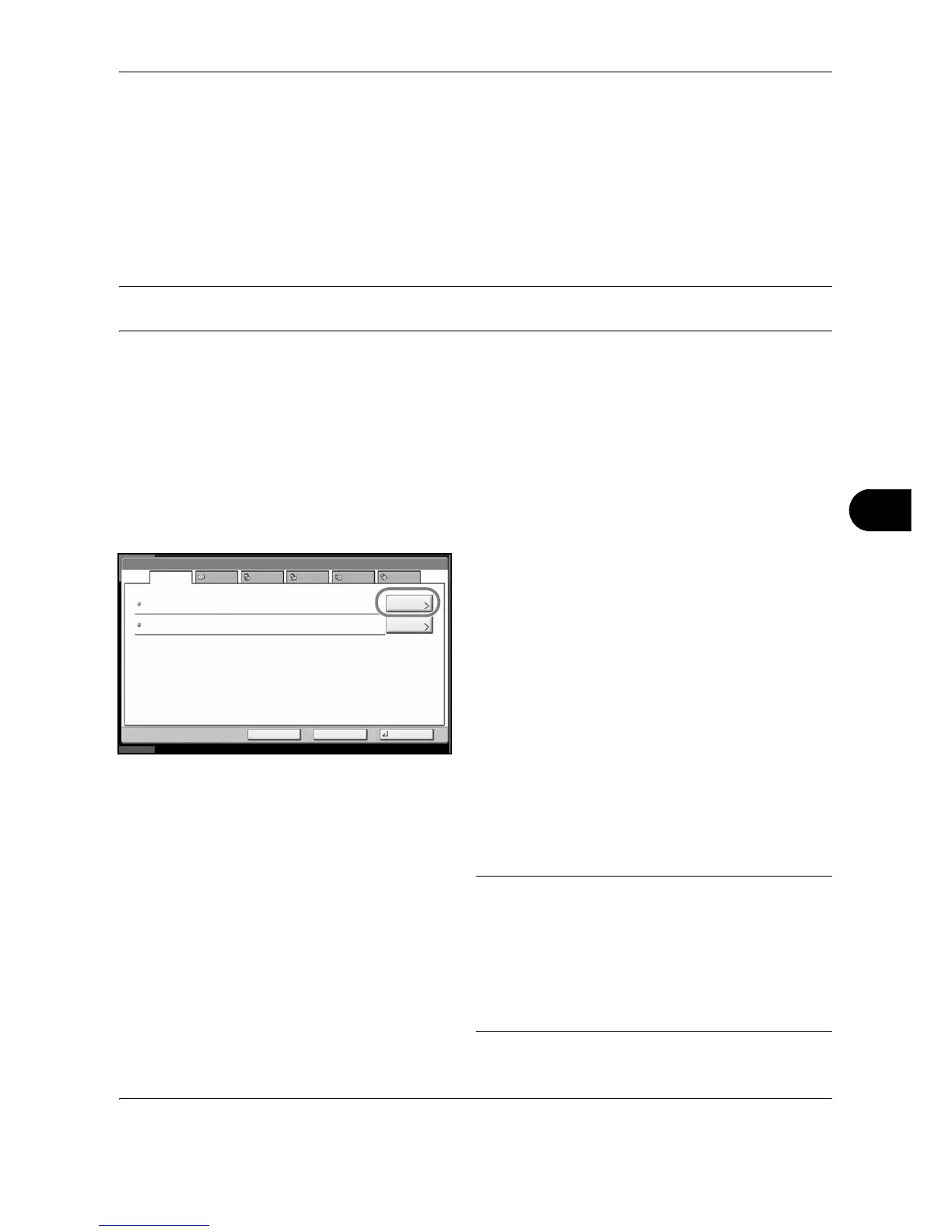Default Setting (System Menu)
OPERATION GUIDE 8-71
8
Editing Destination (Address Book/Adding One Touch Keys)
Save frequently used destinations to Address Book or One Touch Keys. The saved destinations can be
changed. The destinations are available for Send as E-mail, Send to Folder, and Fax Transmission (optional).
Adding a Destination
Add a new destination to the Address Book. There are two registering methods, individuals and groups. When
adding a group, enter the group name and select group members from the Address Book.
NOTE: If user login administration is enabled, you can only edit destinations in the Address Book by logging in
with administrator privileges.
Adding an individual
A maximum of 2,000 individual addresses can be registered. Each address can include the information such as
destination name, E-mail address, FTP server folder path, computer folder path, and FAX No. (optional).
Use the procedure below to register a new individual contact.
1 Press the System Menu key.
2 Press [Edit Destination], [Register/Edit] of Address
Book, [Add], [Contact] and then [Next].
3 To specify the address number, press [Change] in
Address Number.
4 Press [+],[–] or numeric keys to enter a particular
Address Number (1-2500).
To have the number assigned automatically, enter
“0000”.
NOTE: Address Number is an ID for a destination. You
can select any available number out of 2,500 numbers
for individuals and 500 numbers for groups.
If you specify an address number that is already in use,
an error message appears when you press [Register]
and the number cannot be registered. If you set
“0000”
as the address number, the address is registered under
the lowest available number.
