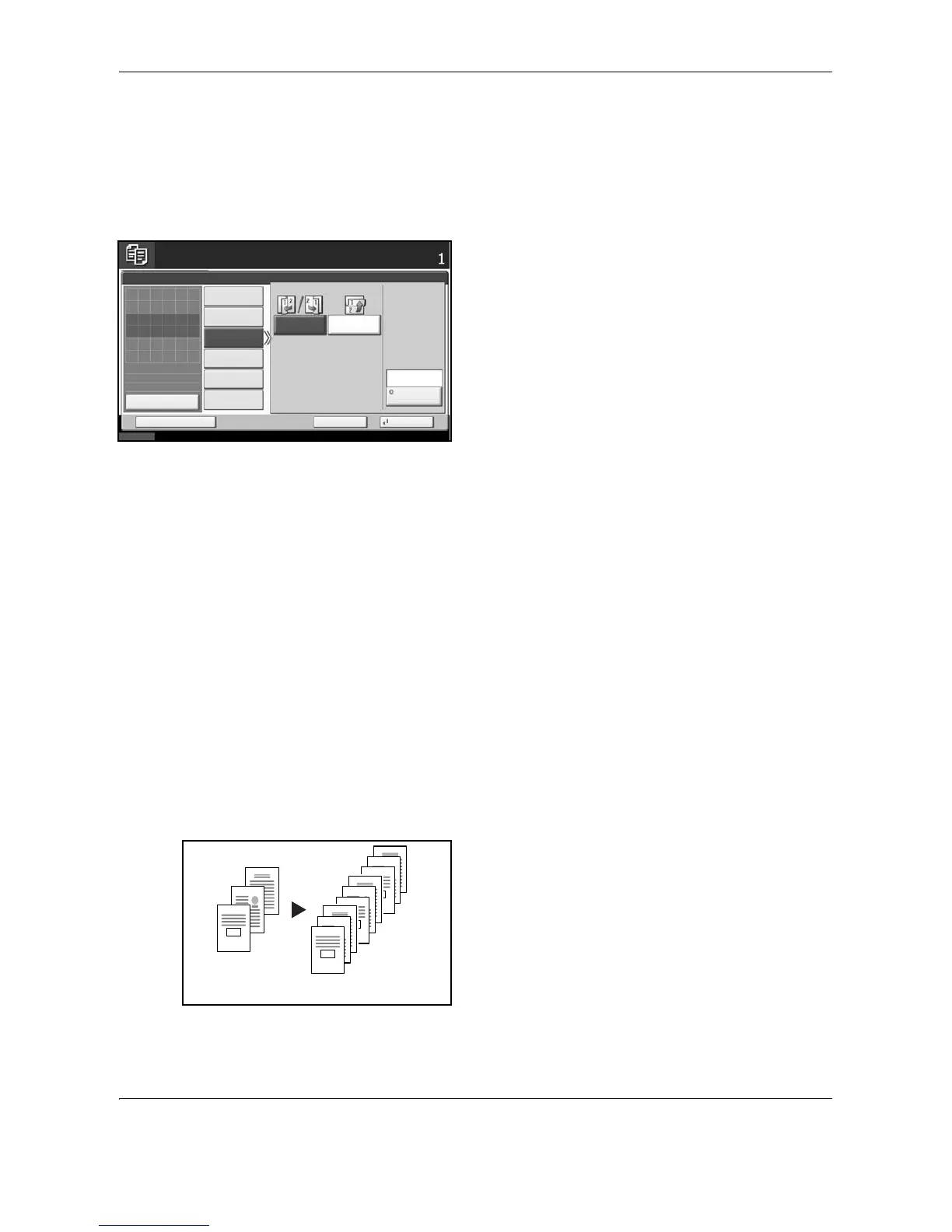Basic Operation
3-20 OPERATION GUIDE
5 If you choose [1-sided>>2-sided] or
[2-sided>>2-sided], select the binding edge of the
finished copies of Finishing.
If you choose [Book>>2-sided], press [Book>>2-
sided] or [Book>> Book] of Finishing to select the
setting for duplex.
6 If you choose [2-sided>>1-sided],
[2-sided>>2-sided], [Book>>1-sided] or
[Book>>2-sided], select the binding edge of the
originals of Original.
7 Press [Original Orientation] to select orientation of
the originals, either [Top Edge Top] or [Top Edge
Left]. Then press [OK].
8 Press [OK].
9 Press the Start key.
Once an original placed on the platen is scanned,
replace it with the next one. Then, press the Start
key.
After scanning all originals, press [Finish Scan] to
start copying.
Collate/Offset Copying
The machine can collate and offset at the same time as it copies.
You can use the Collate/Offset copy function for tasks such as those shown below.
Collate
Scan multiple originals and deliver complete sets of
copies as required according to page number.
