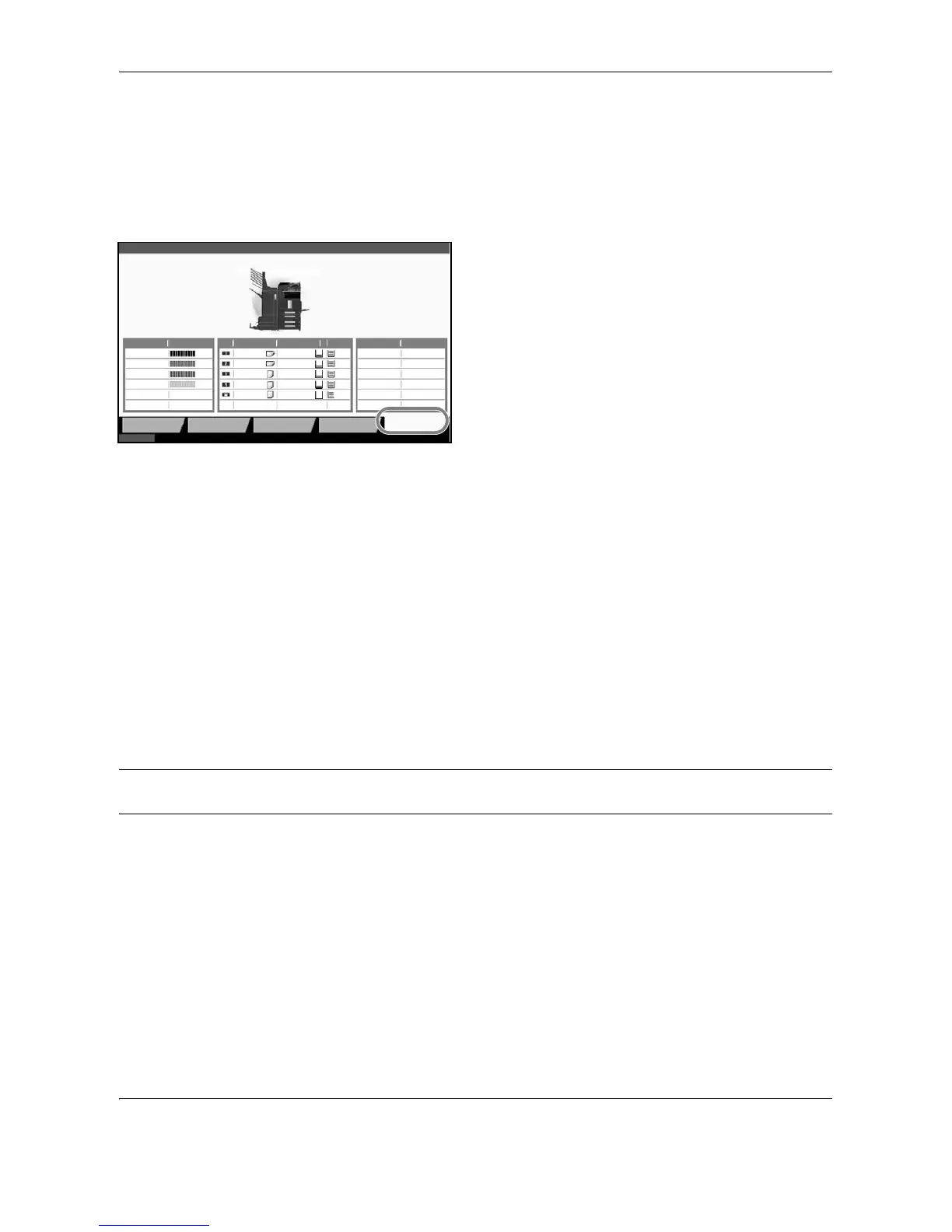Status / Job Cancel
7-16 OPERATION GUIDE
Checking the Remaining Amount of Toner and Paper
Check the remaining amount of toner, paper, and staples on the touch panel.
Use the procedure below to check the remaining amounts.
1 Press the Status/Job Cancel key.
2 Press [Paper/Supplies] to check the remaining
amount of toner, paper, and staples.
The items you can check are described below.
Remaining amount of toner
You can check the remaining amount of each color toner as one of 11 levels from 100 to 0%.
Status of waste toner box
You can check the status of waste toner box.
Paper
You can check the size, orientation, type, and remaining amount of paper in each paper source.
Others
You can check the status of staples and punch waste box.
NOTE: If the optional document finisher or 3,000 sheet document finisher and punch unit are installed, the
Others section provides the status of the punch waste box and whether or not staples are available.
