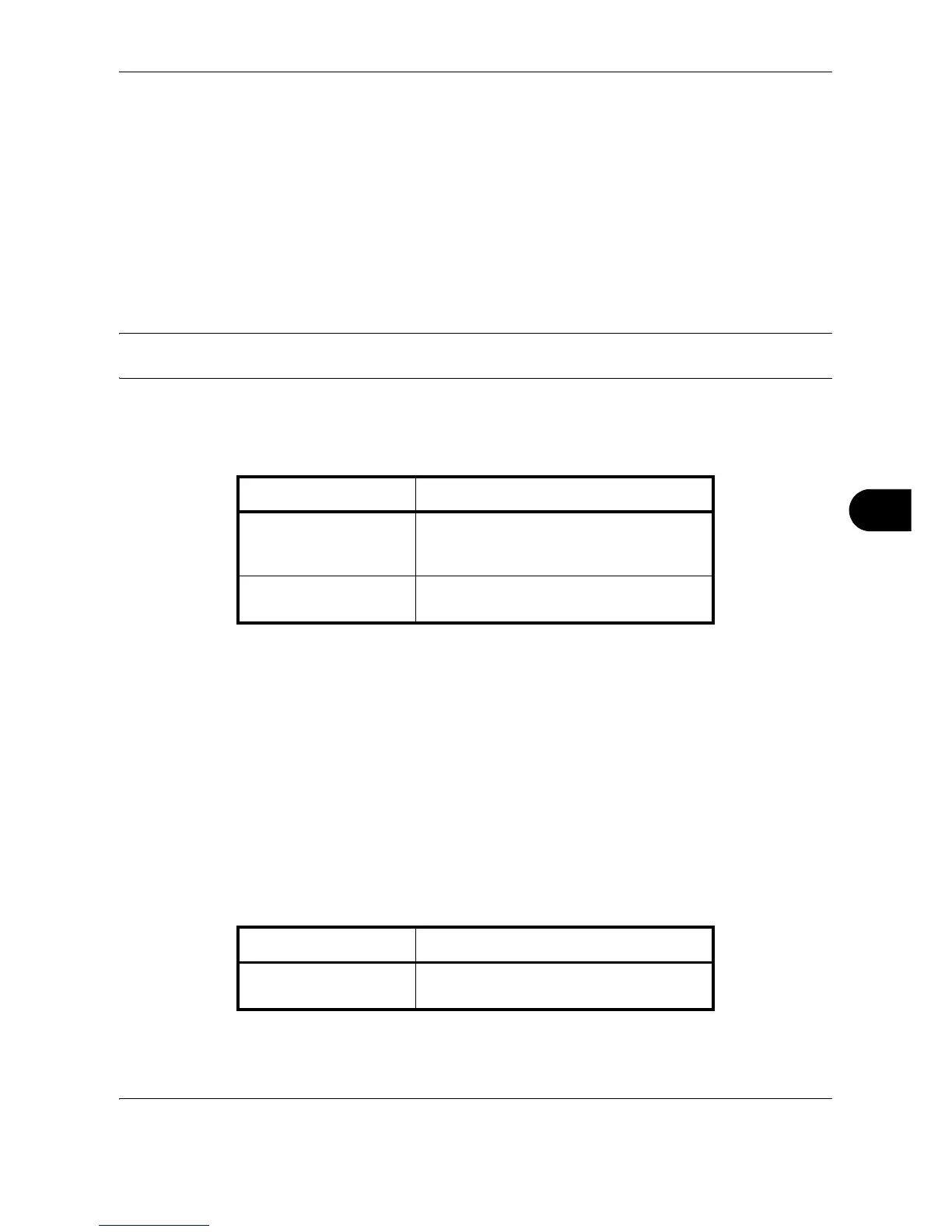Default Setting (System Menu)
OPERATION GUIDE 8-33
8
Copy Settings
The following settings are available for copying functions.
• Paper Selection …8-33
• Auto Paper Selection …8-33
• Auto % Priority …8-34
• Reserve Next Priority …8-34
• Preset Limit …8-35
• Quick Setup Registration …8-36
NOTE: If user login administration is enabled, you can only change the settings by logging in with
administrator privileges.
Paper Selection
Set the default paper selection. The table below shows the available settings.
Use the procedure below to set the default paper selection.
1 Press the System Menu key.
2 Press [Copy] and [Change] of Paper Selection.
3 Press [Auto] or [Default Paper Source].
4 Press [OK].
5 Move to the copy screen and press the Reset key.
Auto Paper Selection
If [Auto] is selected for Paper Selection, set the paper size selection method when the zoom changes. The table
below shows the available settings.
Item Description
Auto Automatically select the cassette
containing paper in the same size as
originals.
Default Paper Source Select paper source set by Default Paper
Source (refer to page 8-11).
Item Description
Most Suitable Size Select paper based on the current zoom
and the size of the original.
