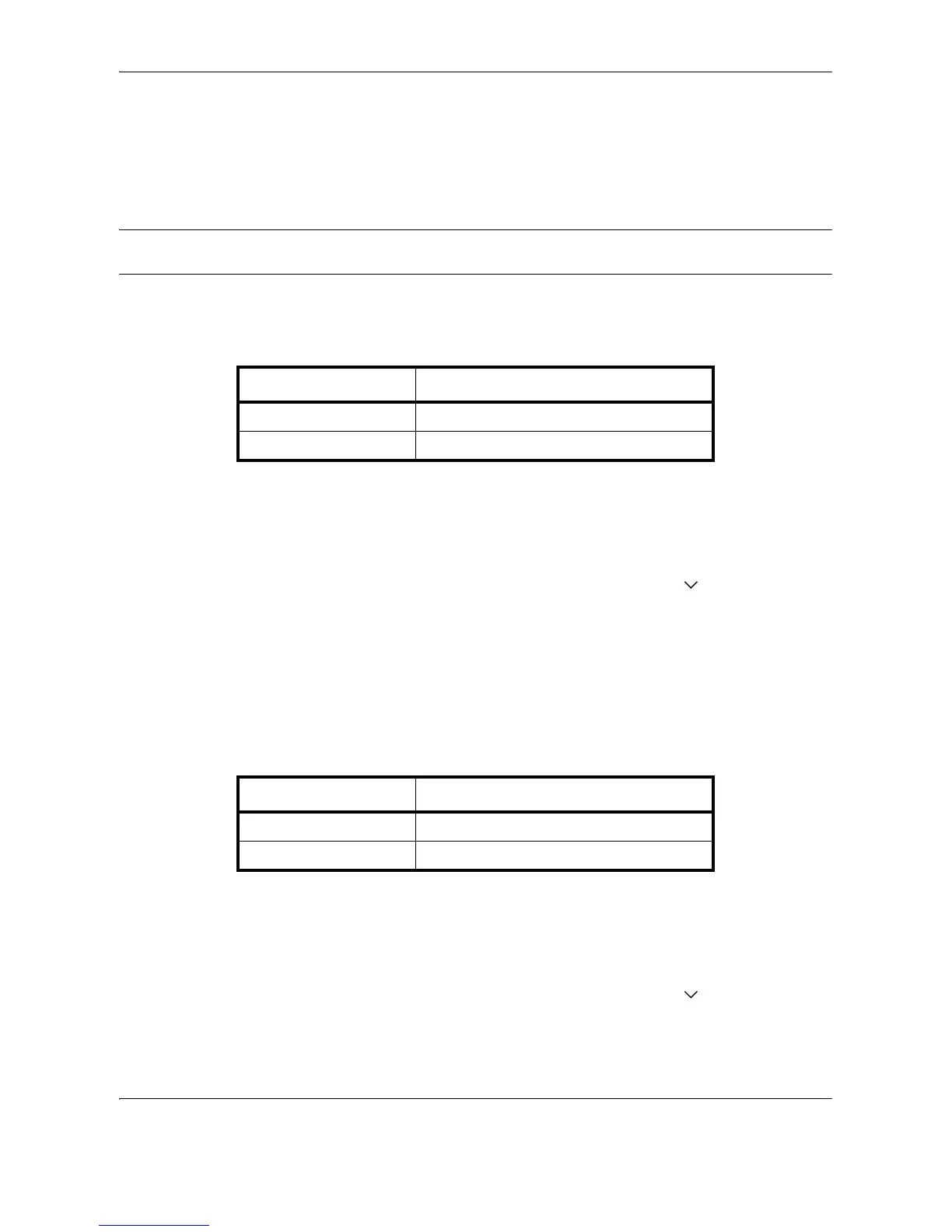Default Setting (System Menu)
8-20 OPERATION GUIDE
Function Defaults
Defaults are the values automatically set after the warm-up is completed or the Reset key is pressed.
Set the defaults for available settings such as copying and sending. Setting the frequently-used values as
defaults makes subsequent jobs easier.
IMPORTANT: When you have changed the defaults, to enable the change immediately, move to the copy, send,
or document box screen and press the Reset key.
Original Orientation
Set the original orientation defaults. The available default settings are shown below.
Refer to page 4-11 for Original Orientation.
Use the procedure below to select the default orientation when originals are placed on the platen.
1 Press the System Menu key.
2 Press [Common Settings], [ ], [Next] of Function
Defaults and then [Change] of Original Orientation.
3 Select [Top Edge Top] or [Top Edge Left] for the
default.
4 Press [OK].
Continuous Scan
Set the continuous scan defaults. The available default settings are shown below.
Refer to page 4-11 for Original Orientation.
Use the procedure below to select the default settings for continuous scanning.
1 Press the System Menu key.
2 Press [Common Settings], [ ], [Next] of Function
Defaults and then [Change] of Continuous Scan.
3 Select [Off] or [On] for the default.
Item Description
Top Edge Top Select the original's top edge at the top.
Top Edge Left Select the original's top edge at the left.
Item Description
Off Continuous scan not performed
On Continuous scan performed
