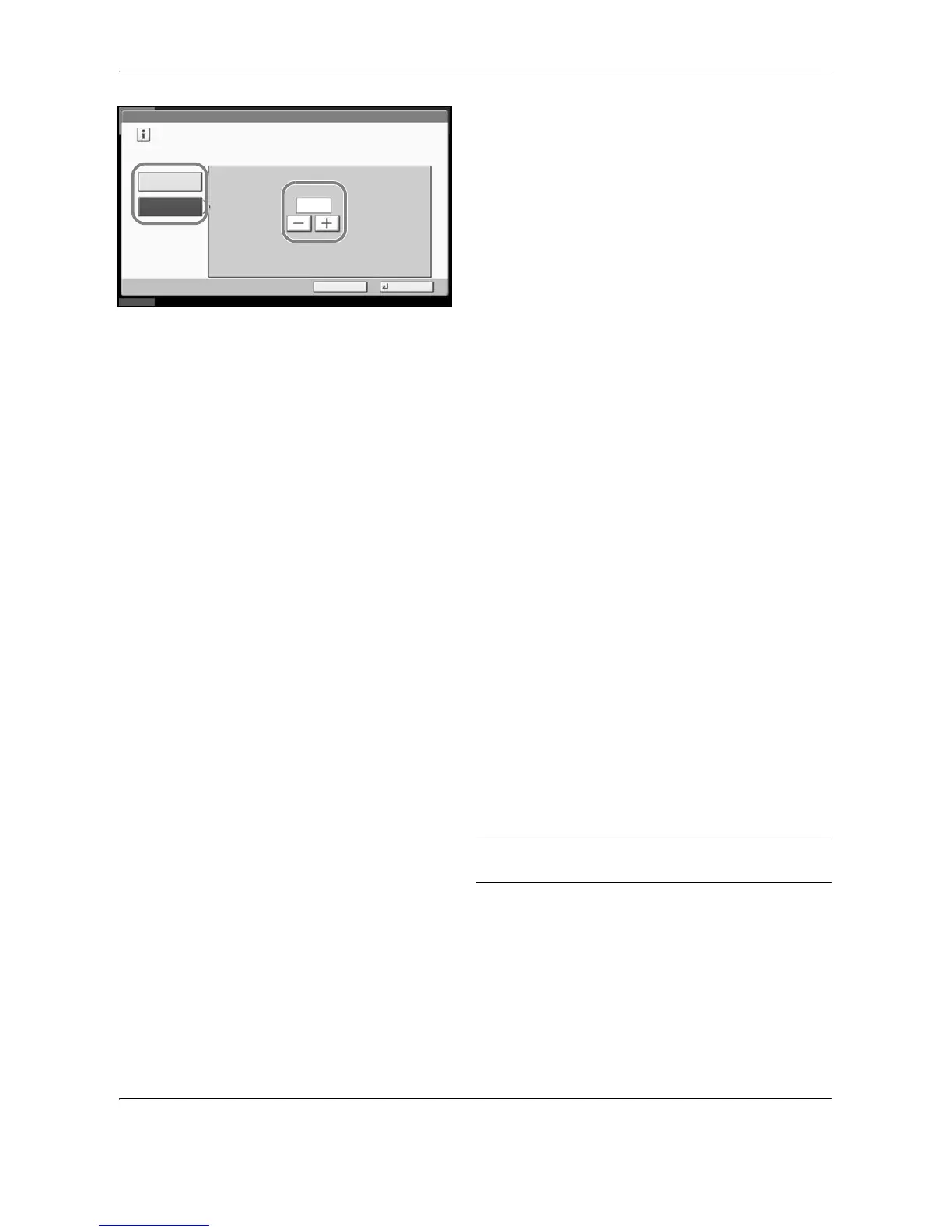Status / Job Cancel
7-12 OPERATION GUIDE
3 Press [On] and enter the number of jobs in the job
log history print by using [+]/[-] or the numeric keys.
You can enter any number between 1 and 1500.
4 Press [OK].
Manual Job Log History Transmission
You can also send the job log history to the specified destinations manually.
Use the procedure below to send the job log history manually.
1 Press the System Menu key.
2 Press [Report], [Next] of Sending Job Log History
and then [Execute] of Send Job Log History.
When the confirmation screen appears, press
[Yes]. The job log history is sent.
Setting E-mail Subject
Set the subject automatically entered when sending job log histories by e-mail.
Use the procedure below to set the subject.
1 Press the System Menu key.
2 Press [Report], [Next] of Sending Job Log History
and then [Change] of Subject.
3 Enter an e-mail subject not more than 60
characters.
NOTE: Refer to the Character Entry Method on
Appendix-7 for details on entering characters.
4 Check that the entry is correct and press [OK].
