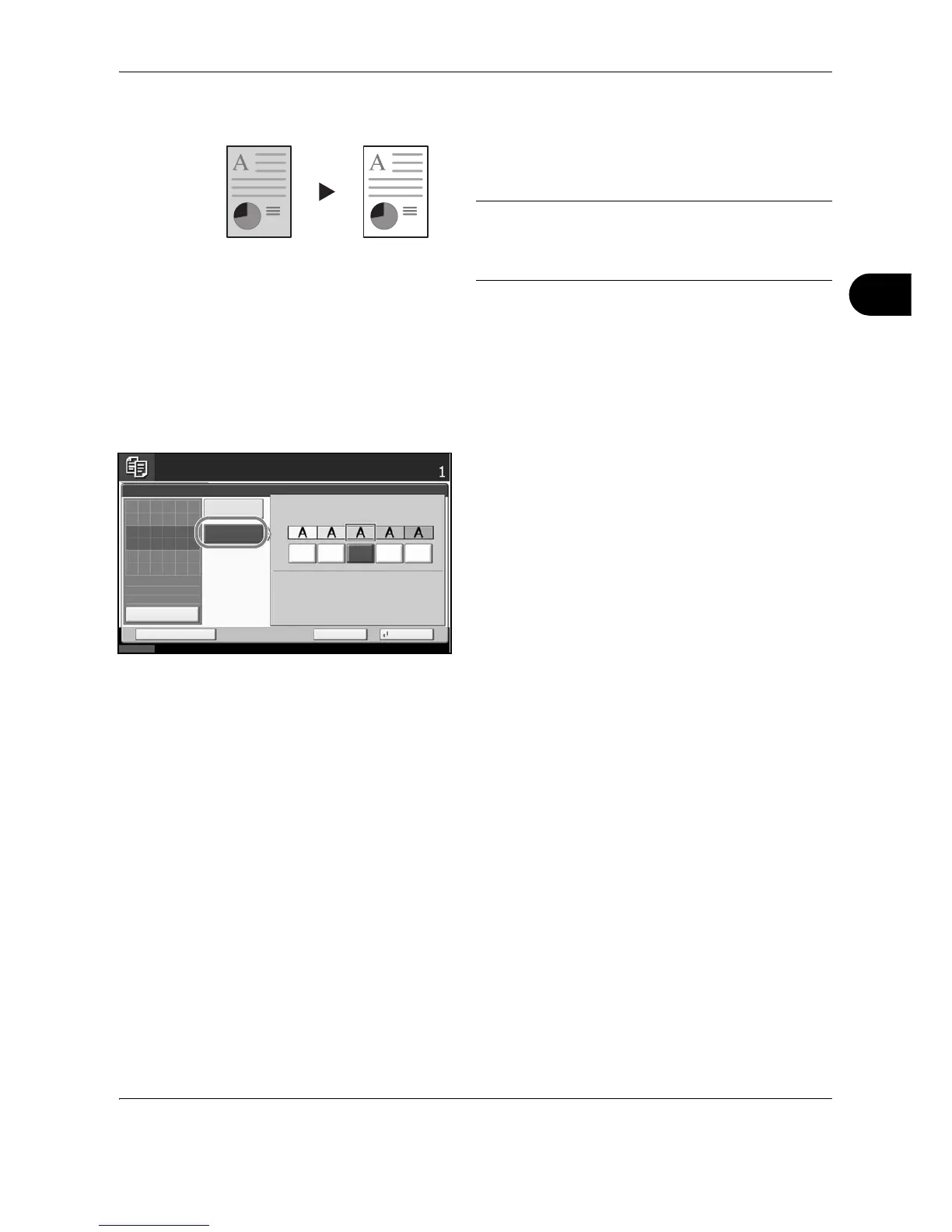Copying Functions
OPERATION GUIDE 4-21
4
Background Density Adjust
Lightens the background of color originals with dark
backgrounds.
NOTE: This feature is used with full color and auto
color copying. Background Density Adjust is disabled
during auto color copying when the a black & white
original has been detected.
Follow the steps below to use background density adjust.
1 Press Copy key.
2 Place the originals on the platen.
3 Press [Color/Image Quality] and then press
[Background Density Adj.].
4 Press [On].
5 Press [1] to [5] (Lighter - Darker) to adjust the
background color intensity.
6 Press [OK].
7 Press the Start key. Copying begins.
