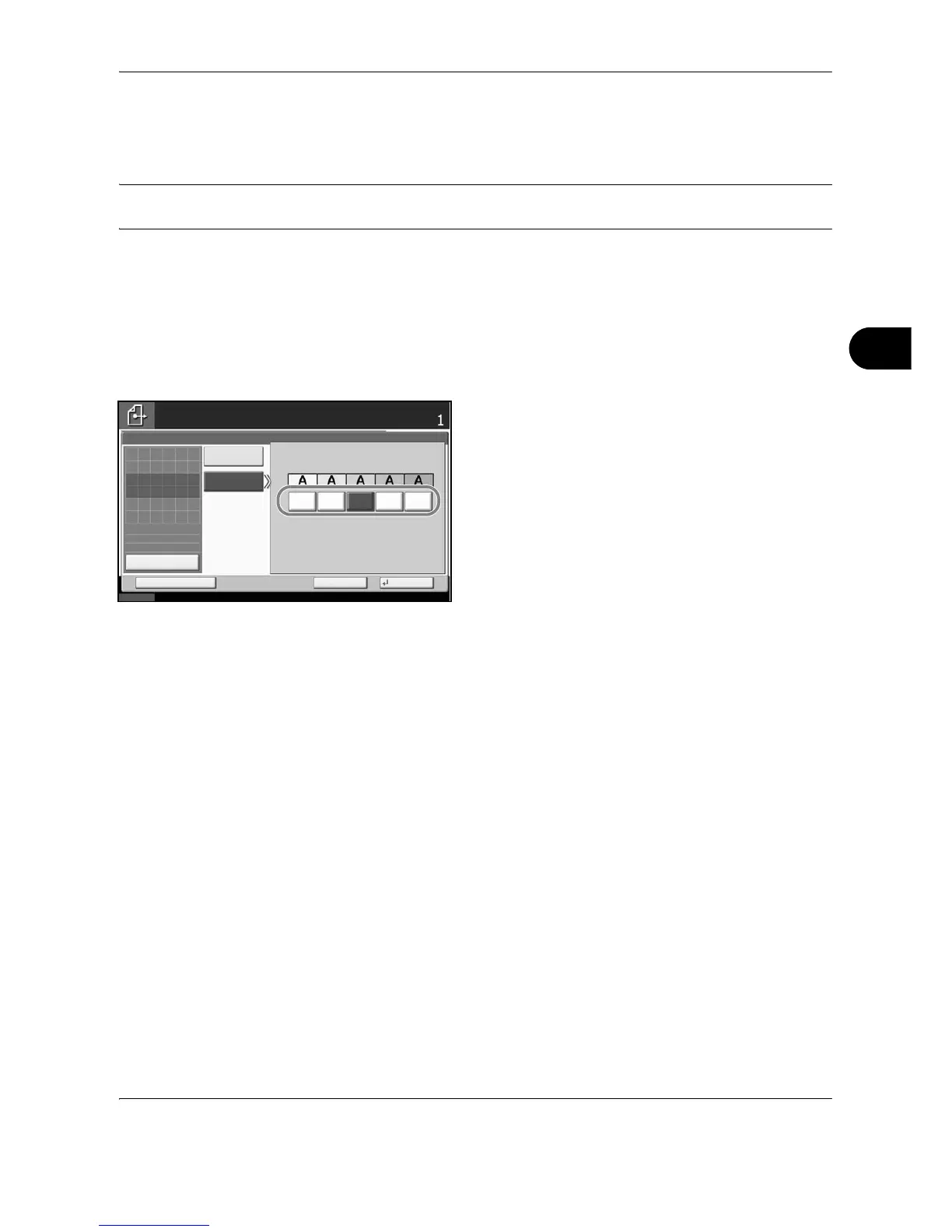Sending Functions
OPERATION GUIDE 5-23
5
Background Density Adjustment
Lightens the background of the colored original when it is too dark.
NOTE: You cannot adjust the background density if you selected [Black & White] in Color / Grayscale / Black
and White Selection (see page 5-24).
Use the procedure below to set the background density when sending scanned images.
1 Press the Send key.
2 Place the originals on the platen.
3 Press [Color/Image Quality] and then [Background
Density Adj.].
4 Press [On], and press [1] to [5] (Lighter - Darker) to
adjust the background density.
5 Press [OK].
6 Specify the destination, and press the Start key to
start sending.
