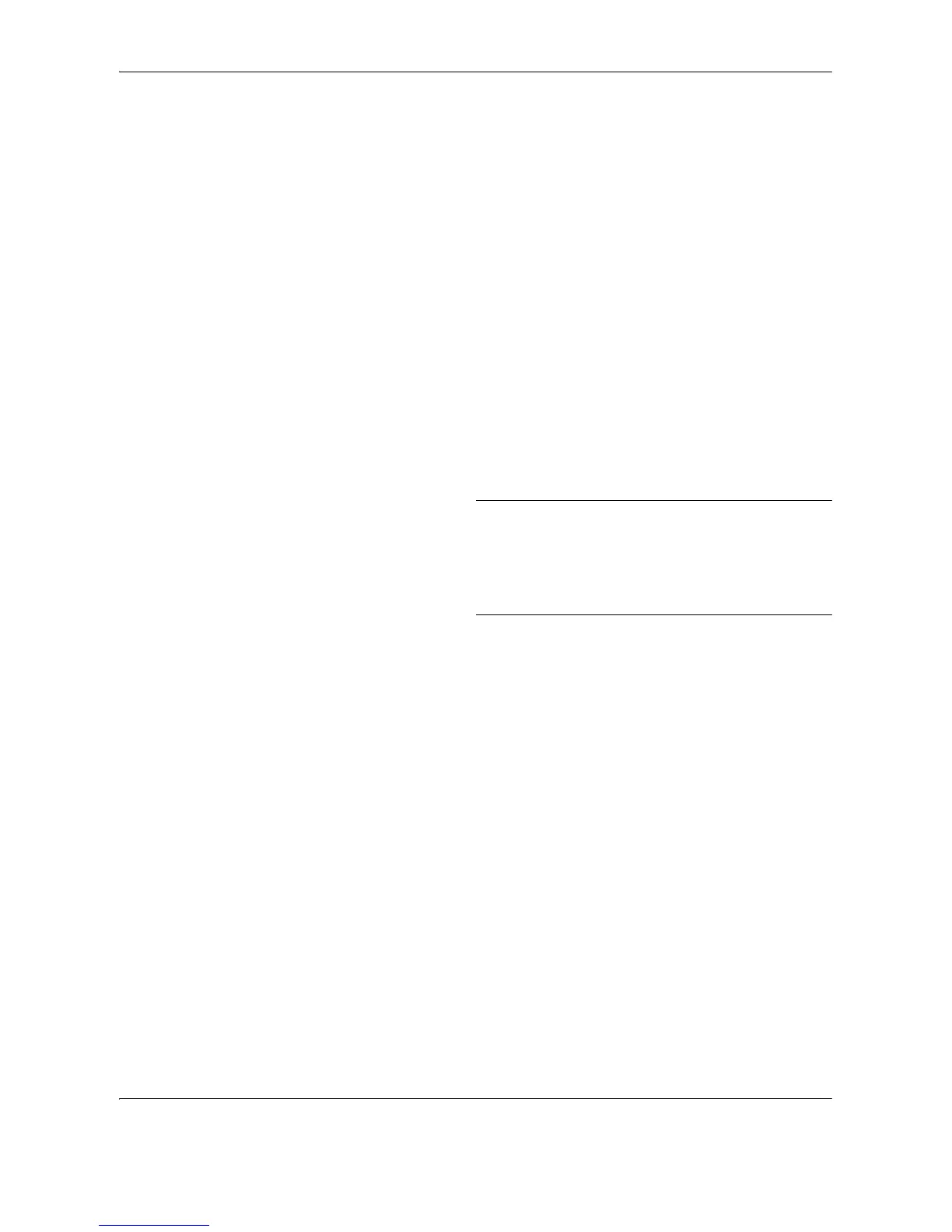Default Setting (System Menu)
8-100 OPERATION GUIDE
Interface Block Setting
This allows you to protect this machine by blocking the interface with external devices such as USB hosts or
optional interfaces.
The following interface block settings are available:
• USB Host (USB memory slot setting)
• USB Device (USB interface setting)
• Optional interface (Optional interface card setting)
USB Host (USB memory slot setting)
This locks and protects the USB memory slot (A1) or USB port (A2) (USB host). The default setting is Unblock.
Use the procedure below to specify the USB Host setting.
1 Press the System Menu key.
2 Press [System], [Next] of Interface Block Setting
and then [Change] of USB Host.
NOTE: If user login administration is disabled, the
user authentication screen appears. Enter your login
user name and password and then press [Login]. For
this, you need to login with administrator privileges.
Refer to Adding a User on page 11-4 for the default
login user name and password.
3 Press [Block].
4 Press [OK].
USB Device (USB interface setting)
This locks and protects the USB interface connector (B1) (USB Device). The default setting is Unblock.
Use the procedure below to specify the USB Device setting.
1 Press the System Menu key.
2 Press [System], [Next] of Interface Block Setting
and then [Change] of USB Device.
3 Press [Block].
4 Press [OK].
Optional interface (Optional interface card setting)
This locks and protects the optional interface slots (OPT1 or OPT2). The default setting is Unblock.
Use the procedure below to specify the optional interface setting.
