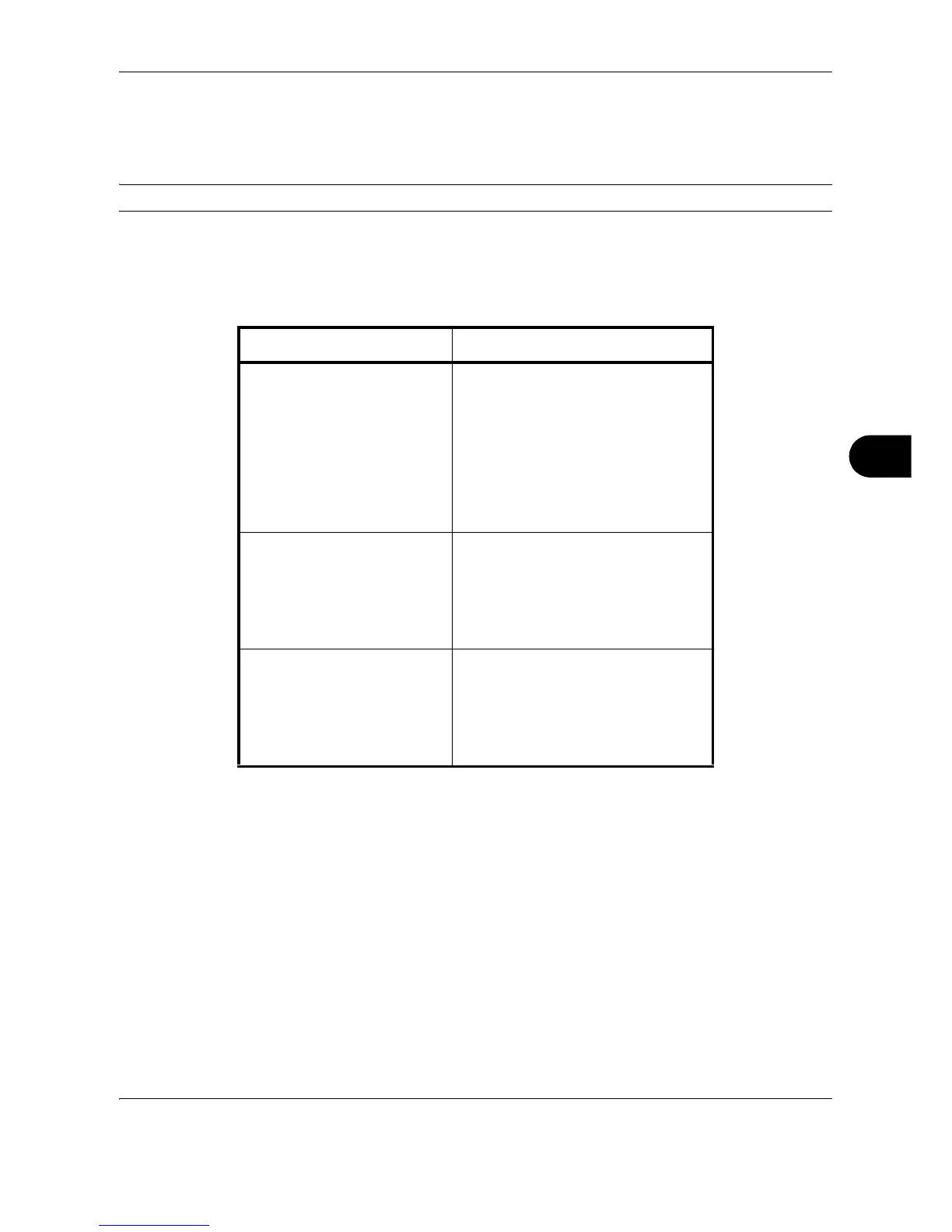Status / Job Cancel
OPERATION GUIDE 7-9
7
Checking Job History
Check the history of completed jobs.
NOTE: Job history is also available by COMMAND CENTER or KM-NET VIEWER from the computer.
Available Job History Screens
The job histories are displayed separately in three screens - Printing Jobs, Sending Jobs, and Storing Jobs. The
following job histories are available.
Displaying Job History Screen
The procedure for displaying Job History Screen is explained below.
1 Press the Status/Job Cancel key.
Screen Job histories to be displayed
Printing Jobs • Copy
• Printer
• FAX reception
• i-FAX reception
• E-mail reception
• Printing from Document Box
• Job Report / List
• Printing data from removable
memory
Sending Jobs • FAX
•i-FAX
• PC (SMB/FTP)
•E-mail
• Application
• Multiple destination
Storing Jobs • Scan
•FAX
•i-FAX
• Printer
• Join Box Document
• Copy Box Document
