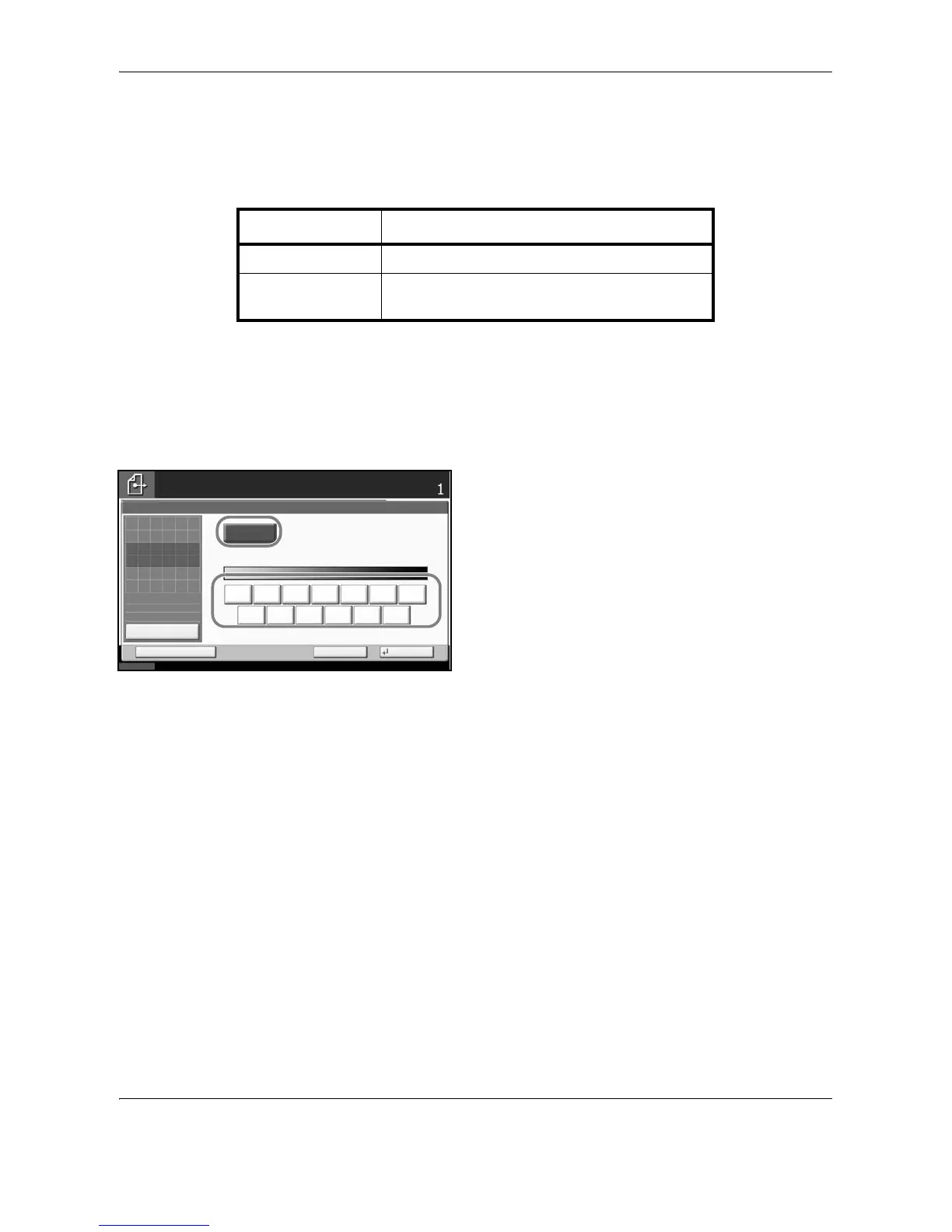Sending Functions
5-20 OPERATION GUIDE
Adjusting Density
Use the procedure below to adjust the density when scanning the originals.
The table below shows the available settings.
The procedure for adjusting the density is explained below.
1 Press the Send key.
2 Place the originals on the platen.
3 Press [Color/Image Quality] and then [Density].
4 When selecting manual density adjustment, press
[-3] to [+3] (Lighter - Darker) to adjust density.
When selecting auto density adjustment, press
[Auto].
5 Press [OK].
6 Specify the destination, and press the Start key to
start sending.
Item Detail
Manual Adjust density using 7 or 13 levels.
Auto Optimum density is selected according to the
density of the original.
