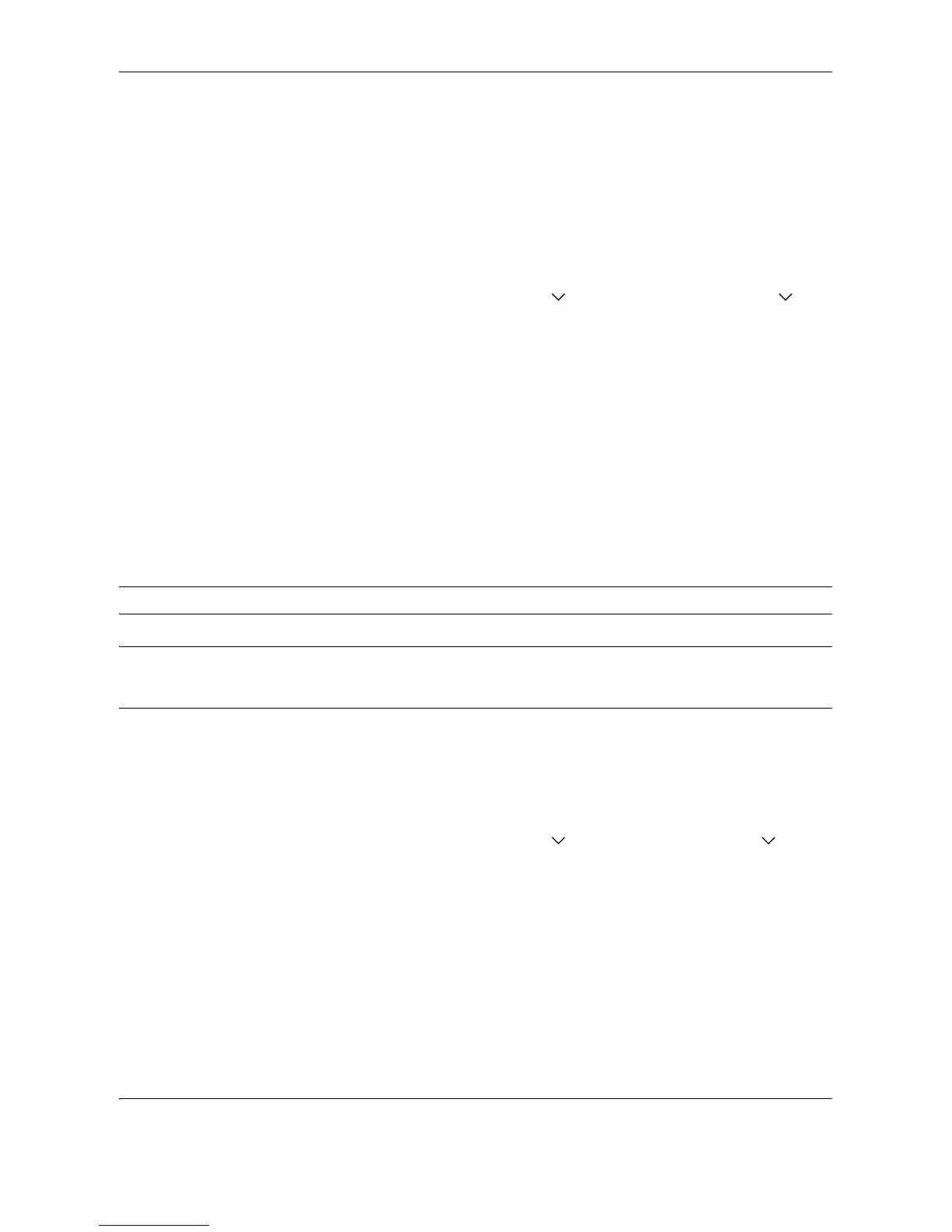Default Setting (System Menu)
8-58 OPERATION GUIDE
Auto Color Correction
This setting allows you to adjust the detection level used by the machine to determine whether the original is
color or black and white during Auto Color Mode. Setting a lower value will result in more originals being
identified as color, while a larger value will tend to increase the number of originals being identified as black and
white.
Use the procedure below to set the Auto Color Detection Level.
1 Press the System Menu key.
2 Press [ ] > [Adjustment/Maintenance] > [ ] >
[Change] of Auto Color Correction.
3 Press one of keys [1] to [5] (Color - B & W) to set
the detection level.
4 Press [OK].
Color Registration
When first installing the machine or moving it to a new location, color drift during printing may occur. Use this
function to correct the color position of each of cyan, magenta and yellow to resolve color drift.
Normal registration and detailed settings are available for Color Registration. Color drift can be largely corrected
through normal registration. However, if it is not resolved or to perform more detailed settings, use the detailed
settings.
NOTE: To perform color registration, verify that either 11 × 8 1/2" or A4 paper is loaded into a cassette.
IMPORTANT: Before performing color registration, be sure to perform color calibration (see page 8-64). If color
drift remains, perform color registration.By performing color registration without performing color calibration, the
color drift will be resolved once, however, it may cause the serious color drift later.
Normal Registration
Follow the steps below to correct normal color drift.
1 Press the System Menu key.
2 Press [ ], [Adjustment/Maintenance], [ ] and
then [Next] of Color Registration.
3 Press [Print] of Chart. A chart is printed.
On the chart, for each of M (magenta), C (cyan) and
Y (yellow), 3 chart types are printed on one sheet:
H-F (left), V (right), H-R (horizontal).
