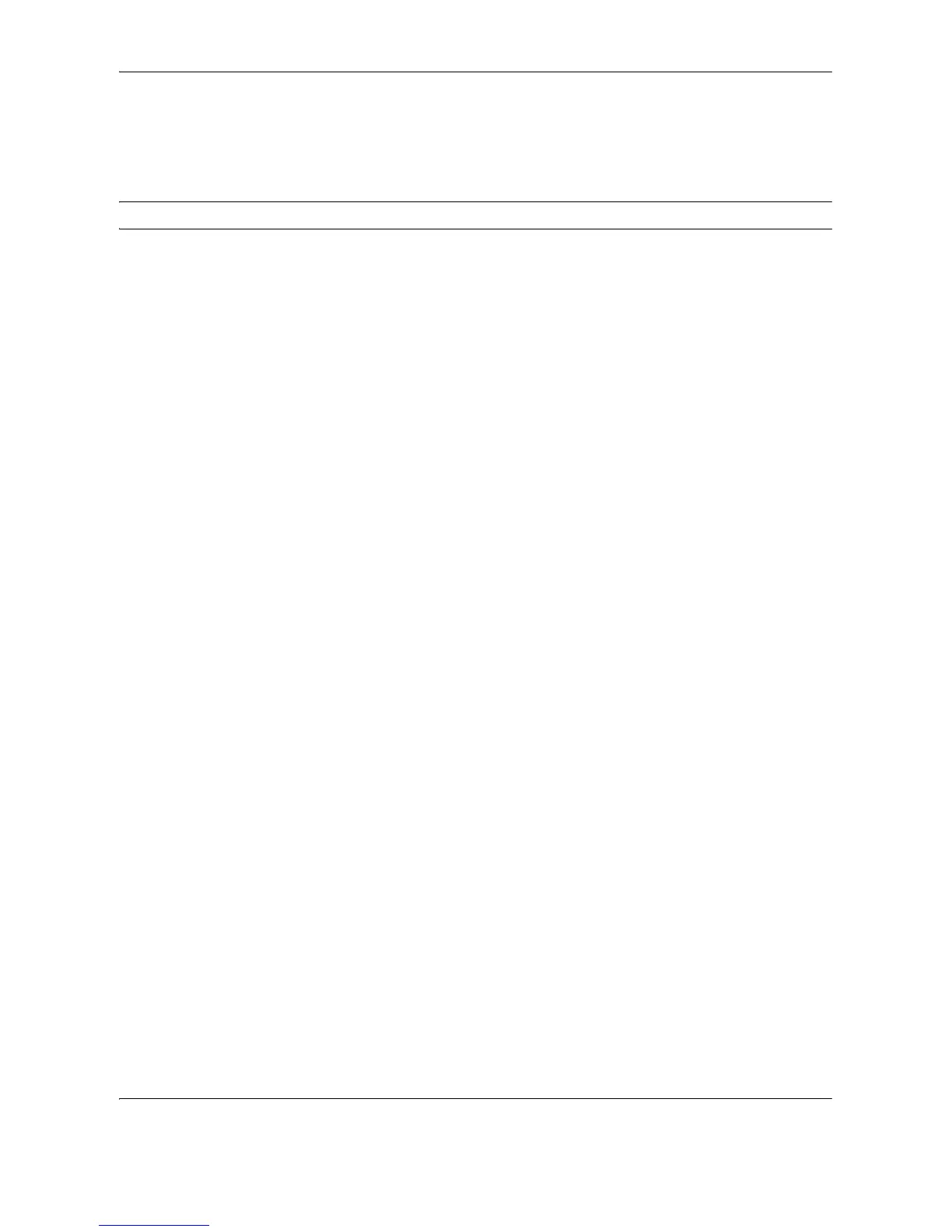Copying Functions
4-44 OPERATION GUIDE
Auto Image Rotation
Automatically rotates the image when the sizes of the original and the loaded paper matches but the orientations
are different. The images will be rotated 90° counter-clockwise prior to copying.
NOTE: To set Auto Image Rotation as the default mode, refer to Auto Image Rotation on page 8-28.
The procedure for making copies using Auto Image Rotation is explained below.
1 Press the Copy key.
2 Place the originals on the platen.
3 Press [Advanced Setup] and then [Auto Image
Rotation].
4 Press [On] to select Auto Image Rotation.
5 Press [OK].
6 Press the Start key to start copying.
