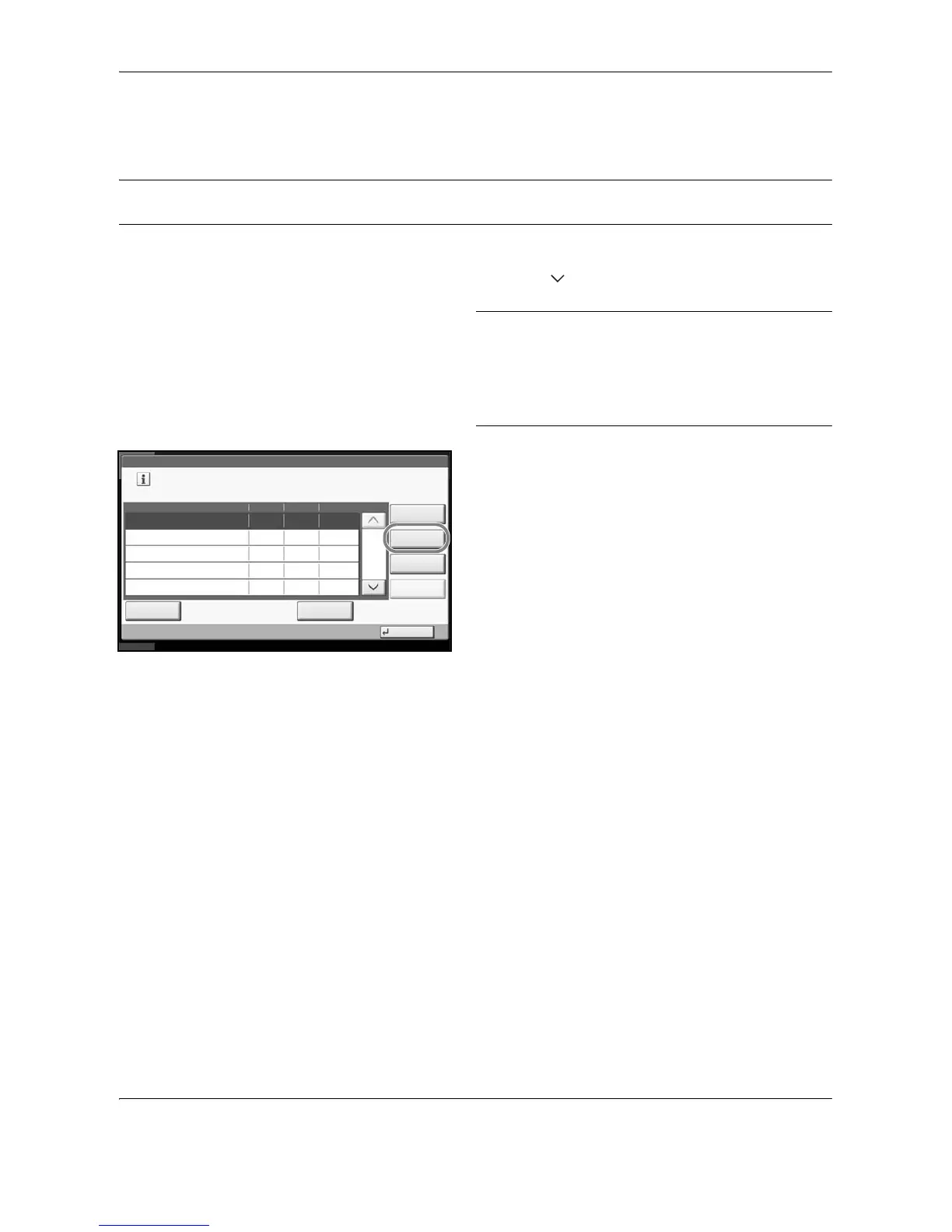Default Setting (System Menu)
8-86 OPERATION GUIDE
Deleting Applications
Use the procedure below to delete an installed application.
IMPORTANT: Always exit the application to be deleted before deleting the application. (Refer to Starting/Exiting
Application Use on page 8-84.)
1 Press the System Menu key.
2 Press [ ] and then [Application].
NOTE: If login administration is disabled, the user
authentication screen appears. Enter your login user
name and password and then press [Login]. For this,
you need to login with administrator privileges. Refer to
Adding a User on page 11-4 for the default login user
name and password.
3 Select the application to be deleted and press
[Delete].
You can view detailed information on the selected
application by pressing [Detail].
4 When the deletion confirmation screen appears,
press [Yes]. The application is deleted.
