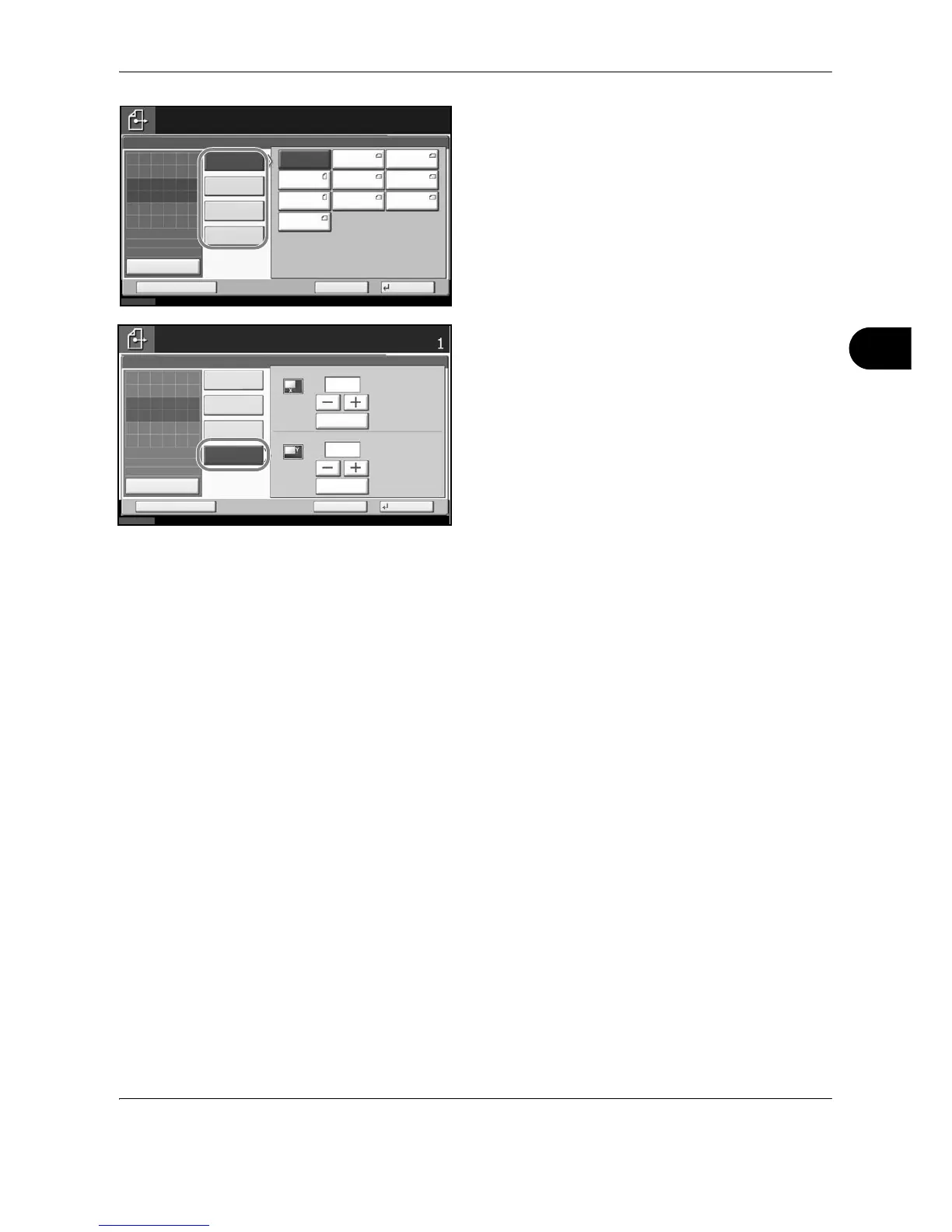Sending Functions
OPERATION GUIDE 5-3
5
4 Press [Standard Sizes 1], [Standard Sizes 2],
[Others], or [Size Entry] to select original size.
When you have selected [Size Entry], press [+] or
[-] to set the sizes of X (horizontal) and Y (vertical).
By pressing [# Keys], you can use the numeric
keys.
5 Press [OK].
6 Specify the destination, and press the Start key to
start sending.
