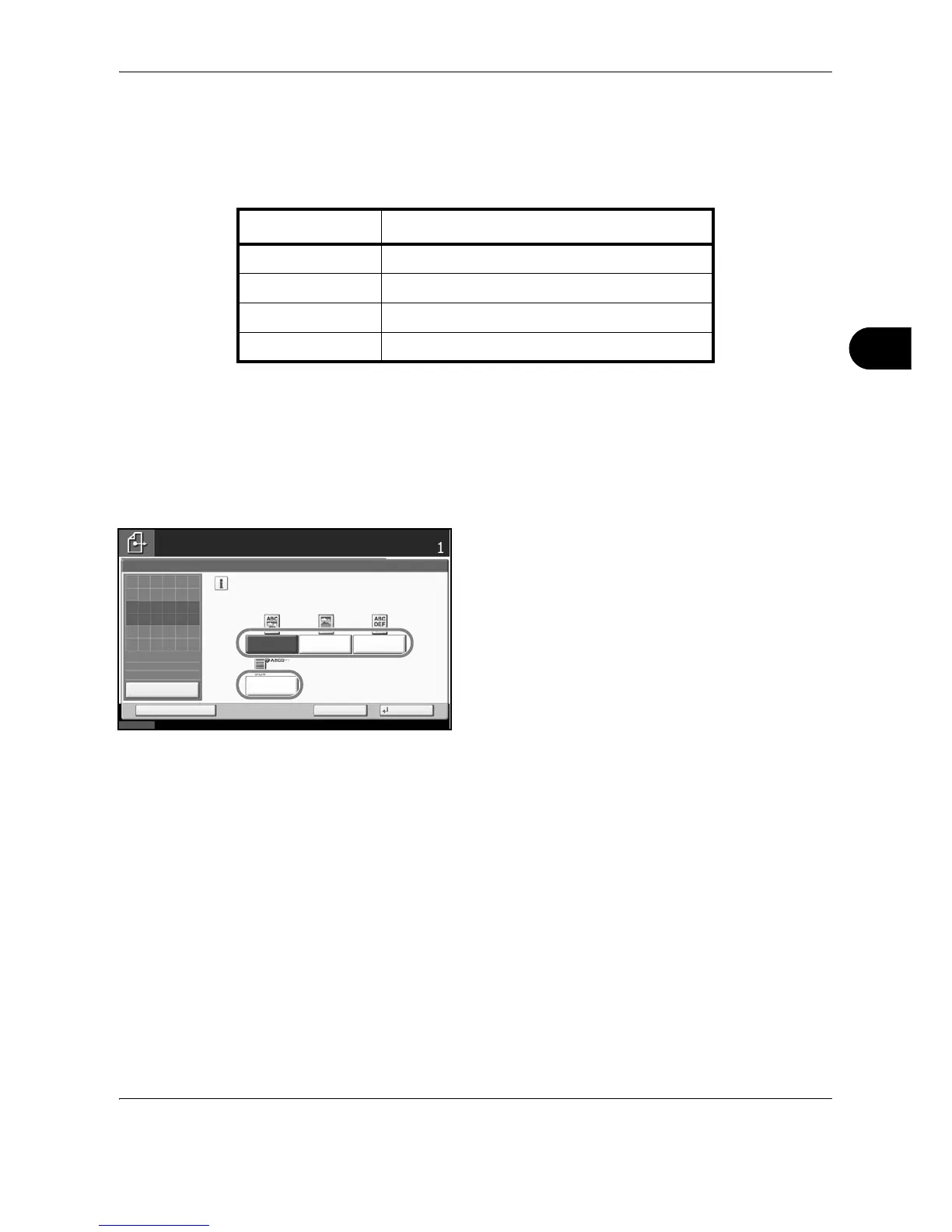Sending Functions
OPERATION GUIDE 5-19
5
Image Quality
Select image quality suitable to the type of original.
The table below shows the quality options.
Use the procedure below to select the quality when sending scanned originals.
1 Press the Send key.
2 Place the originals on the platen.
3 Press [Color/Image Quality] and then [Original
Image].
4 Select the original image.
5 Press [OK].
6 Specify the destination, and press the Start key to
start sending.
Item Detail
Text+Photo Text and photos together.
Photo For photos taken with a camera.
Text Only text, no photos.
for OCR For documents to be read by OCR.
