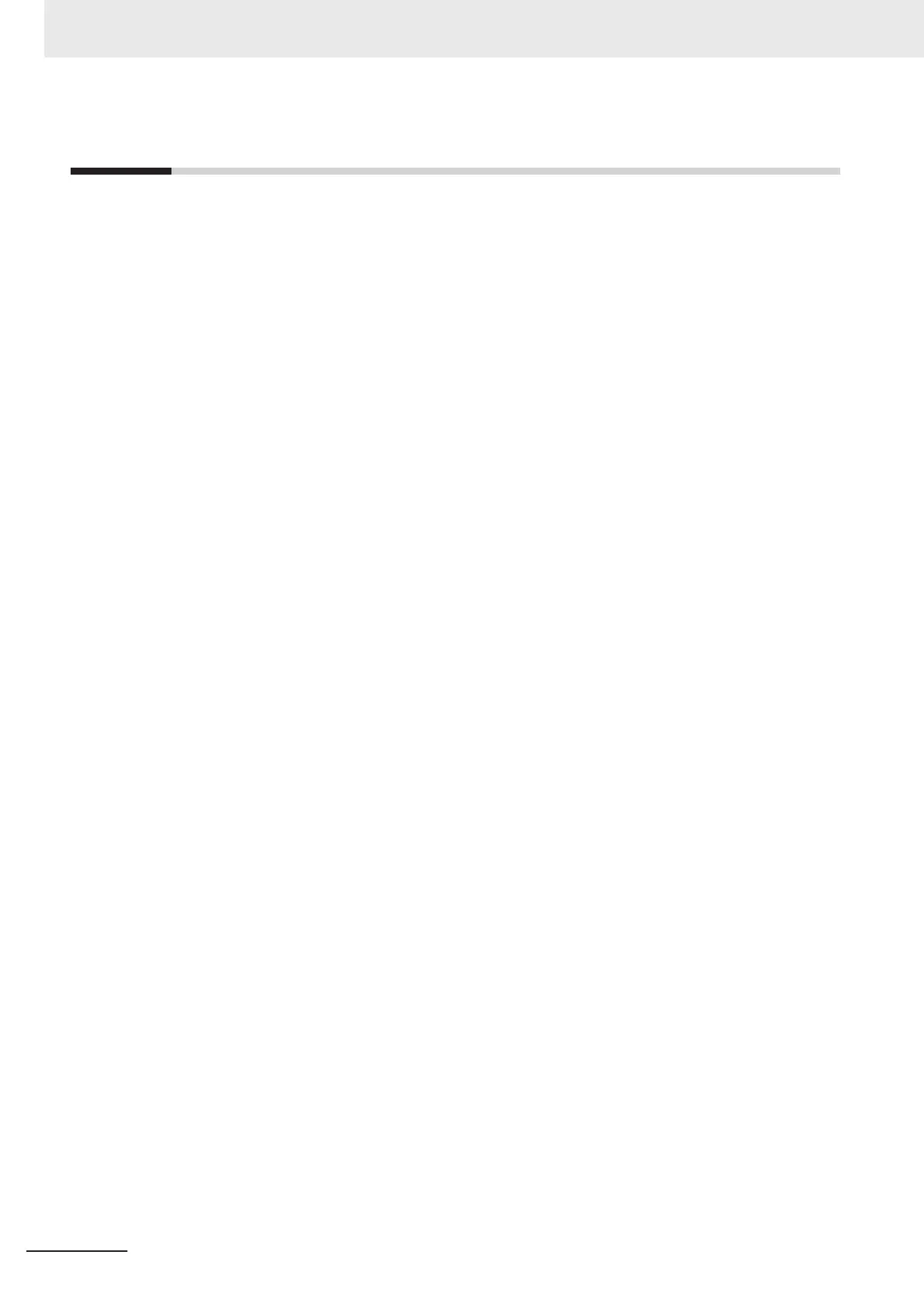5-2
Connecting Sysmac Studio
Inverter parameters can be edited, data can be monitored and other operations are possible in the au-
tomation software Sysmac Studio.
This section describes how to connect the inverter to Sysmac Studio.
1. Connect the USB cable to the USB connector, and connect the inverter to the PC.
2. Start up Sysmac Studio, and select new project.
Select “Drive” at Category, specify the inverter to connect to the device, and click “Create.”
3. Right-click on the target inverter in the tree, and select “Communication Settings.”
Check that “Connect directly by USB” is set, and select the USB port to which the cable is connect-
ed at Select Port.
4. Right-click on the target inverter in the tree, and select “Online.”
For details on how to connect Sysmac Studio and it's function, refer to Related Manuals on page 30.
5 Operation and Test Run
5-4
M1 Series EtherCAT Type User’s Manual (I670)