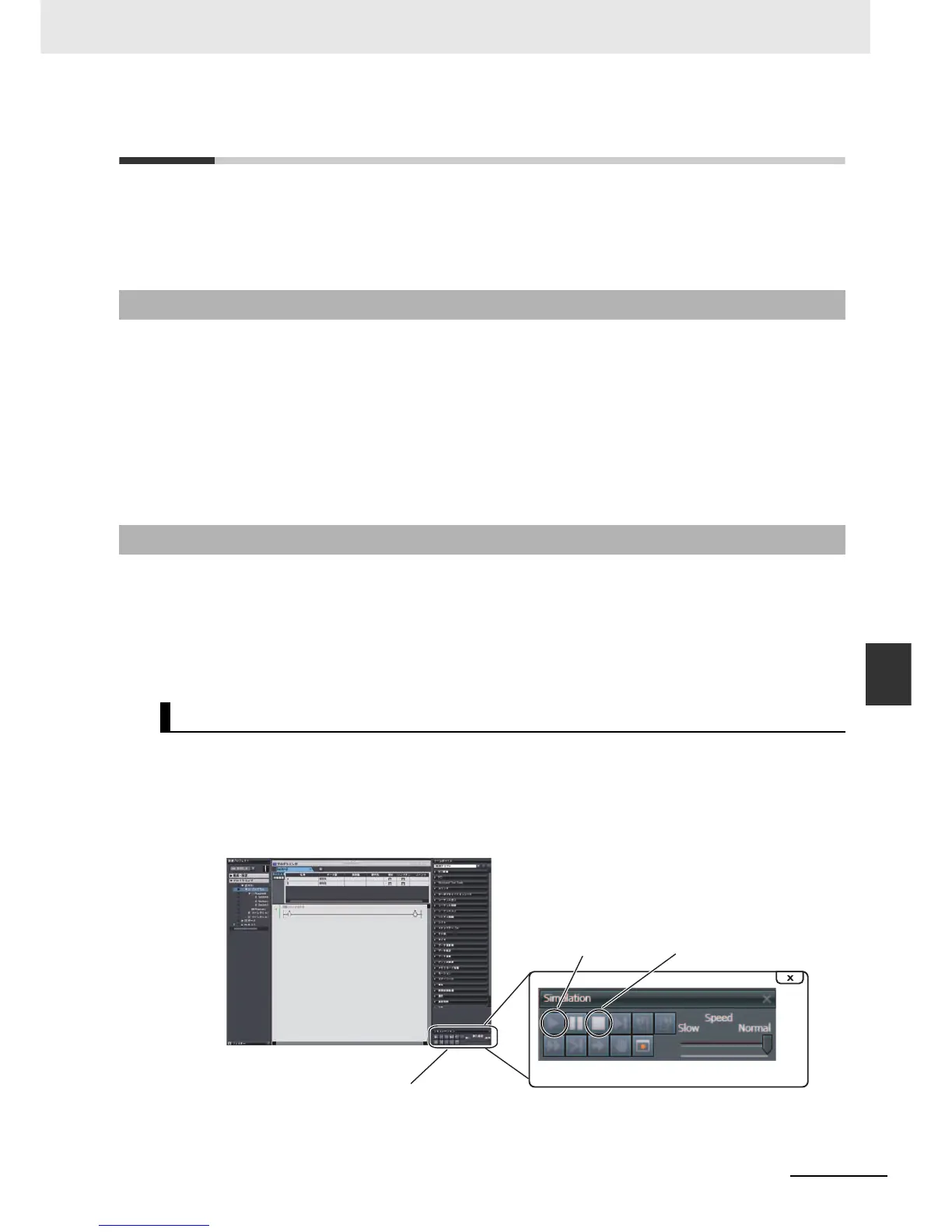7-3
7 Checking Operation and Actual Operation
NJ-series CPU Unit Software User’s Manual (W501)
7-2 Offline Debugging
7
7-2-1 Features of Simulation
7-2 Offline Debugging
This section describes how to use simulation to debug operation offline. You can simulate the operation
of an NJ-series Controller on a computer to check the operation of the user program with only the com-
puter. There are also debugging operations that can be used during simulation that are not supported
on the physical Controller. This makes user program development and debugging more efficient.
In the following way, simulation is more effective than going online with the Controller to debug opera-
tion.
• You can use breakpoints, step execution, pausing, and other functions to check program logic.
• You can select only specific programs to simulate to check only those programs.
• You can change the simulation execution speed to check operation at a slower speed than for actual
operation.
• You can use the Task Execution Time Monitor to estimate the task execution times.
• You can use debugging programs to manipulate inputs from outside the Controller.
You can do the following for simulations.
• Start and stop the Simulator.
• Check the logic of programs.
• Estimate task execution times.
• Use online debugging functions.
You perform simulations by starting the Simulator from the Simulation Pane of the Sysmac Studio. After
you complete checking operation with the simulation, you stop the Simulator. The following procedure
shows how to start and stop simulations.
1
Select Simulation Pane from the View Menu of the Sysmac Studio.
The Simulation Pane is displayed on the lower right of the window.
2
Click the Execute Button in the Simulation Pane.
7-2-1 Features of Simulation
7-2-2 Simulation Execution
Starting and Stopping the Simulator
Execute Button
Stop Button
Simulation Pane
