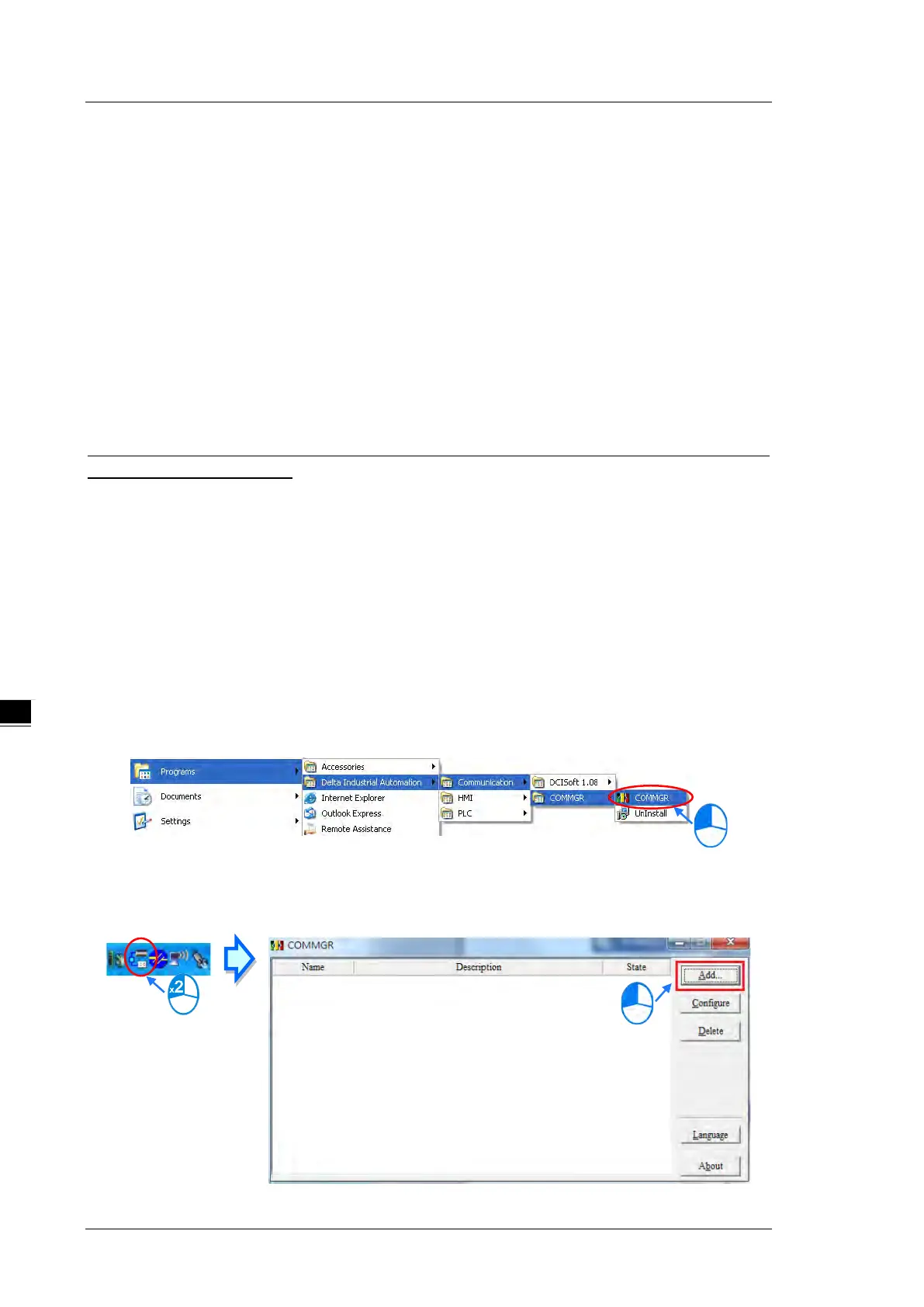DVP-ES3/EX3/SV3/SX3 Series Hardware and Operation Manual
6-26
6.6
Testing and Debugging a Program
This section will use ISPSoft software as an example for explanation. Refer to Chapter 5 of the DIADesigner
User Manual for information related to DIADesigner software.
6.6.1
Creating a Connection
Before you download a program and parameters to a PLC or monitor them online, connect ISPSoft to the
PLC. In this example, connect ISPSoft to the CPU module DVP32ES311T with a USB cable. Refer to Section
2.4 in the ISPSoft User Manual for more information about connecting ISPSoft to a PLC in other ways. Refer
to the AS Operation Manual for more information about wiring.
You can skip this section if you have connected ISPSoft to a PLC successfully as described in Section
2.4 in the ISPSoft User Manual.
(1) Make sure that the wiring is correct, and then power on the CPU module.
(2) Connect the CPU module to the computer with a USB cable. If the USB driver for the DVP-ES3 series
CPU module is installed on the computer,
Delta PLC
appears in the
Device Manager
window, and a port
number is assigned to
Delta PLC
. Refer to Appendix A for more information about installing a USB driver.
(3) Make sure that COMMGR is started and the icon representing COMMGR is displayed on the system tray.
If the icon representing COMMGR is not displayed on the system tray, start COMMGR by clicking the
shortcut on the
Start
menu (
Start
>
Programs
>
Delta Industrial Automation
>
Communication
>
COMMGR)
.
(4) Double-click the icon representing COMMGR on the system tray to open the
COMMGR
window. Click
Add
in the
COMMGR
window to create a driver.
