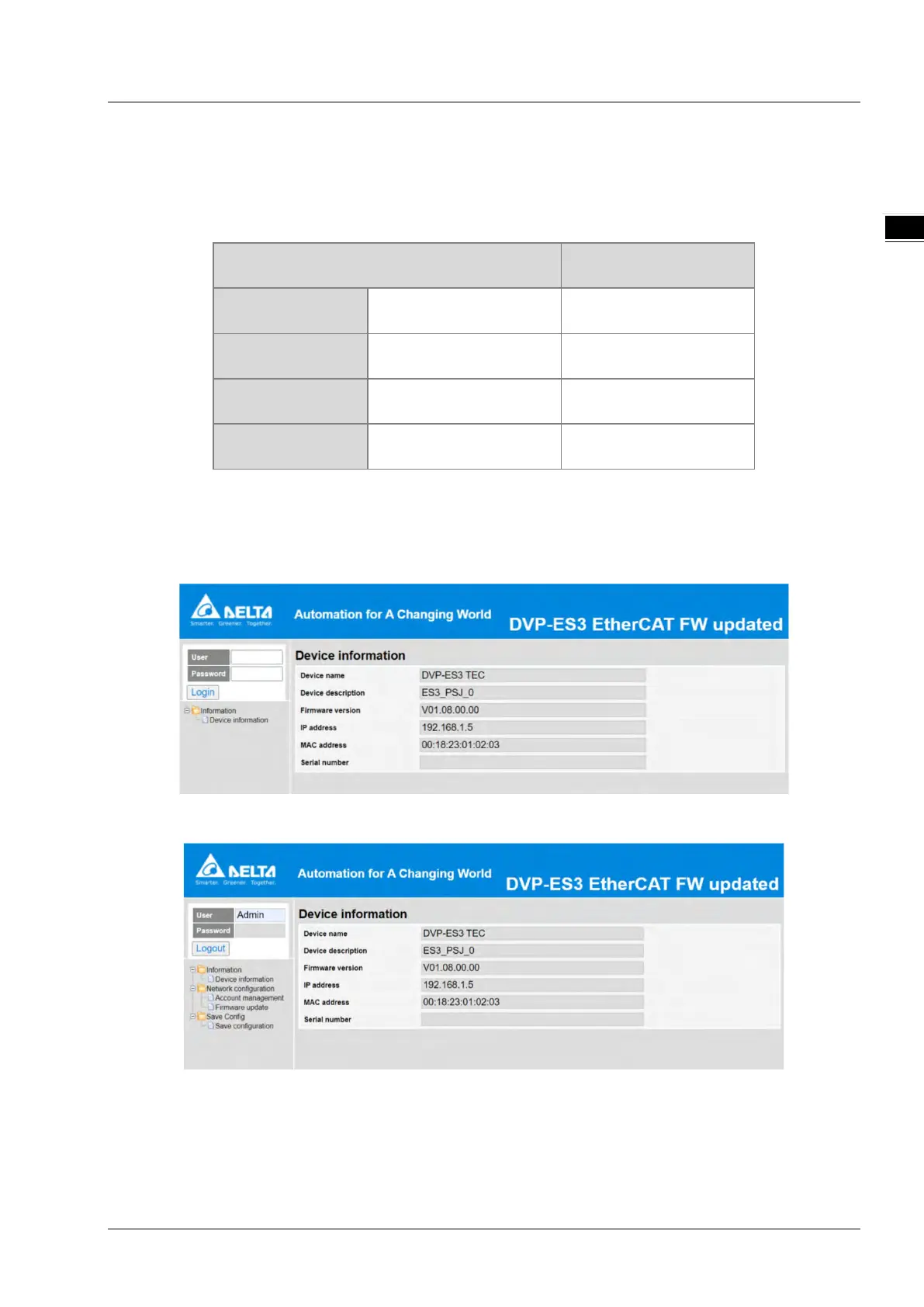Chapter 11 EtherCAT Function and Operation
11-5
11.7 Webpage
After the IP configuration is complete, connect a network cable to the EtherCAT port and then you can enter the IP
address in the search bar of your browser to connect to DVP32ES300TEC to view basic information and update
firmware. The supported browsers are listed below.
Supported browser Version
Microsoft Internet Explorer V10.0 or later
Microsoft Edge V20 or later
Google Chrome V14 or later
Apple Safari V5.1 or later
1. Setting up the IP address in DIADesigner and then connecting a network cable to the EtherCAT port, after that you
can enter the IP address in the search bar of your browser to connect to DVP32ES300TEC. Type the default value
“Admin” in the field of User and no password is required to log in. After logging in, you can see the device
information as shown in the image below.
2. After logging in, you can go to the setting pages of each item on the left section of the screen.
