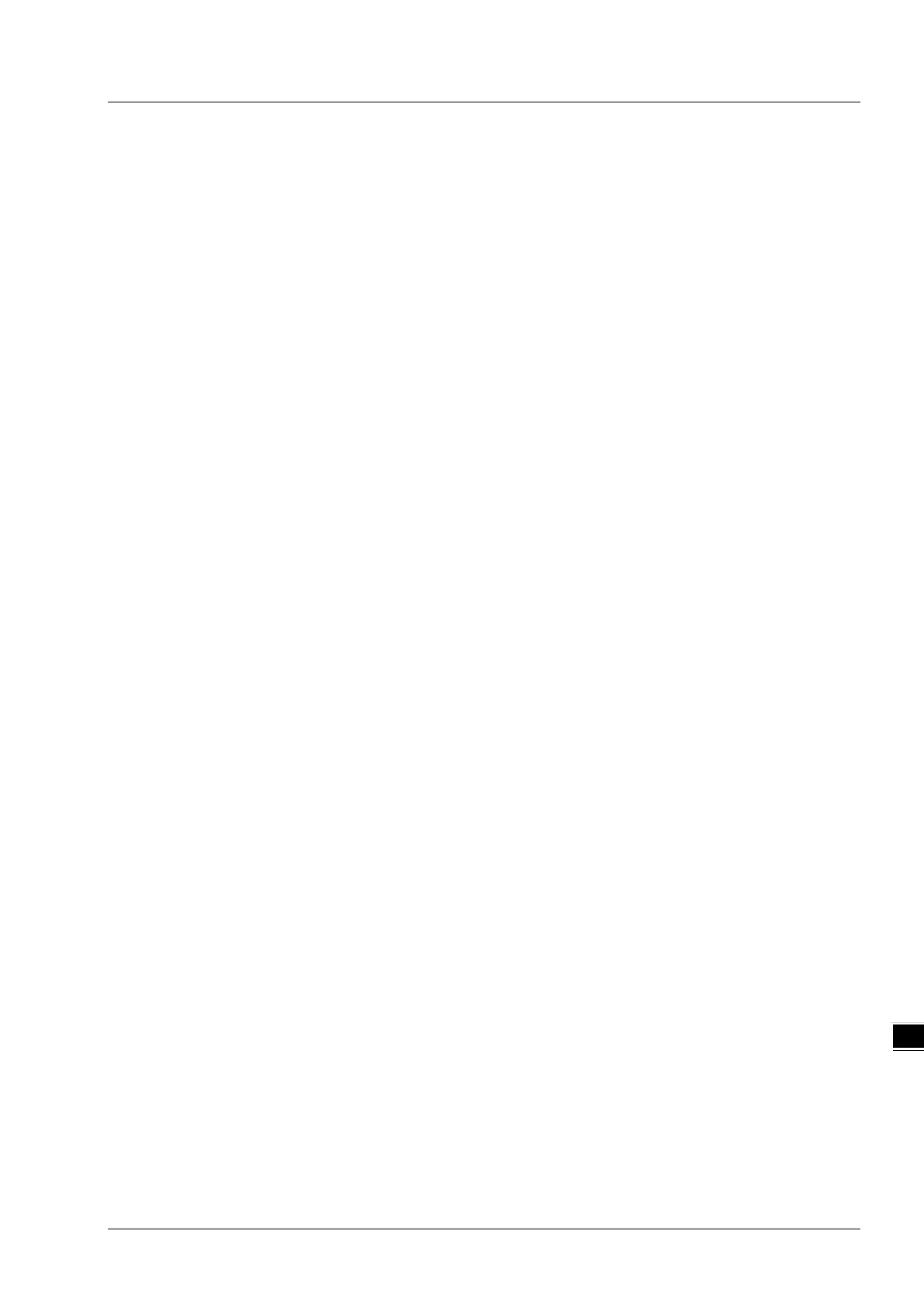Chapter 9 Ethernet Specification and Operation
9-41
9.7.3.1 Create a New Ethernet/IP Module
Right-click 1756 Backplane 1756-A7 and then click New Module.
Type 1756-EN2TR in the filter field, click the 1756-EN2TR module, and then click Create.
Type the Name, IP address and other required information, and then click OK to add the EtherNet/IP module.
The new 1756-EN2TR module appears in the Controller Organizer tree.
9.7.4 Connect to a Delta Adapter
This section provides an overview of connecting to a Delta Ethernet/IP Adapter with the Rockwell Automation software
Studio 5000.
9.7.4.1 Import an EDS file
In Studio 5000, on the Tools menu, click EDS Hardware Installation Tool.
Select Register an EDS file(s) and click Next.
Select Register a single file and click Browse to find the EDS file to import.
Follow the instructions in the wizard and then click Finish to complete importing the EDS file.
9.7.4.2 Create an Adapter
In Studio 5000, in the Controller Organizer under 1756-EN2TR, right-click Ethernet and then click New Module.
Type the module number of the imported Delta EDS file in the filter field, click the Delta module, and then click
Create.
Verify that the product name and IP address are the same as the information shown in the Module Definition
section.
Click Change if you need to make a change to the module definition.
Modify the module definition
1) Name: Click the arrow button to select a valid connection.
2) Size: Rockwell PLC supports maximum 500 bytes data size. (Data for input contains 2 bytes of Serial Number
and for output contains 4 bytes 32-bit Run-idle header and 2 bytes of Serial Number.) If using DVP-
ES3/EX3/SV3/SX3 Series, you can set the maximum data length 498 SINT for input and 494 SINT for output.
※ In general, there is no need to change the parameters from the imported EDS files which can usually be used
without modification.
