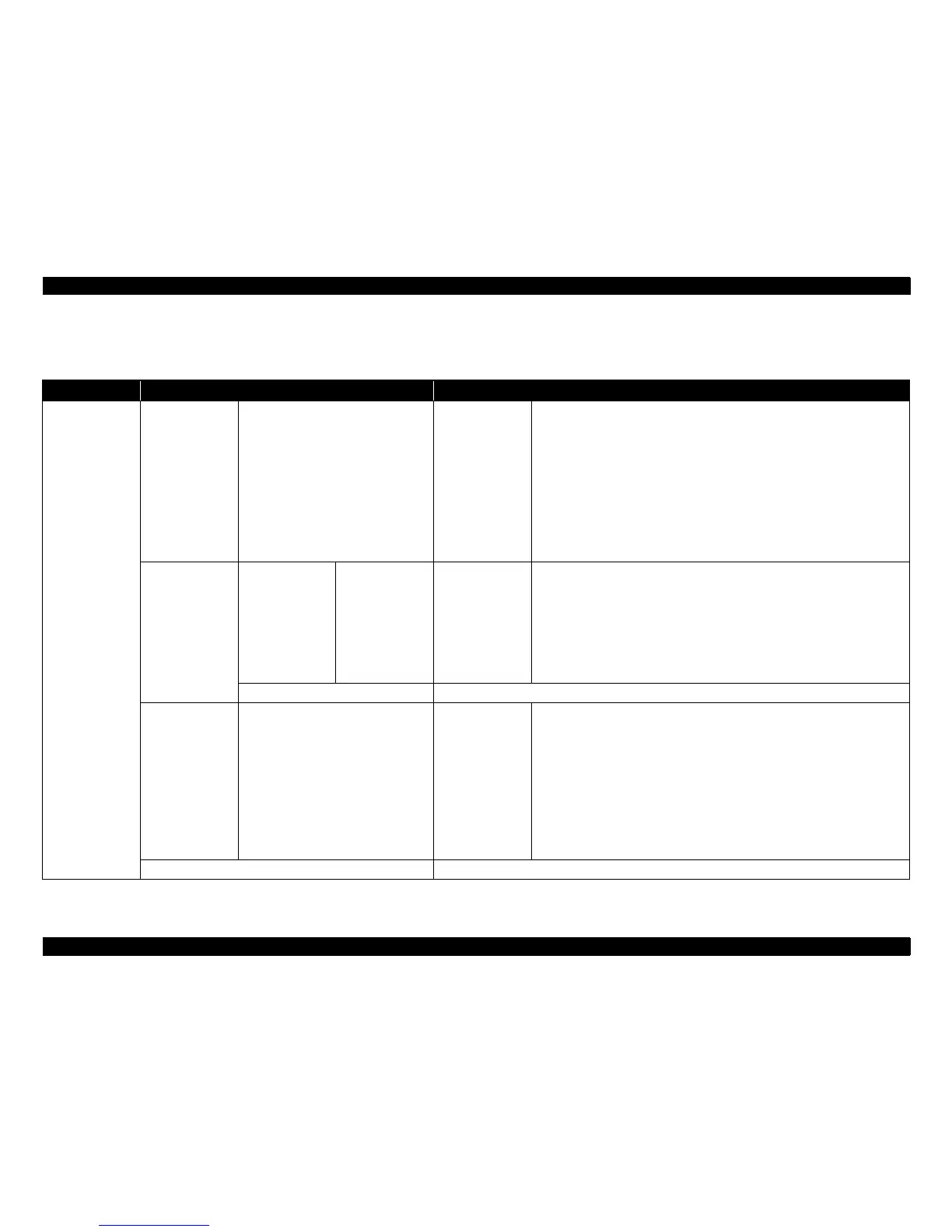SC-T7000 series/SC-T5000 series/SC-T3000 series Revision B
PRODUCT DESCRIPTION Control Panel Specifications 27
Confidential
1.5.2 Menu Descriptions
Note "*1": Displayed only when optional hard disk unit is installed.
Table 1-8. Menu List
Menu Menu Item / Setting Value (Shaded one is the default) Explanation
Print Queues menu
Print Queue
*1
XXXXXXXXXXX
(name of queued print job)
Waiting Job Name
User
Estimated Start
Time
Estimated Print
Time
Printing
Availability
Lists the estimated start time and time needed to print the selected job.
It also predicts whether the job can be completed without replacing paper, ink or the
Maintenance Box. Printing can proceed even if “Can Not Complete” is displayed.
However, the printer may run out of ink or paper during printing.
Remote Manager and the LFP HDD Utility display the reason for the “Can Not
Complete” message and allow you to hold or cancel the job.
The printer will only predict availability on the basis of the amount of paper
remaining if “On” is selected for “Roll Paper Remaining”.
The printer will not predict availability on the basis of the amount of ink remaining
when documents are printed using LFP Print Plug-In for Office or EPSON
CopyFactory5.
Hold Queue
*1
View Hold Queue
XXXXXXXXXXX
(name of held print
job)
Paused Job Name
User
Paper Type
Source
Size
Reason For Hold
This option is available only if “On” is selected for “Store Held Job” in the Setup
menu.
Displays the print settings for held jobs and the reason the job is held.
Jobs that are held because the job print settings differ from those currently selected
for the printer can be printed as described below.
1. Replace the paper and take whatever other steps may be necessary to ready the
device for printing.
2. Select “Resume All Jobs”.
Resume All Jobs Press the [OK] button to resume all held jobs currently in the queue.
Saved Job Queue
*1
XXXXXXXXXXX (name of stored print
job)
Stored Job Name
User
Length
Pages
Paper Type
Copies
Source
Size
Estimated Print
Time
Shows the status of the selected stored job when it was last printed.
After viewing the job, press the [OK] button to enter the number of copies. Press the
[S]/[T] buttons to choose the number of copies and press the [OK] button to display
the estimated print time and print availability. Press the [OK] button to start printing.
Print Job Log Sheet Press the [OK] button to print the print job log.