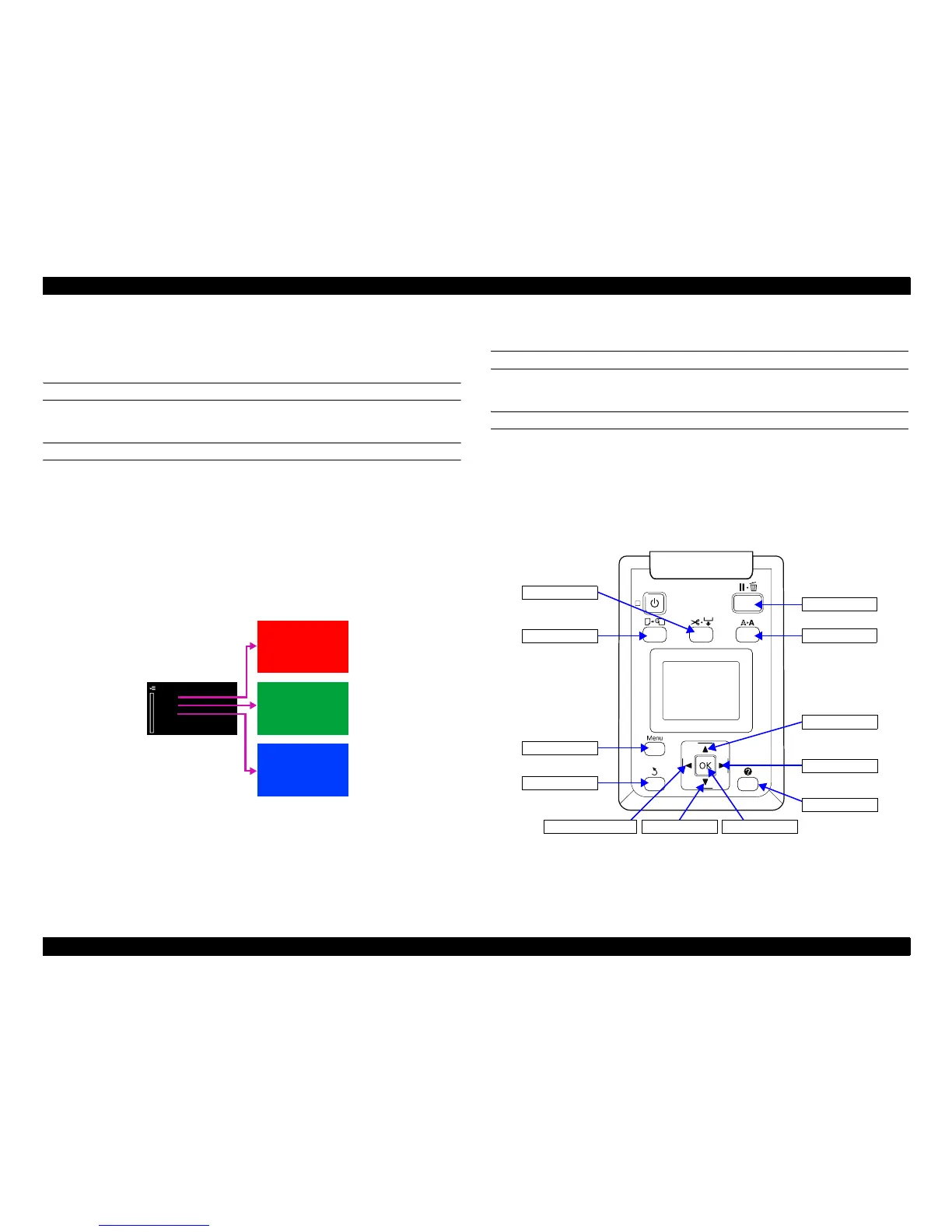SC-T7000 series/SC-T5000 series/SC-T3000 series Revision B
ADJUSTMENT Other Printer Checks and Adjustments 278
Confidential
4.15.3 Operation Panel Check (LCD & Buttons)
4.15.3.1 Panel LCD Operation Check
EXECUTION MODE
Serviceman Mode
PROCEDURE
1. Turn the printer ON in the Serviceman Mode. Turn the power ON while pressing
[Menu] + [Back] + [OK].
2. Select Mecha Adjustment → LCD RGB Check.
3. Select one of the three colors at a time and press [Menu]. The LCD is filled with
solid red, green or blue color. Check if there is no missing dots. Check the colors
in the order of red, green, and then blue.
4. To select the next color, press [Pause/Reset] or [Back].
Figure 4-78. Color LCD Display Check
4.15.3.2 Panel Buttons Operation Check
EXECUTION MODE
Serviceman Mode
PROCEDURE
1. Turn the printer ON in the Serviceman Mode. Turn the power ON while pressing
[Menu] + [Back] + [OK].
2. Select Mecha Adjustment → Panel Check.
3. Press buttons you want to check the functions, and check if the button names you
pressed match the names displayed on the panel.
Figure 4-79. Buttons and Their Names Displayed on the Panel
LCD RGB Check
Red
Green
Blue
Pause
Maintenance
Paper Settings
Paper Feed
Menu
Back
Down
HEATER
Right
UP
OKExits from the menu