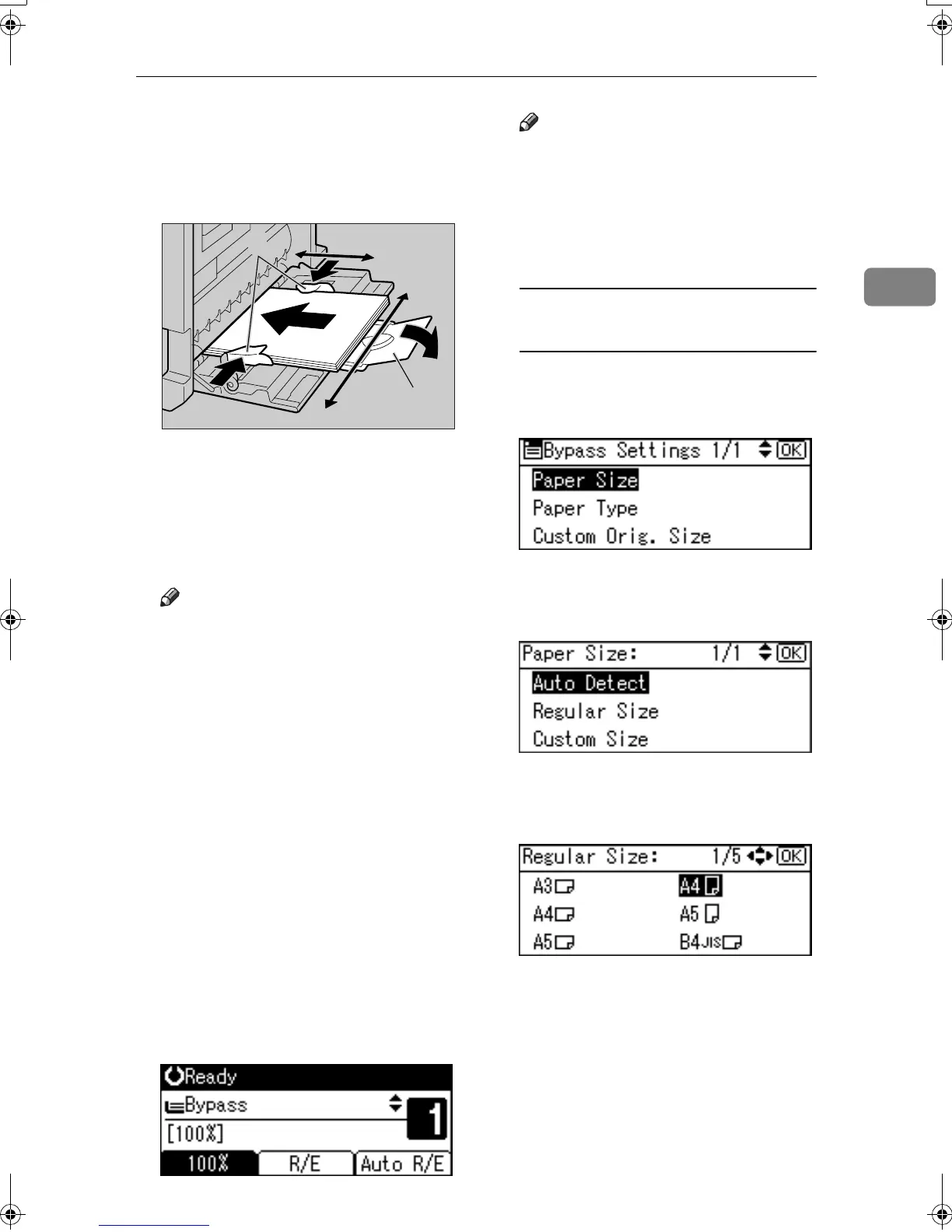Copying from the Bypass Tray
23
2
C
CC
C
Insert the paper with the side you
want to copy facing down, and
then adjust the paper guide with
the paper size.
1.
Horizontal size
2.
Vertical size
3.
Extender
4.
Paper guides
Note
❒ If the guides are not flush
against the copy paper, images
might be skewed or paper mis-
feeds might occur.
❒ Do not stack paper over the lim-
it mark, otherwise images
might be skewed or paper mis-
feeds might occur.
❒ Swing out the extender to sup-
port paper sizes larger than
A4L, 8
1
/
2
" × 11"L.
❒ Fan paper to get air between the
sheets and avoid a multi-sheet
feed.
D
DD
D
Pull down the paper guide release
the lever (step
B
BB
B
).
The bypass tray is selected on the
display.
Note
❒ If [Bypass] is not selected on the
display, select [Bypass] using
{
{{
{U
UU
U}
}}
} or {
{{
{T
TT
T}
}}
}, and then press the
{
{{
{#}
}}
} key.
E
EE
E
Select the paper size and type.
When copying onto regular size
paper
A Select [Paper Size] using {
{{
{U
UU
U}
}}
} or
{
{{
{T
TT
T}
}}
}, and then press the {
{{
{OK}
}}
}
key.
B Select [Regular Size] using {
{{
{U
UU
U}
}}
}
or {
{{
{T
TT
T}
}}
}, and then press the {
{{
{OK}
}}
}
key.
C Select the paper size using the
scroll keys, and then press the
{
{{
{OK}
}}
} key.
The “
Accepted
” message ap-
pears.
ZENY120E
1
4
2
3
KirC2_GBcopyF_FM.book Page 23 Tuesday, August 26, 2003 5:42 PM
