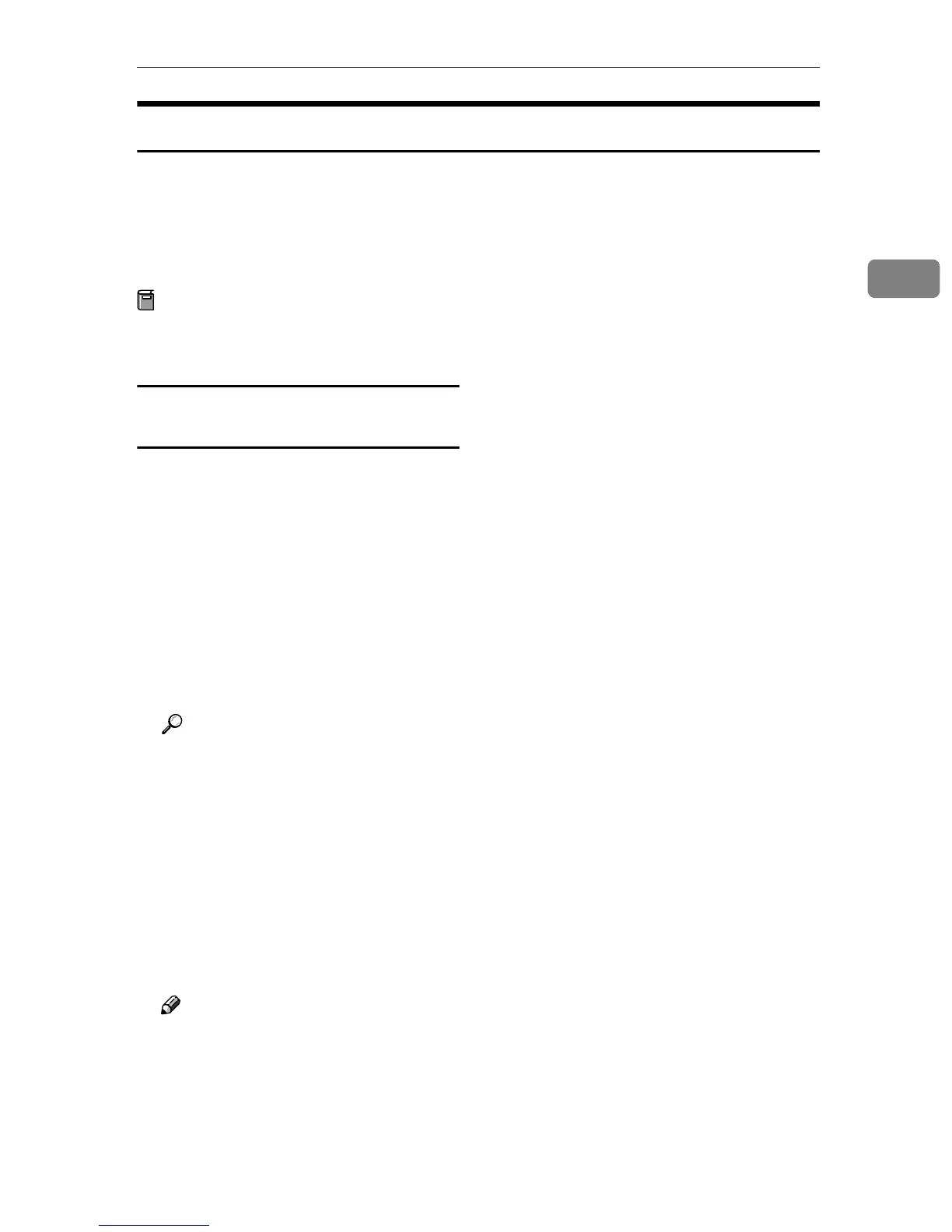Installing Software
19
2
Software for Using a Network TWAIN Scanner
To use the machine as a network TWAIN scanner, it is essential to install the
TWAIN driver.
If you do not have applications that work with TWAIN, it is necessary to also
install DeskTopBinder V2 Lite. For information about the installation of Desk-
TopBinder V2 Lite, see p.21 “DeskTopBinder V2 Lite”.
Preparation
Before installation, check the operating environment for the TWAIN driver.
See p.21 “Type2018 TWAIN Driver”.
Using Windows 95/98/Me/2000/XP, or
Windows NT 4.0
Install the TWAIN driver using Auto
Run.
A
AA
A
Start Windows, and then insert
the supplied CD-ROM labeled
“Scanner Driver & Document
Management Utilities” into the
CD-ROM drive of the client com-
puter.
The CD-ROM Launcher screen ap-
pears.
Reference
If the installer does not start au-
tomatically, see p.17 “Auto Run
Program”.
B
BB
B
Click [TWAIN Driver].
The Software Setup screen ap-
pears.
C
CC
C
The installer of the TWAIN driv-
er starts. Follow the instructions
on the screen.
Note
❒ When the installation is com-
plete, a message to prompt you
to restart the client computer
may appear. In this case, restart
the client computer.
❒ After the installation is com-
plete, the “Type2018 TWAIN
V3” folder is in the “Program”
folder on the Start menu. Help
can be displayed from here.
❒ Be sure to read“Readme.txt”be-
fore use.
