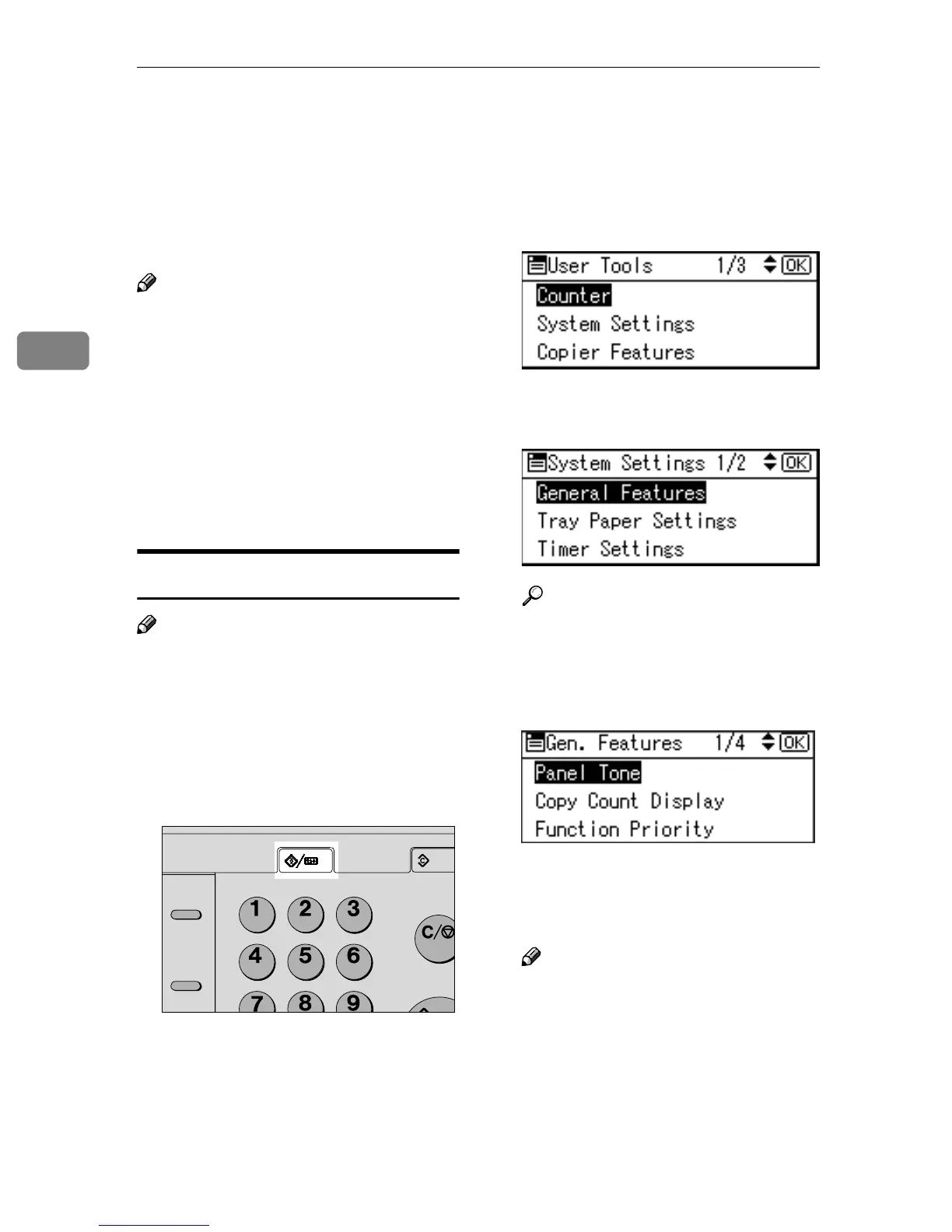User Tools (System Settings)
26
3
Accessing User Tools (System Settings)
This section is for key operators in
charge of this machine.
User Tools allow you to change or set
defaults.
Note
❒ Operations for system settings dif-
fer from normal operations. Al-
ways quit User Tools when you
have finished. See p.27 “Quitting
User Tools”.
❒ Any changes you make with User
Tools remain in effect even if the
main power switch or operation
switch is turned off, or the {
{{
{Clear
Modes}
}}
} key is pressed.
Changing Default Settings
Note
❒ If a key operator code is already
set, the key operator code entry
display appears. Enter the key op-
erator code, and then press the
{
{{
{OK}
}}
} key. See p.34 “Key Operator
Code”.
A
AA
A
Press the {
{{
{User Tools/Counter}
}}
} key.
B
BB
B
Select [System Settings] using {
{{
{U
UU
U}
}}
}
or {
{{
{T
TT
T}
}}
}, and then press the {
{{
{OK}
}}
}
key.
C
CC
C
Select the menu using {
{{
{U
UU
U}
}}
} or {
{{
{T
TT
T}
}}
},
and then press the {
{{
{OK}
}}
} key.
Reference
p.23 “User Tools Menu (System
Settings)”.
D
DD
D
Select the item using {
{{
{U
UU
U}
}}
} or {
{{
{T
TT
T }
}}
},
and then press the {
{{
{OK}
}}
} key.
E
EE
E
Change settings by following in-
structions on the display, and
then press the {
{{
{OK}
}}
} key.
Note
❒ To cancel changes made to set-
tings and return to the initial
display, press the {
{{
{User
Tools/Counter}
}}
} key.
n Hook Dial
Pause/
Redial
AAH011S
