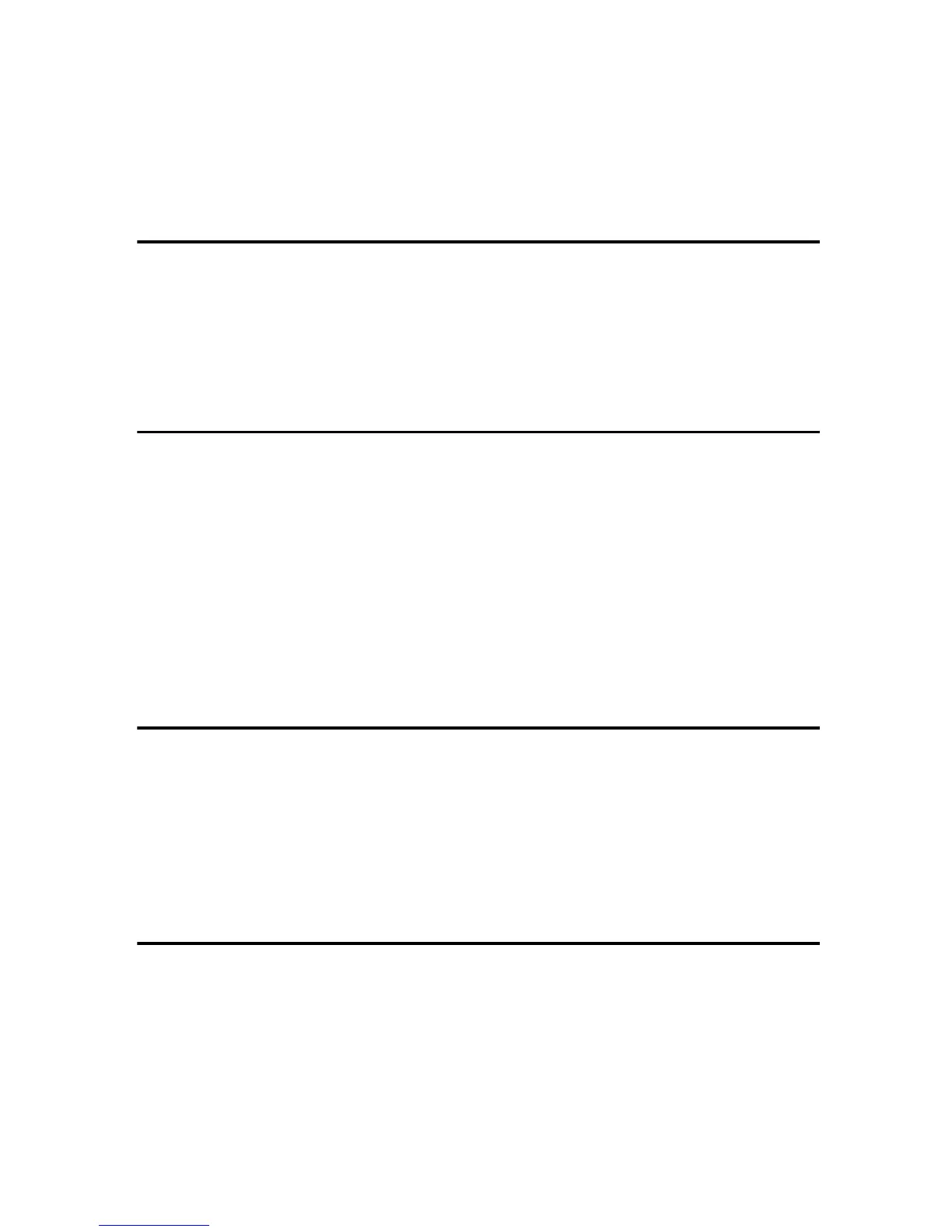iii
TABLE OF CONTENTS
Manuals for This Machine......................................................................................i
How to Read This Manual .....................................................................................1
Symbols .....................................................................................................................1
Names of Major Options ............................................................................................ 2
1. Network Scanner
Outline..................................................................................................................... 3
E-mail ......................................................................................................................... 3
Network Delivery Scanner.......................................................................................... 4
Network TWAIN Scanner ...........................................................................................5
Control Panel..........................................................................................................6
Reading the Display and Using Keys......................................................................... 8
2. Preparations for Use as a Network Scanner
Initial Scanner Setup .............................................................................................9
Scanner Features....................................................................................................... 9
Scan Settings ...........................................................................................................12
Destination List Settings...........................................................................................14
Send Settings........................................................................................................... 14
Installing Software ............................................................................................... 17
Auto Run Program ...................................................................................................17
Software for Using a Network TWAIN Scanner .......................................................19
Software for Using the Network Delivery Scanner Function ....................................20
DeskTopBinder V2 Lite ............................................................................................21
Software Supplied on CD-ROM ...............................................................................21
3. Setting Originals
Placing Originals..................................................................................................27
Placing on the Exposure Glass ................................................................................28
Placing in the Auto Document Feeder .....................................................................29
Original Orientation and Scan Area ...................................................................31
For E-mail and a Network Delivery Scanner ............................................................31
For a Network TWAIN Scanner................................................................................33
Scanning Originals in Several Times using the Exposure Glass....................34
4. Sending Scan Files by E-mail
Preparation for Sending by E-mail.....................................................................35
E-mail Screen...........................................................................................................36
Sending Scan Files by E-mail.............................................................................37
Procedure for Sending by E-mail .............................................................................37
Checking the Status of E-mail ............................................................................49
