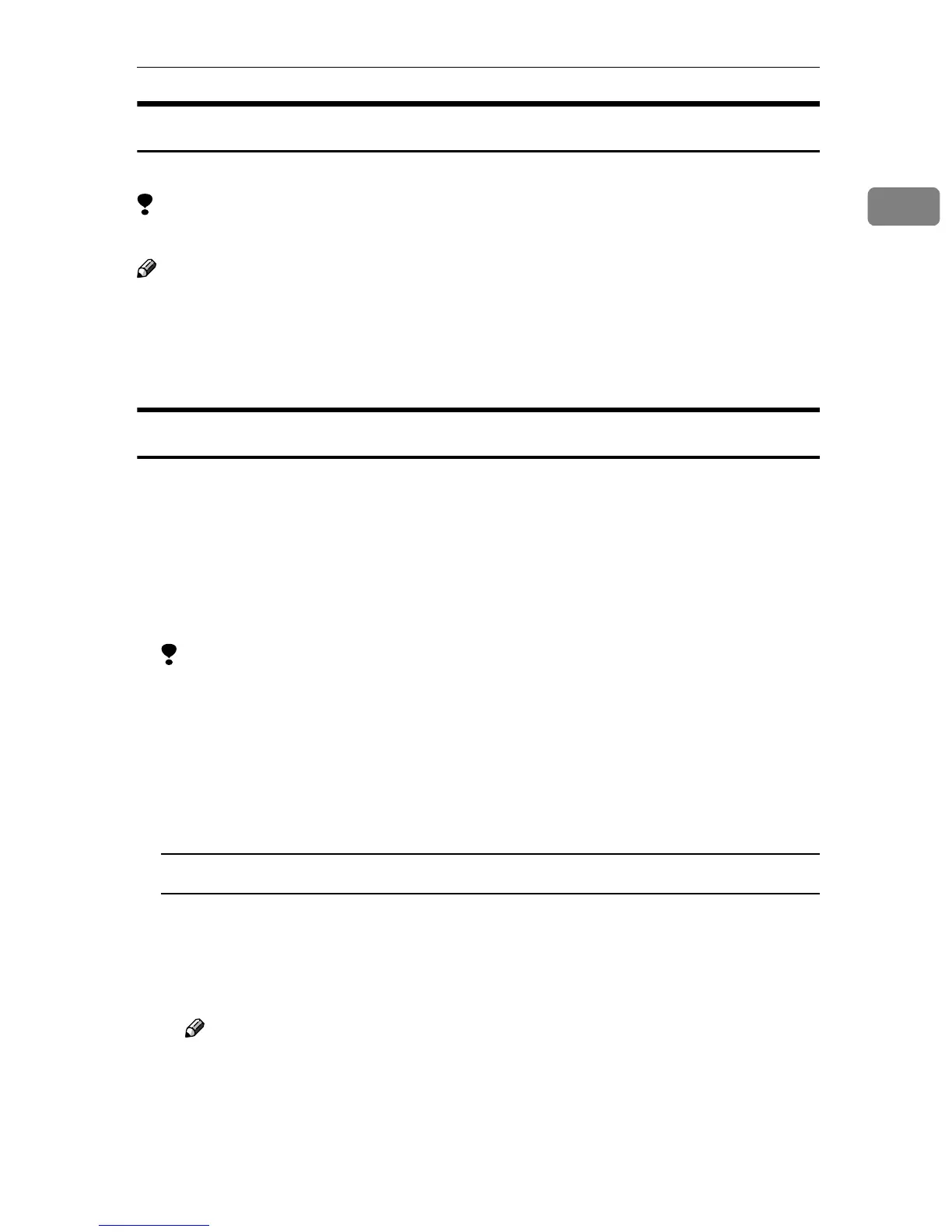Printer Utility for Mac
15
1
Printing Font Samples
You can print samples of fonts that have been downloaded into the memory.
Limitation
❒ Under Mac OS X, this function is not available.
Note
❒ The paper selected under [Page Setup] is used.
A
AA
A
On the [File] menu, click [Print Fonts Sample...].
B
BB
B
Click [Print].
Renaming the Machine
You can change the machine name that appears under Appletalk. If you connect
several printers on the network, assign different names to help identify them. If
several printers have the same name, a number appears next to the machine
name in the [Chooser] dialog box.
A
AA
A
On the [File] menu, click [Rename Printer...].
B
BB
B
In the [New Name:] box, enter a new name.
Limitation
❒ You can enter up to 31 alphanumerical characters.
❒ Do not use symbols, for example “*”, “:”, “=”,”@”, “≈”.
C
CC
C
Click [Rename].
The machine name is changed.
D
DD
D
Click [OK].
Mac OS
A On the Apple menu, click [Chooser].
B Click the [AdobePS] icon.
C Select the printer whose name you changed in step
B
BB
B
, and then close the
[Chooser] dialog box.
Note
❒ If there are several Appletalk zones, select the zone the machine belongs
to.
