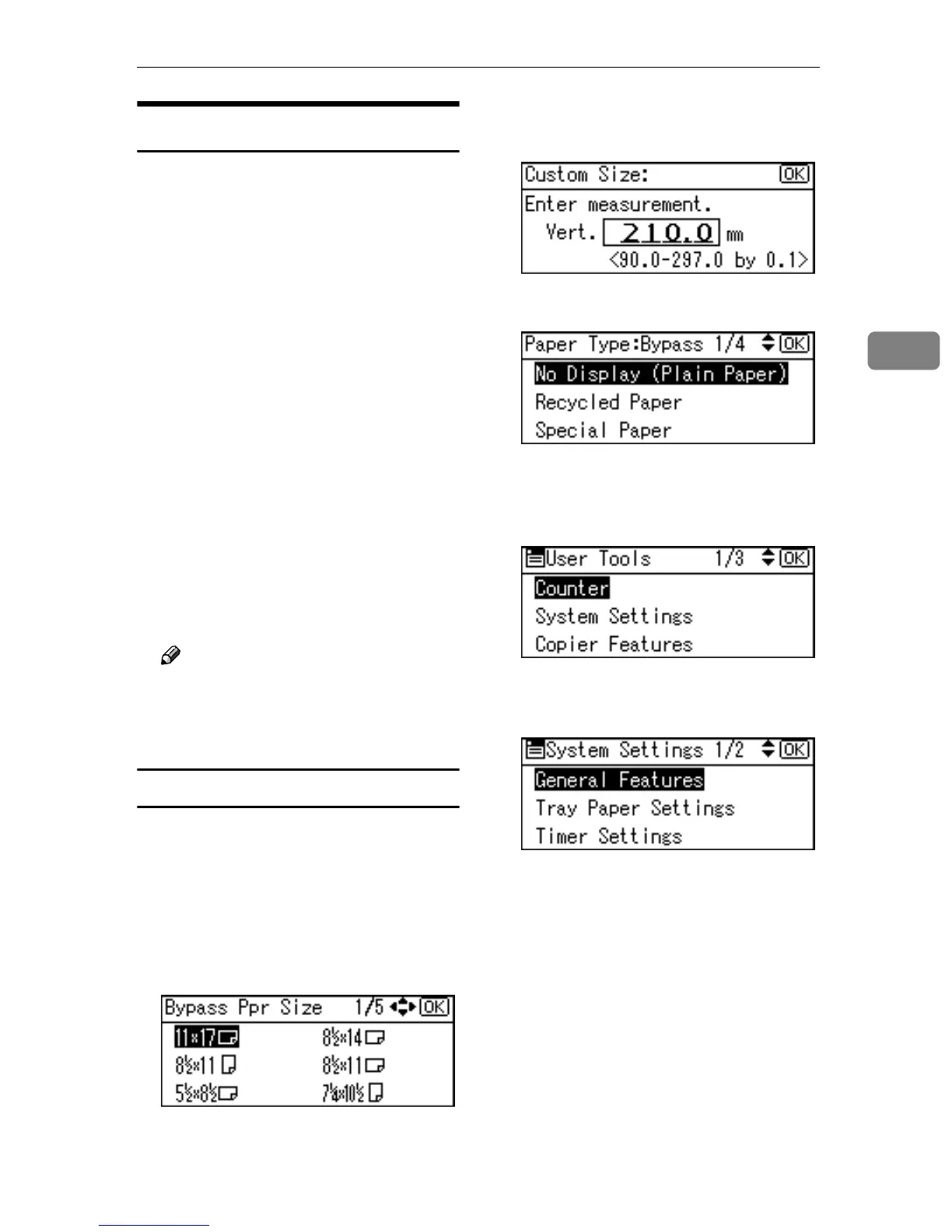Printer Features Parameters
29
3
Maintenance
❖
❖❖
❖ Menu Protect
This procedure lets you protect
menu settings from accidental
change. It makes it impossible to
change menu settings with normal
procedures unless you perform the
required key operations. In a net-
work environment, only adminis-
trators can make changes to menu
settings.
• Level 1
You can protect “Maintenance”,
”System”, “Host Interface” and
“PCL Menu”.
• Level 2
You can protect ”Paper Input”,
“Maintenance”, ”System”,
“Host Interface” and “PCL
Menu”.
• Off
Note
❒ Default: Off
❒ You can also protect menu set-
tings using a Web browser.
Setting Menu Protect
A
AA
A
Press the {
{{
{User Tools/Counter}
}}
} key.
The User Tools main menu ap-
pears.
B
BB
B
Select [Printer Features] using {
{{
{U
UU
U}
}}
}
or {
{{
{T
TT
T}
}}
}, and then press the {
{{
{OK}
}}
}
key.
The Printer Features menu ap-
pears.
C
CC
C
Select [Maintenance] using {
{{
{U
UU
U}
}}
} or
{
{{
{T
TT
T}
}}
}, and then press the {
{{
{OK}
}}
} key.
D
DD
D
Press [Menu Protect].
E
EE
E
Enter an access code using the
number keys, and then press the
{
{{
{OK}
}}
} key.
F
FF
F
Select a menu protect level, and
then press the {
{{
{OK}
}}
} key.
G
GG
G
Press the {
{{
{User Tools/Counter}
}}
} key.
