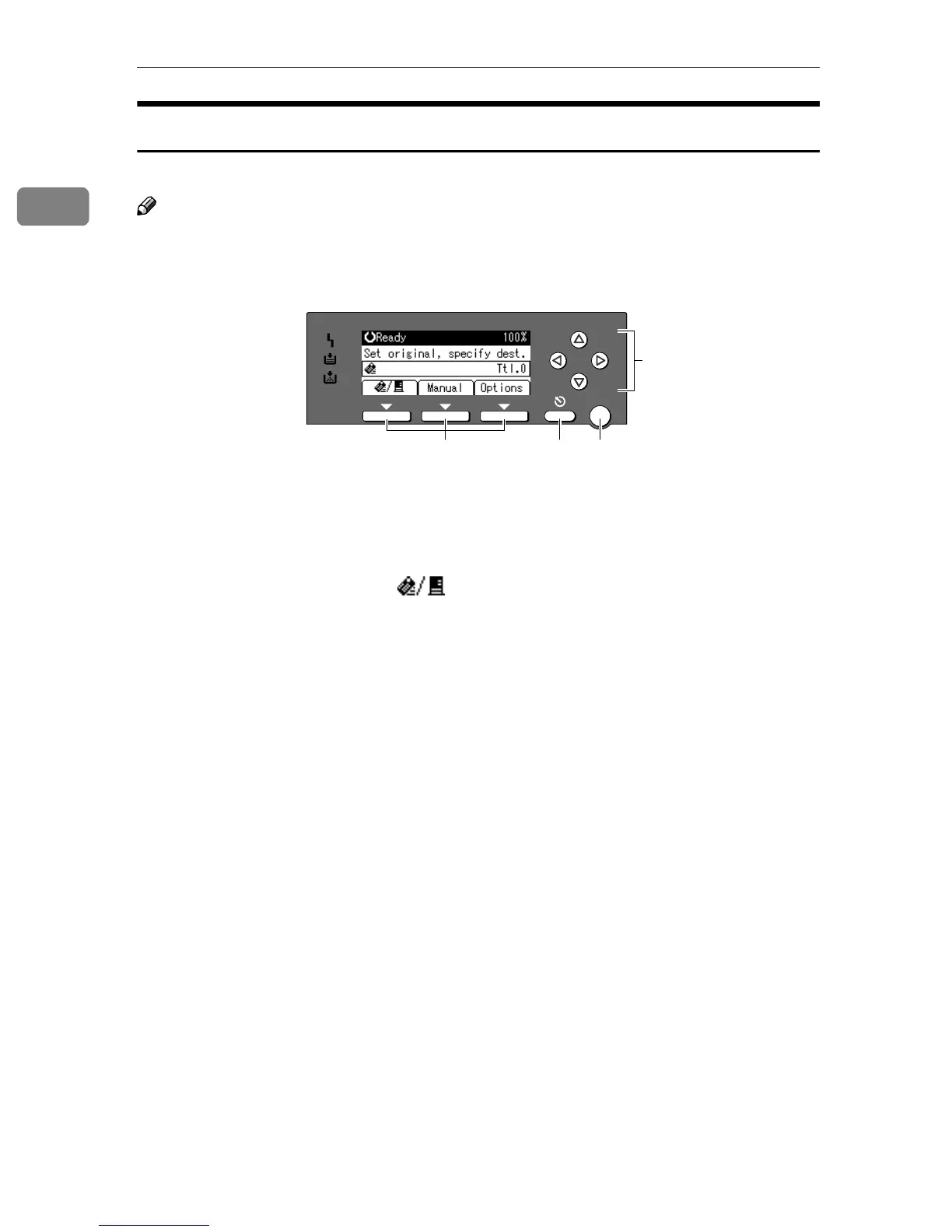Network Scanner
8
1
Reading the Display and Using Keys
This section explains how to read the display and use the selection key.
Note
❒ The copy screen is set as the default screen when the machine is turned on.
You can change the settings in [ System Settings ]. See General Setting Guide.
1. Selection keys
Correspond to items at the bottom line on
the display.
Example: The E-mail screen
• When the instruction “press []”
is given in this manual, press the left
selection key.
• When the instruction “press [Manual]”
is given in this manual, press the cen-
tre selection key.
• When the instruction “press [
Options
]”
is given in this manual, press the right
selection key.
2. {
{{
{Cancel}
}}
} key
Press to cancel an operation or return to
the previous display.
3. {
{{
{OK}
}}
} key
Press to set a selected item or an entered
numeric value.
4. Scroll keys
Press to move the cursor in each direc-
tion, step by step.
When the {
{{
{U
UU
U}
}}
},{
{{
{T
TT
T}
}}
},{
{{
{V
VV
V}
}}
}, or {
{{
{W
WW
W}
}}
} key ap-
pears in this manual, press the scroll key
of the same direction.
OK
1 2 3
4
AAH017S
