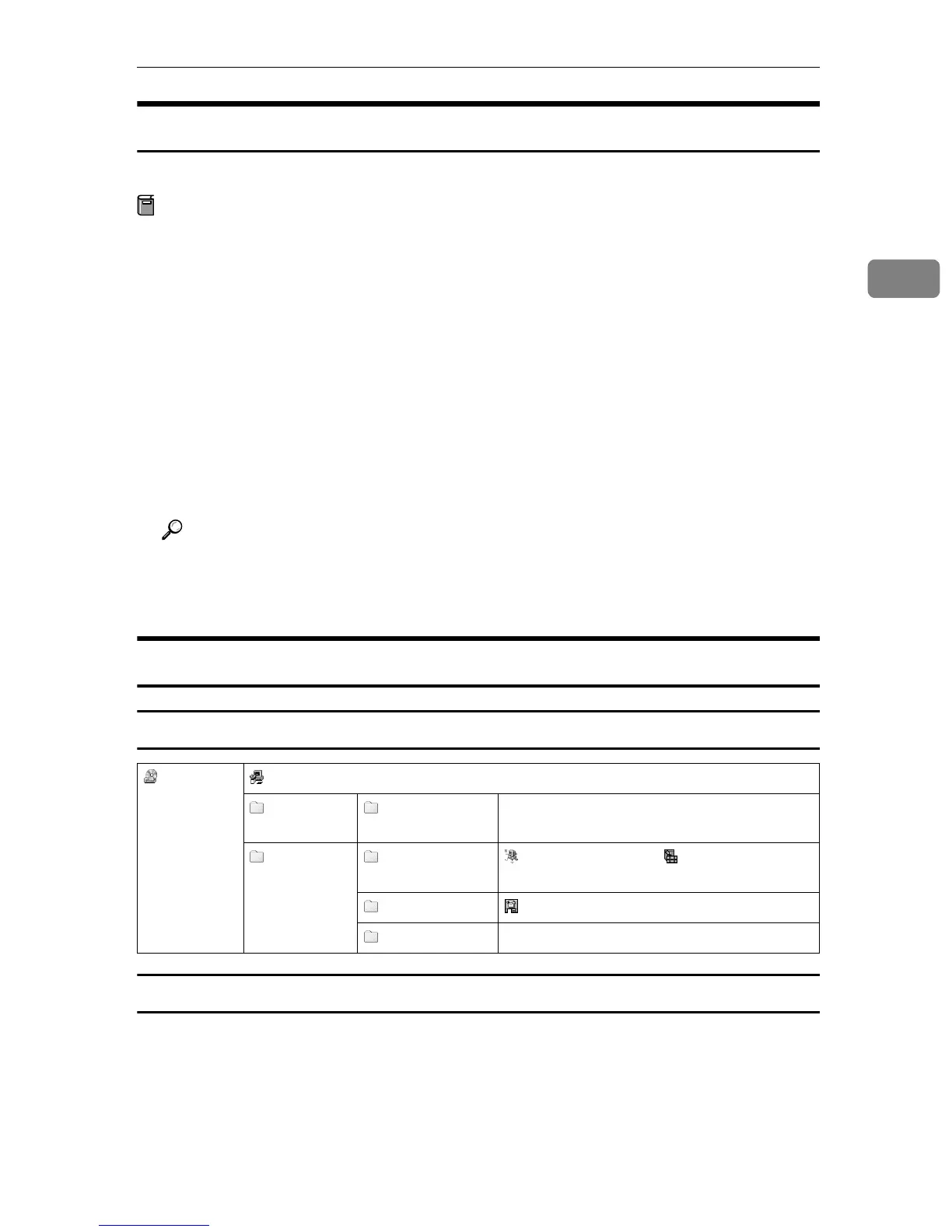Installing Software
21
2
DeskTopBinder V2 Lite
Use Auto Run for installation.
Preparation
Before installation, check the system requirements for DeskTopBinder V2
Lite. See p.22 “DeskTopBinder V2 Lite”.
A
AA
A
Start Windows, and then insert the supplied CD-ROM labeled “Scanner
Driver & Document Management Utilities” into the CD-ROM drive of the
client computer.
The CD-ROM Launcher screen appears.
B
BB
B
Click [DeskTopBinder V2 Lite].
The DeskTopBinder V2 Lite Setup screen appears.
C
CC
C
Click [DeskTopBinder V2 Lite]. The Installer of the DeskTopBinder V2 Lite
starts. Follow the instructions on the screen.
Reference
For information about the subsequent installation procedure, see Setup
Guide that can be displayed from the Setup screen of DeskTopBinder V2
Lite.
Software Supplied on CD-ROM
List of files
Type2018 TWAIN Driver
This driver is required to scan an original on the machine.
To use the machine as a network TWAIN scanner, this driver must be installed.
❖
❖❖
❖ File storage folder
The files are stored in the following folder on the CD-ROM provided with this
machine:
CD-ROM
Drive
Wizard for the TWAIN driver and utilities
Drivers Twain
TWAIN driver for Windows
95/98/Me/2000/XP, Windows NT 4.0
Utility RouterV2 ScanRouter V2 Lite , ScanRouter V2 Ad-
ministration Utility
DeskV2 DeskTopBinder V2 Lite
Acroread
Acrobat Reader
