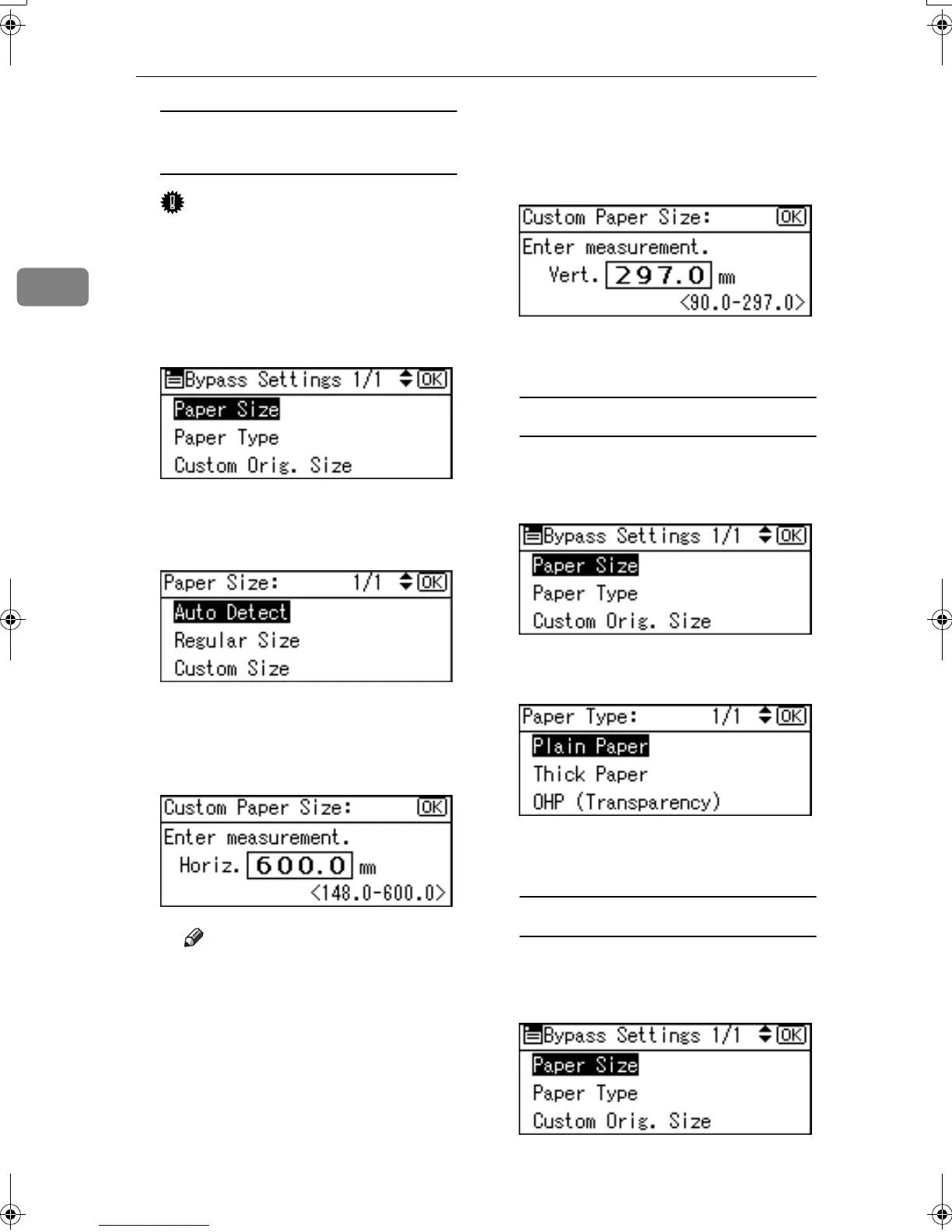Copying
24
2
When copying onto custom size
paper
Important
❒ You should specify the size of
copy paper to avoid paper mis-
feeds.
A Select [Paper Size] using {
{{
{U
UU
U}
}}
} or
{
{{
{T
TT
T}
}}
}, and then press the {
{{
{OK}
}}
}
key.
B Select [Custom Size] using {
{{
{U
UU
U}
}}
}
or {
{{
{T
TT
T}
}}
}, and then press the {
{{
{OK}
}}
}
key.
C Enter the horizontal size of the
original using the number
keys, and then press the {
{{
{OK}
}}
}
key.
Note
❒ If you make a mistake, press
the {
{{
{Clear/Stop}
}}
} key, and then
enter the value again.
D Enter the vertical size of the
original using the number
keys, and then press the {
{{
{OK}
}}
}
key.
The “
Accepted
” message ap-
pears.
When copying onto special paper
A Select [Paper Type] using {
{{
{U
UU
U}
}}
} or
{
{{
{T
TT
T}
}}
}, and then press the {
{{
{OK}
}}
}
key.
B Select the paper type, and then
press the {
{{
{OK}
}}
} key.
The “
Accepted
” message ap-
pears.
When copying onto envelopes
A Select [Paper Size] using {
{{
{U
UU
U}
}}
} or
{
{{
{T
TT
T}
}}
}, and then press the {
{{
{OK}
}}
}
key.
KirC2_GBcopyF_FM.book Page 24 Tuesday, August 26, 2003 5:42 PM
