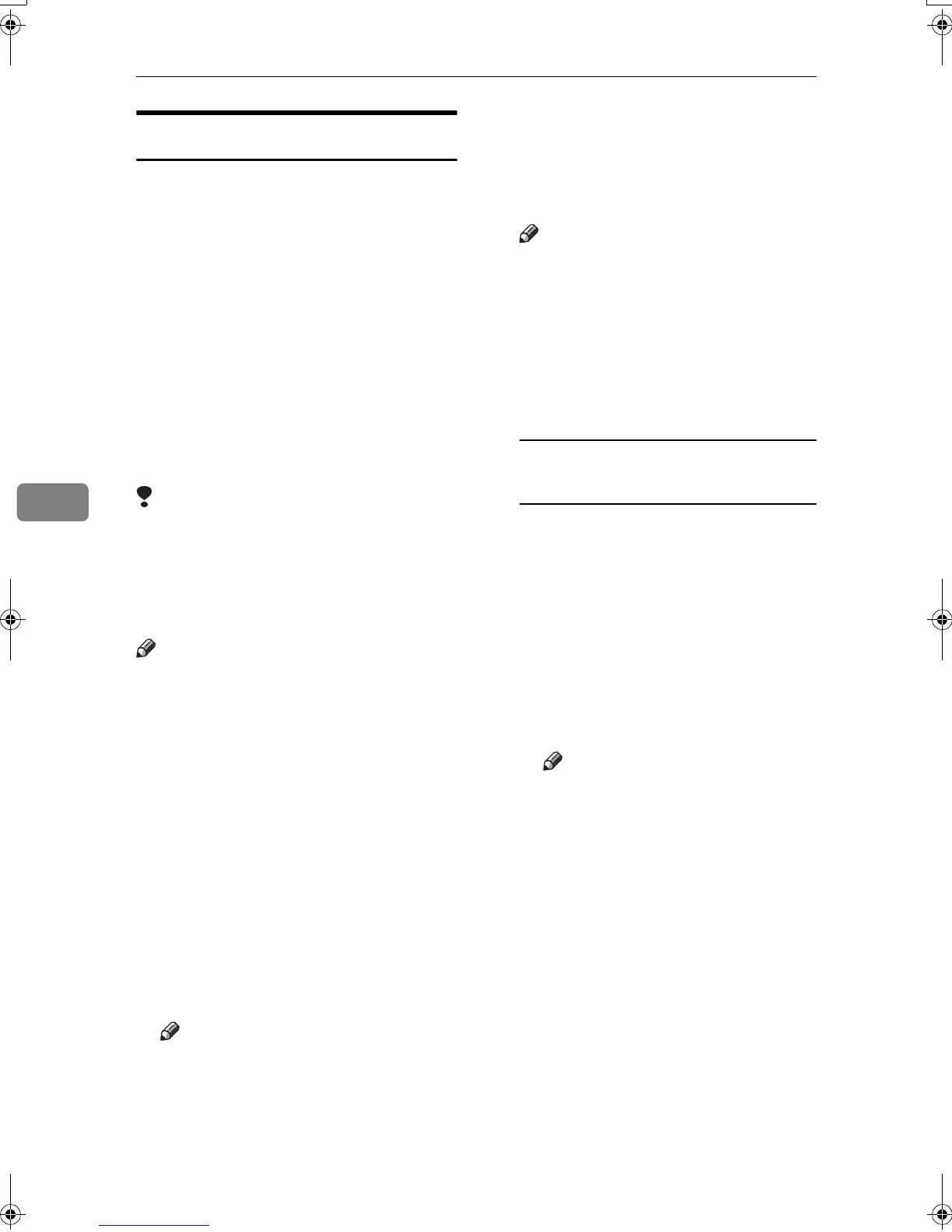Using Fax with Computers
54
5
Basic Transmission
This section describes how to send fax
documents created using Windows
applications.
To send a fax, simply select [Print]
from the Windows application, then
select [LAN-Fax M4] as the printer, and
then specify a destination in the [LAN-
Fax] dialog box.
Open the application document you
want to send or create a new docu-
ment, and then perform the following
procedure.
For details, see Help.
Limitation
❒ When using SmartDeviceMonitor
for Client, you cannot send docu-
ments to this machine using more
than one LAN-Fax at the same
time.
Note
❒ To send to an Internet Fax destina-
tion, the destination must be set in
the destination list of this machine
beforehand. Use this machine's
destination list to specify Internet
Fax destinations. E-mail addresses
cannot be entered in the LAN-Fax
dialog box.
A
AA
A
On the [File] menu, click [Print].
B
BB
B
Select [LAN-Fax M4] in [Printer
Name].
C
CC
C
Click [
OK
].
The LAN-Fax dialog box appears.
Note
❒ The setting method may differ
depending on the application
you are using. In all cases, select
[
LAN-Fax M4
] for the printer.
D
DD
D
Specify the destination.
Use one of the following proce-
dures to specify a destination. For
details, see Help.
Note
❒ You can select the appropriate
line in the [Line:] list.
❒ You can specify up to 300 desti-
nations.
❒ The machine can hold up to 64
documents sent using LAN-
Fax, as those to be transmitted.
Specifying a destination using a
destination list
A Enter a destination in the [Fax
Number:
] box.
When using a destination list:
Enter [#] and the registration
number.
B Click [Next Number].
The entered destination is add-
ed and displayed in the [List of
Destinations:] box.
Note
❒ If you do not want the en-
tered destination to be added
to the list, skip this step. Also
when this step is skipped, the
document will be sent to the
number entered in the [Fax
Number:] box.
C To specify more destinations,
repeat steps A
AA
A and B
BB
B.
Kir-C2-AEcombine_F_FM.book Page 54 Monday, September 29, 2003 11:39 AM
