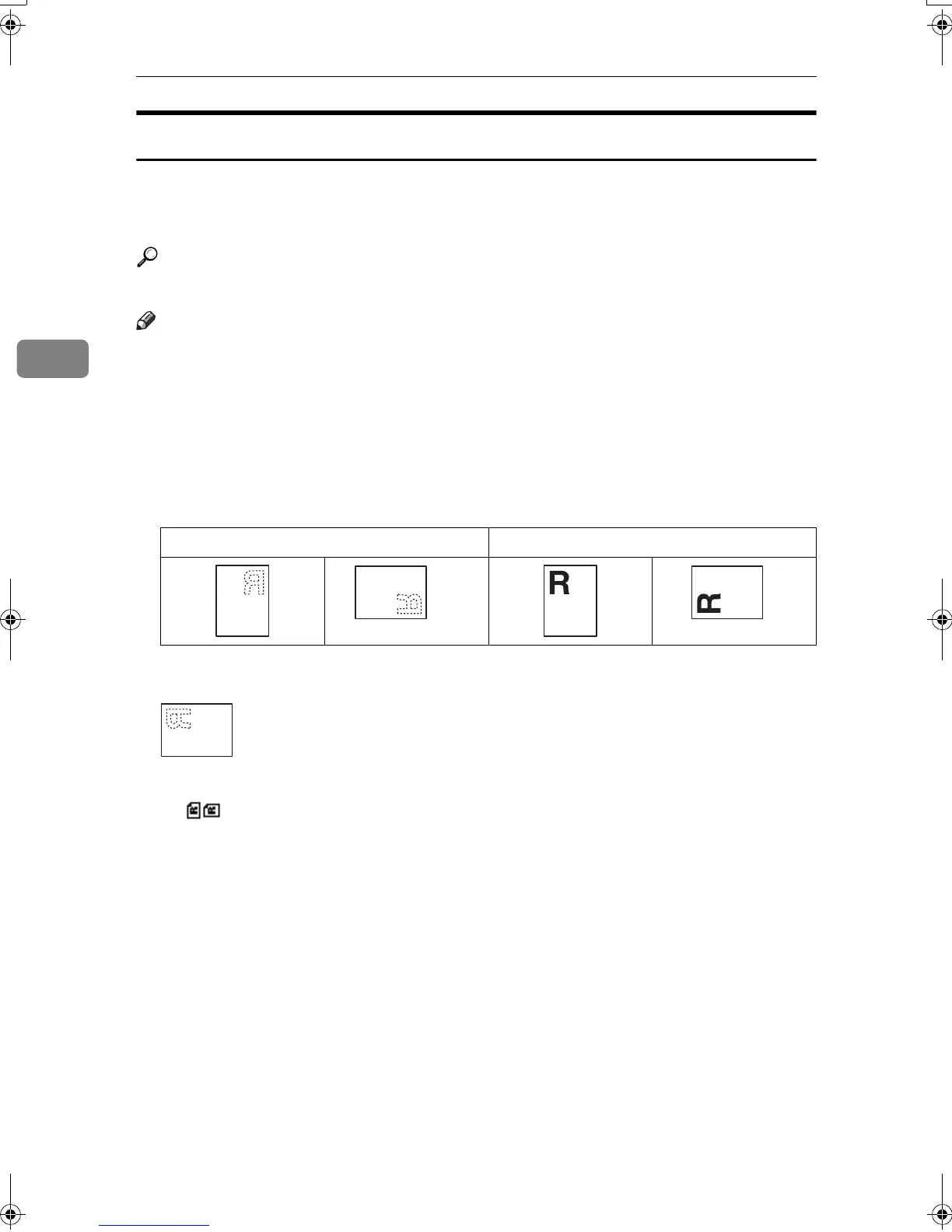Troubleshooting
44
3
Orientation-Fixed Paper or Two-Sided Paper
Orientation-fixed (top to bottom) or two-sided paper (for example, letterhead
paper, prepunched paper, or copied paper) might not print correctly, depending
on how the originals and paper are placed.
Reference
p.55 “Letterhead Setting”
Note
❒ Select [On] in [Letterhead Setting] under [Copier Features] (User Tools), and then
place the original and paper as shown below. When printing with the printer
function, placing orientation is the same.
❒ Set the paper type to [Letterhead] in [Tray Paper Settings] under [System Set-
tings](User Tools). This setting is only available when the printer/scanner and
fax units are installed. For details, see General Settings Guide.
❖
❖❖
❖ Original Orientation
*1
When copying in this orientation using the duplex function, and loaded paper ori-
entation is L, place originals as shown below:
*2
When copying in this orientation using the duplex function, select [Always Specify]
in [Orientation] under [Copier Features](User Tools). Place originals, and then select
as the original orientation.
Exposure glass ADF or ARDF
*1
*2
*2
KirC2_GBcopyF_FM.book Page 44 Tuesday, August 26, 2003 5:42 PM
