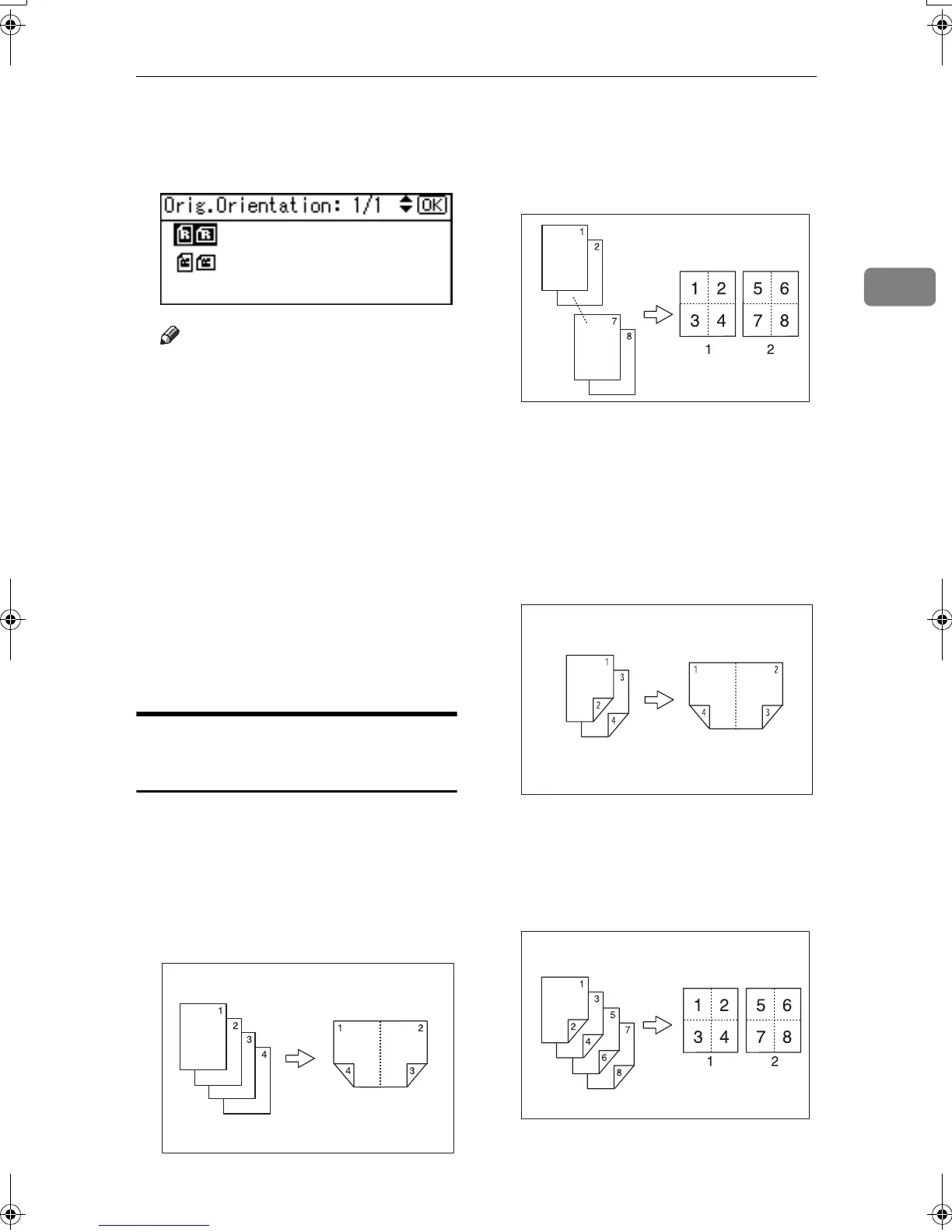Copier Functions
35
2
C
CC
C
Select the orientation using {
{{
{U
UU
U}
}}
}
or {
{{
{T
TT
T}
}}
}, and then press the {
{{
{OK}
}}
}
key.
Note
❒ The operations of step
C
is nec-
essary when [Always Specify] is
specified for [Orientation] under
[Copier Features] (User Tools),
you can select the orientation of
originals. See p.54 “Orienta-
tion”. If it was not specified for,
proceed to step
D
.
❒ To change the copy orientation,
select the icon which orientation
of originals is used.
The “
Accepted
” message appears.
D
DD
D
Place your originals, and then
press the {
{{
{Start}
}}
} key.
Two-Sided Combine (Type 3
only)
You can combine various pages of
originals into one sheet with two
sides.
❖
❖❖
❖ 1 Sided 4 Pages →
→→
→ Combine 2 Side
Copies 4 one-sided originals onto
one sheet with two pages per side.
❖
❖❖
❖ 1 Sided 8 Pages →
→→
→ Combine 2 Side
Copies 8 one-sided originals onto
one sheet with four pages per side.
1.
Front
2.
Back
❖
❖❖
❖ 2 Sided 4 Pages →
→→
→ Combine 2 Side
(Optional ARDF is required)
Copies 2 two-sided originals onto
one sheet with two pages per side.
❖
❖❖
❖ 2 Sided 8 Pages →
→→
→ Combine 2 Side
(Optional ARDF is required)
Copies 4 two-sided originals onto
one sheet with four pages per side.
GCSHVY9E
GCSHVYAE
GCSHVY1E
GCSHVY2E
KirC2_GBcopyF_FM.book Page 35 Tuesday, August 26, 2003 5:42 PM
