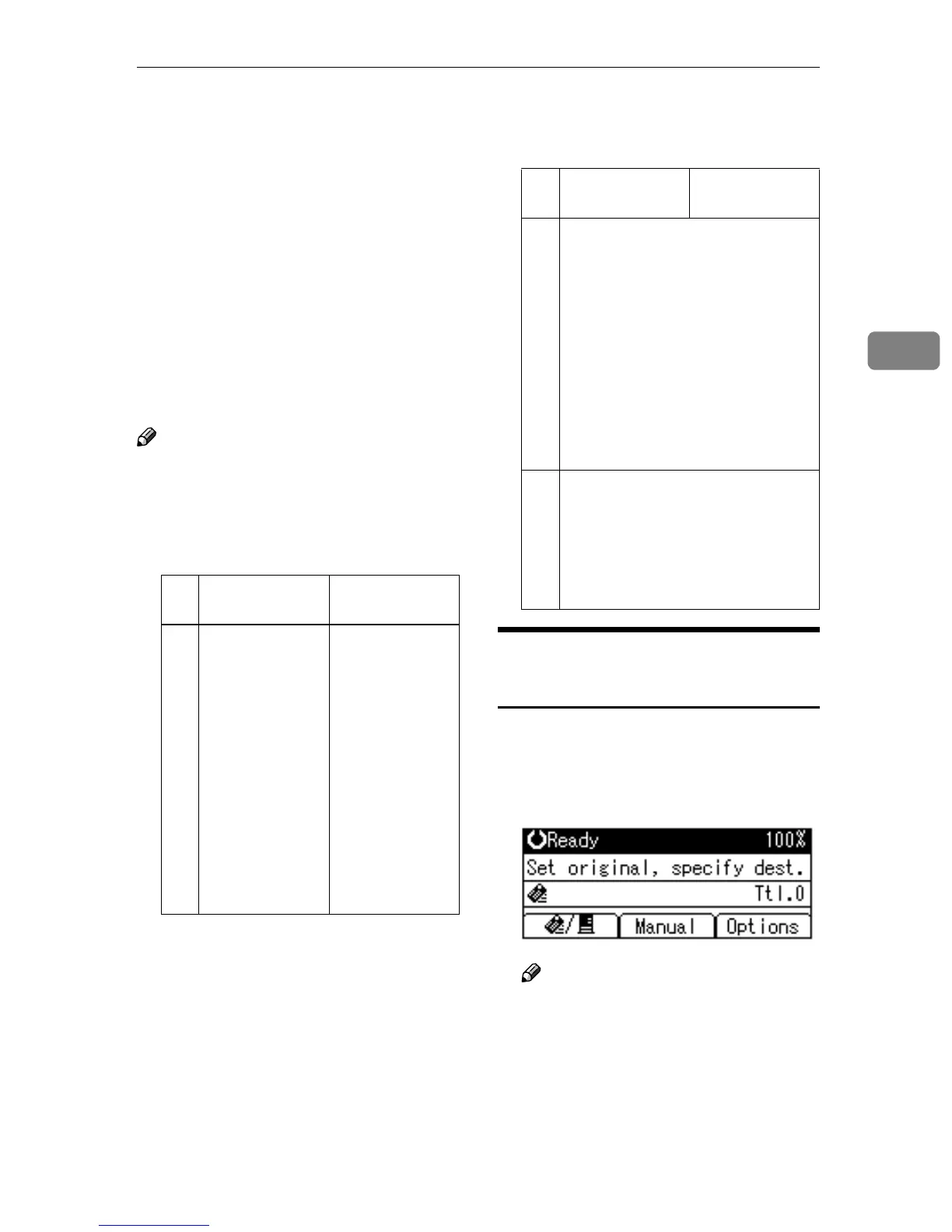Original Orientation and Scan Area
31
3
Original Orientation and Scan Area
To correctly display the top/bottom
orientation of a scanned original on a
client computer, original orientation
must be set when placing the original.
When using the e-mail function or the
network delivery scanner function,
settings are made on the control panel
of the machine. When using the ma-
chine as a network TWAIN scanner,
settings are made with the TWAIN
driver.
Note
❒ The difference between scanning
with the TWAIN scanner function
and the e-mail function or the net-
work delivery scanner function is
shown in the following table.
For E-mail and a Network
Delivery Scanner
A
AA
A
To make settings for original ori-
entation, one-sided/two-sided
combination, and mixed original
sizes, press [Options].
Note
❒ The default can be changed us-
ing the initial scan settings [Orig-
inal Setting], [Mixed Orig. Sizes
Priority], and [Orig. Orientation Pri-
ority]. See p.12 “Scan Settings”.
TWAIN Scanner E-mail/Network
Delivery Scanner
Auto Detect Non-Mixed Original Sizes
A whole batch
of originals is
scanned using
the size of the
first original.
Auto detection
is used to deter-
mine the size of
each original
placed on the
exposure glass.
A batch of origi-
nals placed in
the ADF is
scanned using
the size of the
largest original
placed.
Auto Detect Mixed Original Sizes
Auto detection is used to deter-
mine the size of each original.
Size Specification
When an original is smaller than
the specified size, a blank space ap-
pears in the resulting image.
TWAIN Scanner E-mail/Network
Delivery Scanner
