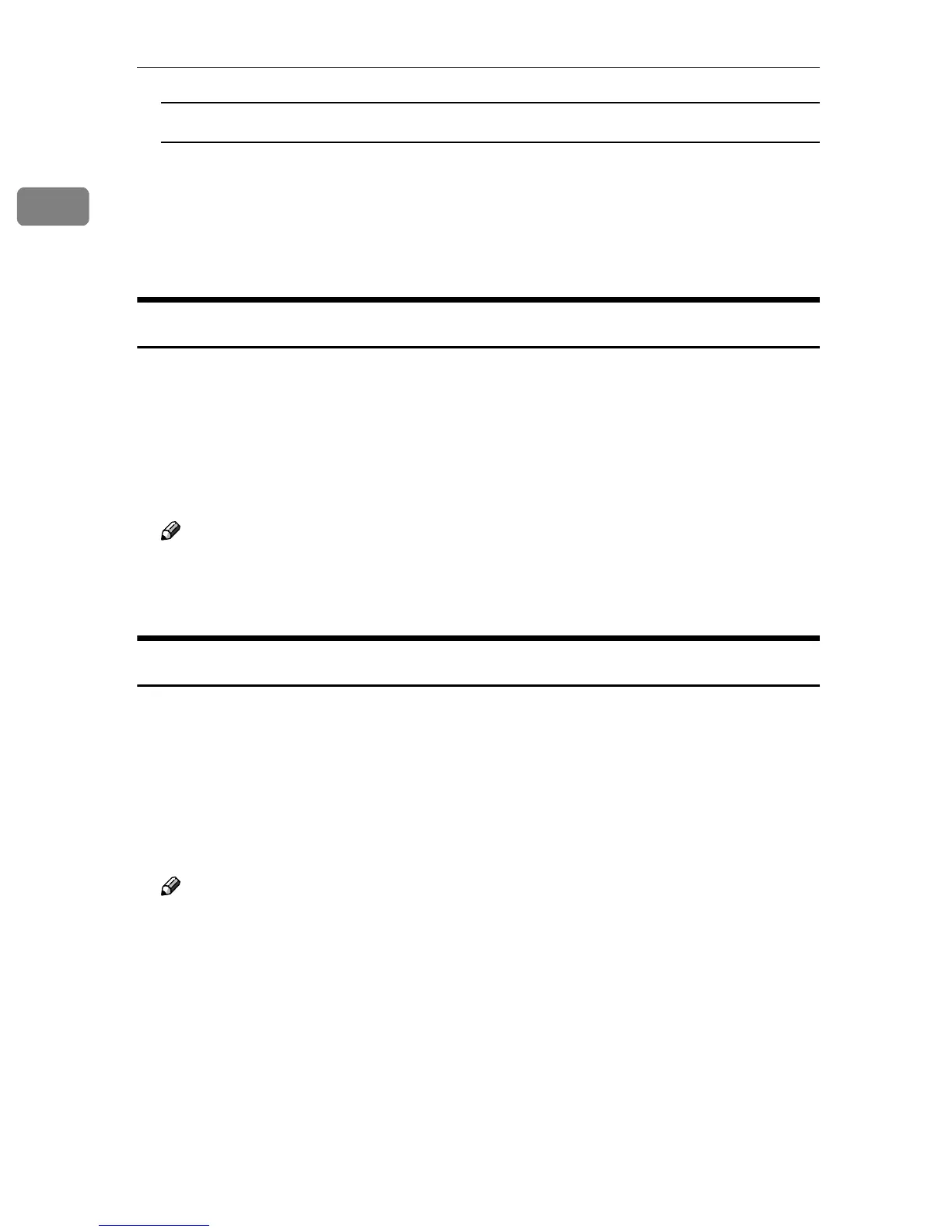PostScript 3
16
1
Mac OS X
A On the [Printer Utility for Mac] menu, click [Choose Printer...].
B In the [Available Network Zones:] list, click the zone for the Macintosh in
use.
C In the [Available Printers:] list, select the printer whose name you changed
in step
B
BB
B
, and then click [Choose].
Restarting the Machine
You can restart the machine from the [File] menu; however, the fonts in machine
memory will be deleted.
A
AA
A
On the [File] menu, click [Restart Printer].
B
BB
B
Check the message that appears on the screen, and then click [Restart].
The machine restarts.
Note
❒ If the machine is restarted, all settings return to default. For setting func-
tions, see Printer Reference 2 provided as a PDF file on the CD-ROM labeled
“Operating Instructions for Printer / Scanner”.
Downloading PostScript Files
You can download PostScript files for printing.
A
AA
A
On the [Utility] menu, click [Download PostScript File...].
B
BB
B
Select the file name, and then click [Open].
C
CC
C
Enter the log file name, and then click [Save].
The selected PostScript file is downloaded.
Note
❒ Errors are recorded in the log file.
