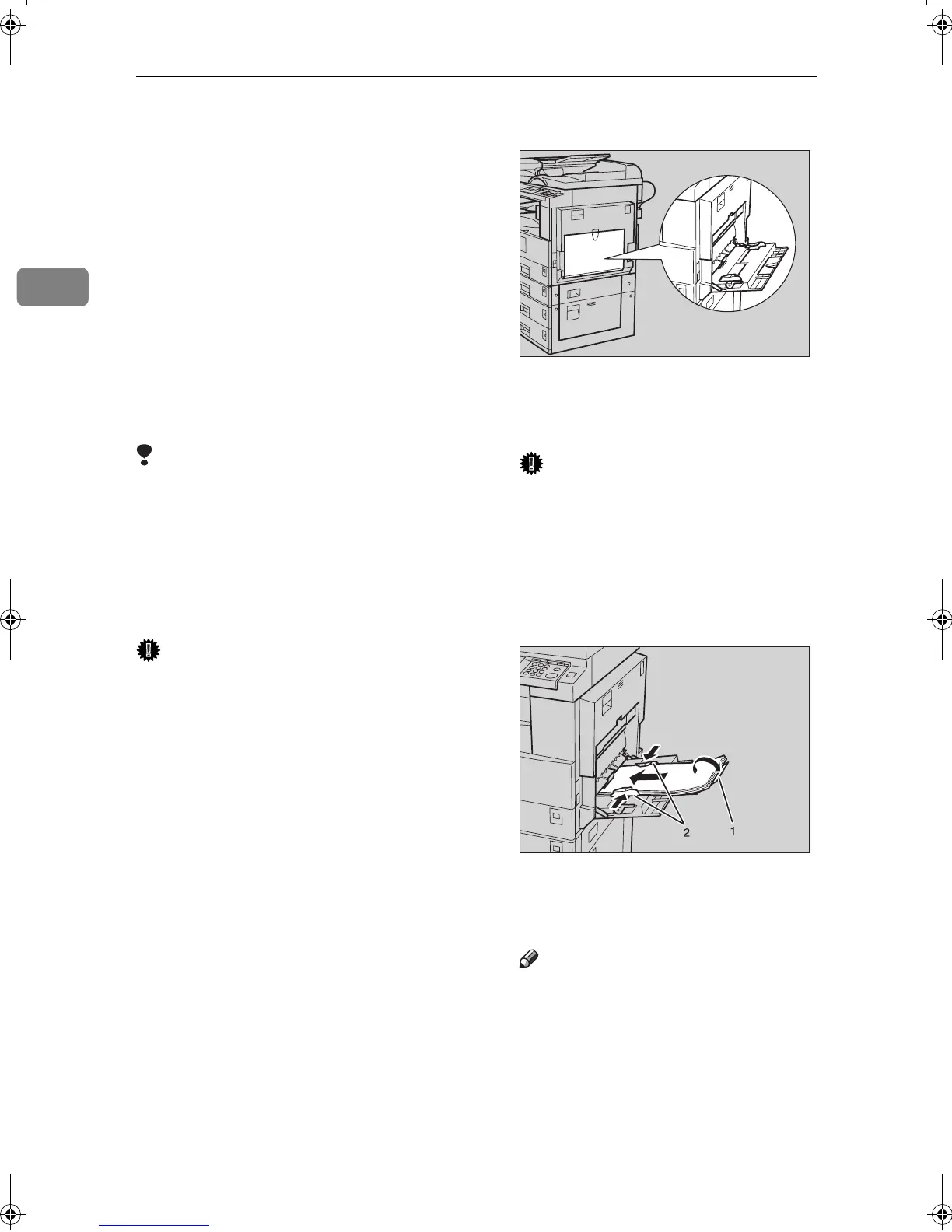Preparing to Print
8
2
❒ Be sure to set the paper with the
side you want to print facing down
in the bypass tray.
❒ When loading OHP transparencies
or thick paper in the bypass tray,
make the paper setting using the
control panel or printer driver.
❒ The number of sheets that can be
loaded in the bypass tray depends
on the paper type.
❒ When using the bypass tray, even
if you select [Internal Tray 2] using
the printer driver, prints are still
delivered to Internal Tray 1.
Limitation
❒ The following functions are disa-
bled when printing from the by-
pass tray:
• Duplex Printing
• Auto Tray Select
• Auto Tray Switching
Important
❒ When printing using the printer
function, original images are al-
ways rotated by 180 degrees (the
orientation of images to be printed
is opposite to that of the copier
function). When printing onto pa-
per with specific orientation re-
quirements, such as envelopes and
letterheads, make sure to rotate the
paper feed orientation to 180 de-
grees.
❒ Be sure to set the paper size using
the printer driver when printing
data from the computer. The paper
size set using the printer driver has
priority over the one set using the
control panel.
A
AA
A
Open the bypass tray.
B
BB
B
Adjust the paper guides to the pa-
per size.
Important
❒ If the paper guides are not flush
against the paper, skewed im-
ages or paper misfeeds might
occur.
C
CC
C
Gently insert paper face down
into the bypass tray.
1.
Extender
2.
Paper guides
Note
❒ Do not stack paper over the lim-
it mark, otherwise a skewed im-
age or misfeeds might occur.
❒ Open out the extender to sup-
port paper sizes larger than A4
L, 8
1
/
2
"×11" L.
AAW019S1
AAW020S1
KirC2-GB-Pref1-F_FM.book Page 8 Monday, September 8, 2003 2:43 PM